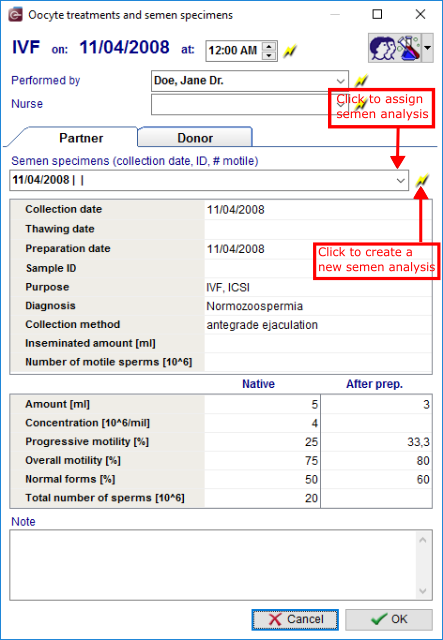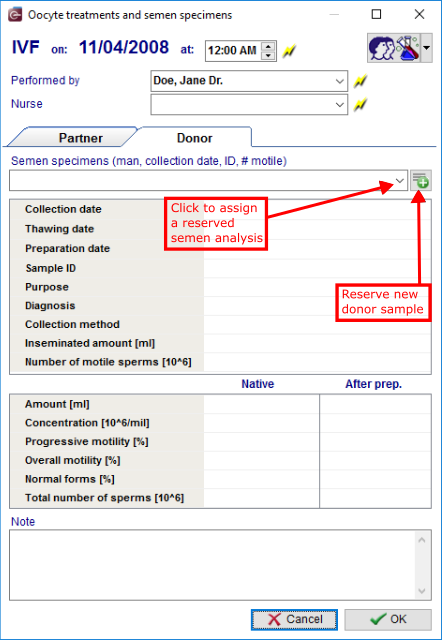Treatments and treatment semen analysis
From MedITEX - Wiki
(Difference between revisions)
| Line 50: | Line 50: | ||
</tbody> | </tbody> | ||
</table> | </table> | ||
| + | <p> </p> | ||
<h2>Heterologous</h2> | <h2>Heterologous</h2> | ||
<table border="0"> | <table border="0"> | ||
| Line 56: | Line 57: | ||
<td>[[Image:TreatmSem1.png|none|740px|thumb|left|link=http://wiki.meditex-software.com/images/TreatmSem1.png| ]]</td> | <td>[[Image:TreatmSem1.png|none|740px|thumb|left|link=http://wiki.meditex-software.com/images/TreatmSem1.png| ]]</td> | ||
<td> | <td> | ||
| − | <p> | + | <p> </p> |
<ul> | <ul> | ||
<li>You can <strong>assign a donor semen analysis</strong> to the culture by <strong>selecting one in the field “Cryo semen analysis</strong> (man, date of freezing, ID, #motile)<strong>” </strong>or</li> | <li>You can <strong>assign a donor semen analysis</strong> to the culture by <strong>selecting one in the field “Cryo semen analysis</strong> (man, date of freezing, ID, #motile)<strong>” </strong>or</li> | ||
</ul> | </ul> | ||
| − | </p> | + | <p> </p> |
<table border="0"> | <table border="0"> | ||
<tbody> | <tbody> | ||
| Line 85: | Line 86: | ||
</ul> | </ul> | ||
<p> </p> | <p> </p> | ||
| − | <p> | + | <p> </p> |
<ul> | <ul> | ||
<li>Confirm your entries by clicking <strong>"OK“</strong>.</li> | <li>Confirm your entries by clicking <strong>"OK“</strong>.</li> | ||
</ul> | </ul> | ||
| − | </p> | + | <p> </p> |
<p> </p> | <p> </p> | ||
</td> | </td> | ||
Revision as of 16:35, 25 February 2013
Homologous
|
Heterologous
|
|
| <a href="/index.php?title=Free_/_QM_fields"><img style="display: block; margin-left: auto; margin-right: auto; border: 2px dotted blue;" src="/images/QMButton.png" alt="" width="73" height="41" /></a> |
Press the QM field on the navigation panel on the top left to add staff, material, times or free fields. Information on how to use / define QM fields can be found in the section <a href="/index.php?title=Free_/_QM_fields">"Free / QM fields"</a>. |
| <a href="/index.php?title=MedITEX_IVF_manual">Back to the MedITEX IVF menu</a> | <a href="/index.php?title=MedITEX_IVF_manual"> </a><a href="/index.php?title=MedITEX_IVF_manual"> </a><a href="/index.php?title=Cycles">Back to the cycle overview</a> | <a href="#top">Back to top</a> |