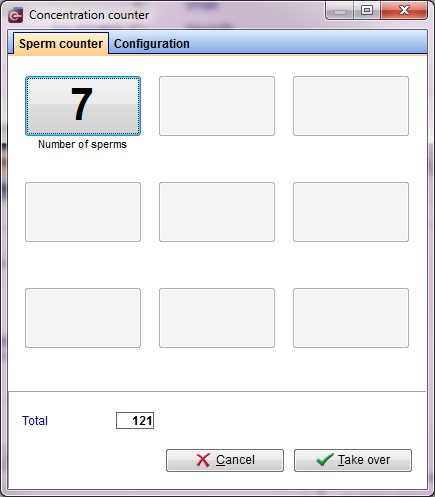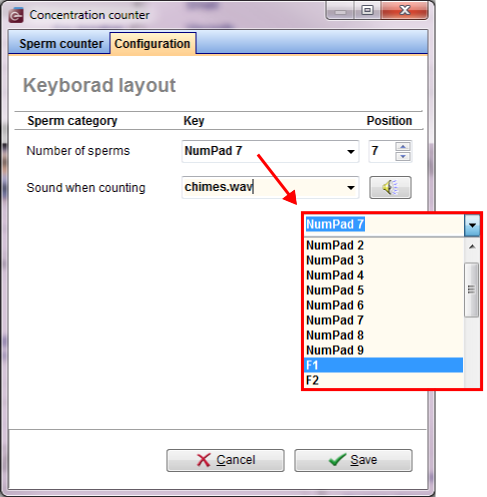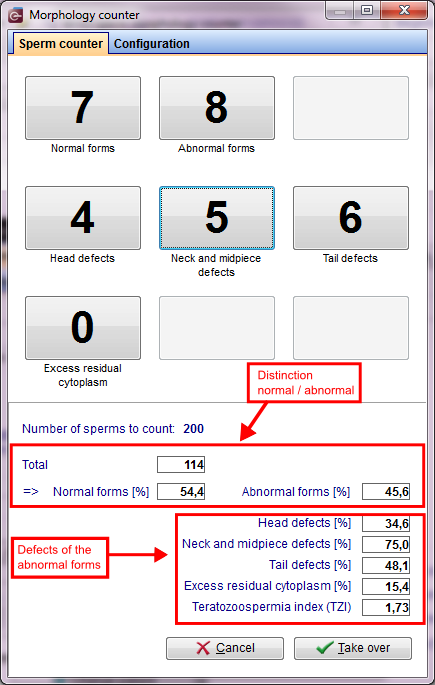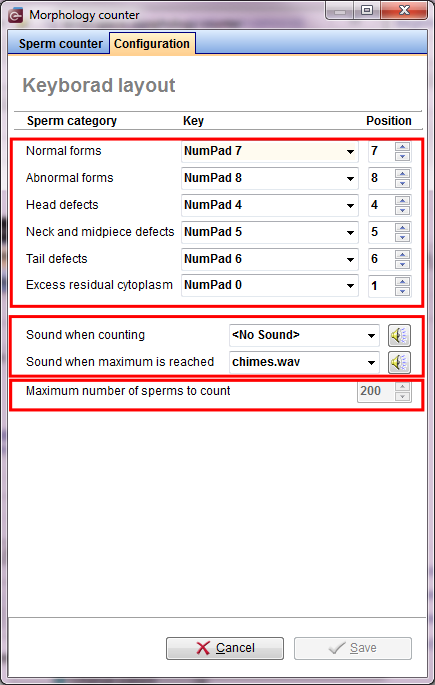Semen counter
From MedITEX - Wiki
| Line 1: | Line 1: | ||
| − | + | <h2>Concentration counter</h2> | |
| + | <h3>Sperm counter</h3> | ||
| + | <table border="0"> | ||
| + | <tbody> | ||
| + | <tr> | ||
| + | <td>[[Image:concount.png|none|740px|thumb|left|link=http://wiki.meditex-software.com/images/concount.png| ]]</td> | ||
| + | <td> | ||
| + | <p> </p> | ||
| + | <p> </p> | ||
| + | <p><strong>Predefined counting fields:</strong></p> | ||
| + | <p>Number of sperms = 7</p> | ||
| + | <p> </p> | ||
| + | <p>The <strong>key assignments</strong> can be changed in the settings.</p> | ||
| + | <p> </p> | ||
| + | </td> | ||
| + | </tr> | ||
| + | </tbody> | ||
| + | </table> | ||
| + | <p>The <strong>Concentration counter </strong>can be used with a <strong>keyboard</strong>, an <strong>external number pad</strong> or a <strong>touch screen</strong>.</p> | ||
| + | <p>A <strong>sound</strong> will identify when the counting has reached a mark of <strong>200 entries</strong>. Then, the <strong>Motility counter</strong> is closed and the <strong>counting results </strong>are<strong> automatically </strong>transferred to the <strong>sperm calculator</strong>. They can<strong> no longer </strong>be edited.</p> | ||
| + | <p> </p> | ||
| + | <p> </p> | ||
| + | <h3>Configuration</h3> | ||
| + | <table border="0"> | ||
| + | <tbody> | ||
| + | <tr> | ||
| + | <td>[[Image:concount1.png|none|740px|thumb|left|link=http://wiki.meditex-software.com/images/concount1.png| ]]</td> | ||
| + | <td> | ||
| + | <ul> | ||
| + | <li><strong>Keyboard Layout:</strong> select the desired keys for the implementation of the sperm counting. Additionally, the position of the selected buttons has to be set. <strong><span style="text-decoration: underline;">(Example:</span></strong> select "Number of sperms" for the <strong>F1 </strong>key, and set the position to number <strong>7</strong>. Now, number <strong>7 </strong>will be changed to <strong>F1</strong>).</li> | ||
| + | </ul> | ||
| + | <p> </p> | ||
| + | <ul> | ||
| + | <li><strong>Sound:</strong> select the sound that will be played when counting. Press the speaker button to test it.</li> | ||
| + | </ul> | ||
| + | <p> </p> | ||
| + | </td> | ||
| + | </tr> | ||
| + | </tbody> | ||
| + | </table> | ||
| + | <p><span id="result_box" lang="en"><span class="hps">The</span> <strong><span class="hps">selected settings</span></strong> <span class="hps">are stored</span> <span class="hps"><strong>individually </strong>for each user</span><span>.</span></span></p> | ||
| + | <p> </p> | ||
| + | <p> </p> | ||
| + | <h2>Motility counter</h2> | ||
| + | <p>The motility counter was created to provide a better and faster solution for counting the different types of motile sperms.</p> | ||
| + | <p>It has a simple interface that allows you to count the various types of sperms with keyboard inputs. Additionally, the layout of the buttons are fully customisable and can be saved individually for each user.</p> | ||
| + | <h3>Sperm counter</h3> | ||
| + | <table border="0" width="781" height="152"> | ||
| + | <tbody> | ||
| + | <tr> | ||
| + | <td><img src="/images/motcount1.png" alt="" /></td> | ||
| + | <td> | ||
| + | <p><br /><strong>Predefined counting fields:</strong><br /><br /> Fast progressive motile = 7<br /> Slow progressive motile = 4<br /> Locally motile = 8<br /> Non-linear motile = 5<br /> Immotile = 9<br /><br />The <strong>key assignments </strong>can be changed in the configuration.</p> | ||
| + | <p> </p> | ||
| + | <p>In the <strong>lower section</strong> of the Motility counter the <strong>current result</strong> is documented. By standard the motility is set to <strong>200 sperms</strong>. This setting can be customized in the system settings.</p> | ||
| + | <p> </p> | ||
| + | <p>The <strong>Motility counter </strong>differs during the current counting in <strong>WHO A, WHO B, WHO C </strong>and<strong> WHO D</strong> and at the same time, calculates the <strong>respective percentage</strong>. This is also shown in the lower part of the counter.</p> | ||
| + | <p> </p> | ||
| + | </td> | ||
| + | </tr> | ||
| + | </tbody> | ||
| + | </table> | ||
| + | <p>The <strong>Motility counter </strong>can be used with a <strong>keyboard</strong>, an <strong>external number pad</strong> or a <strong>touch screen</strong>.</p> | ||
| + | <p>A <strong>sound</strong> will identify when the counting has reached a mark of <strong>200 entries</strong>. Then, the <strong>Motility counter</strong> is closed and the <strong>counting results </strong>are<strong> automatically </strong>transferred to the <strong>sperm calculator</strong>. They can<strong> no longer </strong>be edited.</p> | ||
| + | <p> </p> | ||
| + | <h3>Configuration</h3> | ||
| + | <table border="0" width="784" height="282"> | ||
| + | <tbody> | ||
| + | <tr> | ||
| + | <td><img src="/images/motcount3.png" alt="" width="435" height="572" /><br /></td> | ||
| + | <td> | ||
| + | <p> </p> | ||
| + | <ul> | ||
| + | <li style="text-align: justify;"><strong>Keyboard Layout:</strong> select the desired keys for the implementation of the sperm counting. Additionally, the position of the selected buttons has to be set. (Example: select Immotile for the <strong>F1 </strong>key, and set the position to number <strong>9</strong>. Now, number <strong>9 </strong>will be changed to <strong>F1</strong>) <img style="display: block; margin-left: auto; margin-right: auto;" src="/images/Mo11.png" alt="" width="187" height="105" /></li> | ||
| + | </ul> | ||
| + | <p> </p> | ||
| + | <ul> | ||
| + | </ul> | ||
| + | <ul> | ||
| + | </ul> | ||
| + | <ul> | ||
| + | </ul> | ||
| + | <ul> | ||
| + | <li style="text-align: justify;"><strong>Sound:</strong> select the sound that will be played when counting. Press the speaker button to test it.</li> | ||
| + | </ul> | ||
| + | <p> </p> | ||
| + | <ul> | ||
| + | <li style="text-align: justify;"><strong>Maximum number of sperms: </strong>choose the maximum number of sperms to be counted. This setting can be customized in the system settings. After reaching this value, the Motility counter closes and transfers the values automatically to the sperm calculator.</li> | ||
| + | </ul> | ||
| + | </td> | ||
| + | </tr> | ||
| + | </tbody> | ||
| + | </table> | ||
| + | <p><span id="result_box" lang="en"><span class="hps">The</span> <strong><span class="hps">selected settings</span></strong> <span class="hps">are stored</span> <span class="hps"><strong>individually </strong>for each user</span><span>.</span></span></p> | ||
| + | <p> </p> | ||
| + | <h2>Morphology counter</h2> | ||
| + | <h3>Sperm counter</h3> | ||
| + | <table border="0"> | ||
| + | <tbody> | ||
| + | <tr> | ||
| + | <td>[[Image:morph3.png|none|740px|thumb|left|link=http://wiki.meditex-software.com/images/morph3.png| ]] <br /></td> | ||
| + | <td> | ||
| + | <p><strong>Predefined counting fields:</strong></p> | ||
| + | <p>Normal forms = 7</p> | ||
| + | <p>Abnormal forms = 8</p> | ||
| + | <p>Head defects = 4</p> | ||
| + | <p>Neck and midpiece defects = 5</p> | ||
| + | <p>Tail defects = 6</p> | ||
| + | <p>Excess residual cytoplasm = 0</p> | ||
| + | <p> </p> | ||
| + | <p>In the lower section the<strong> continuing counting</strong> is documented. By <strong>standard </strong>the motility is set to <strong>200 sperms</strong>. This setting can be customized in the <strong>system settings</strong>.</p> | ||
| + | <p> </p> | ||
| + | <p>The <strong>Motility counter </strong>differs during the current counting in <strong>normal forms</strong> and a<strong>bnormal forms</strong> and and <strong>add them</strong> to a <strong>total number</strong> of sperms. Once the <strong>total number is reached</strong>, you can only <strong>update the defects</strong> of the <strong>abnormal forms</strong>.</p> | ||
| + | <p> </p> | ||
| + | <p>The characteristics <strong>head defects</strong>, <strong>neck and midpiece defects</strong>, <strong>tail defects</strong> and <strong>ecxess redidual cytoplasm</strong> will be calculated simultaneously out of the <strong>number of abnormal forms</strong> in percent.</p> | ||
| + | </td> | ||
| + | </tr> | ||
| + | </tbody> | ||
| + | </table> | ||
| + | <p>The <strong>Morphology counter </strong>can be used with a <strong>keyboard</strong>, an <strong>external number pad</strong> or a <strong>touch screen</strong>.</p> | ||
| + | <p>A <strong>sound</strong> will identify when the counting has reached a mark of <strong>200 entries</strong>. The <strong>counting results </strong>are<strong> automatically </strong>transferred to the <strong>sperm calculator</strong>. They can<strong> no longer </strong>be edited.</p> | ||
| + | <p> </p> | ||
| + | <h3>Configuration</h3> | ||
| + | <table border="0"> | ||
| + | <tbody> | ||
| + | <tr> | ||
| + | <td>[[Image:morph4.png|none|740px|thumb|left|link=http://wiki.meditex-software.com/images/morph4.png| ]]</td> | ||
| + | <td> | ||
| + | <ul> | ||
| + | <li><strong>Keyboard Layout:</strong> select the desired keys for the implementation of the sperm counting. Additionally, the position of the selected buttons has to be set. (Example: select <strong>Excess residual cytoplasm</strong> for the <strong>1 </strong>key, and set the position to number <strong>1</strong>. Now, number <strong>1 </strong>will be changed to <strong>1</strong>).</li> | ||
| + | </ul> | ||
| + | <ul> | ||
| + | </ul> | ||
| + | <img style="display: block; margin-left: auto; margin-right: auto;" src="/images/morph5.png" alt="" width="150" height="121" /> | ||
| + | <ul> | ||
| + | </ul> | ||
| + | <strong> </strong> | ||
| + | <ul> | ||
| + | <li><strong>Sound:</strong> select the sound that will be played when counting. Press the speaker button to test it.</li> | ||
| + | </ul> | ||
| + | <p> </p> | ||
| + | <ul> | ||
| + | <li><strong>Maximum number of sperms: </strong>choose the maximum number of sperms to be counted. This setting can be customized in the system settings. After reaching this value, the Morphology counter closes and transfers the values automatically to the sperm calculator.</li> | ||
| + | </ul> | ||
| + | </td> | ||
| + | </tr> | ||
| + | </tbody> | ||
| + | </table> | ||
| + | <p><span id="result_box" lang="en"><span class="hps">The</span> <strong><span class="hps">selected settings</span></strong> <span class="hps">are stored</span> <span class="hps"><strong>individually </strong>for each user</span><span>.</span></span></p> | ||
| + | <table style="float: right;" border="0"> | ||
| + | <tbody> | ||
| + | <tr> | ||
| + | <td style="text-align: right;"><a href="/index.php?title=MedITEX_IVF_manual">Back to the MedITEX IVF menu </a></td> | ||
| + | <td style="text-align: right;"><a href="#top">Back to top</a></td> | ||
| + | </tr> | ||
| + | </tbody> | ||
| + | </table> | ||
Revision as of 13:14, 6 March 2013
Contents |
Concentration counter
Sperm counter
|
Predefined counting fields: Number of sperms = 7
The key assignments can be changed in the settings.
|
The Concentration counter can be used with a keyboard, an external number pad or a touch screen.
A sound will identify when the counting has reached a mark of 200 entries. Then, the Motility counter is closed and the counting results are automatically transferred to the sperm calculator. They can no longer be edited.
Configuration
|
The selected settings are stored individually for each user.
Motility counter
The motility counter was created to provide a better and faster solution for counting the different types of motile sperms.
It has a simple interface that allows you to count the various types of sperms with keyboard inputs. Additionally, the layout of the buttons are fully customisable and can be saved individually for each user.
Sperm counter
| <img src="/images/motcount1.png" alt="" /> |
In the lower section of the Motility counter the current result is documented. By standard the motility is set to 200 sperms. This setting can be customized in the system settings.
The Motility counter differs during the current counting in WHO A, WHO B, WHO C and WHO D and at the same time, calculates the respective percentage. This is also shown in the lower part of the counter.
|
The Motility counter can be used with a keyboard, an external number pad or a touch screen.
A sound will identify when the counting has reached a mark of 200 entries. Then, the Motility counter is closed and the counting results are automatically transferred to the sperm calculator. They can no longer be edited.
Configuration
| <img src="/images/motcount3.png" alt="" width="435" height="572" /> |
|
The selected settings are stored individually for each user.
Morphology counter
Sperm counter
| |
Predefined counting fields: Normal forms = 7 Abnormal forms = 8 Head defects = 4 Neck and midpiece defects = 5 Tail defects = 6 Excess residual cytoplasm = 0
In the lower section the continuing counting is documented. By standard the motility is set to 200 sperms. This setting can be customized in the system settings.
The Motility counter differs during the current counting in normal forms and abnormal forms and and add them to a total number of sperms. Once the total number is reached, you can only update the defects of the abnormal forms.
The characteristics head defects, neck and midpiece defects, tail defects and ecxess redidual cytoplasm will be calculated simultaneously out of the number of abnormal forms in percent. |
The Morphology counter can be used with a keyboard, an external number pad or a touch screen.
A sound will identify when the counting has reached a mark of 200 entries. The counting results are automatically transferred to the sperm calculator. They can no longer be edited.
Configuration
<img style="display: block; margin-left: auto; margin-right: auto;" src="/images/morph5.png" alt="" width="150" height="121" />
|
The selected settings are stored individually for each user.
| <a href="/index.php?title=MedITEX_IVF_manual">Back to the MedITEX IVF menu </a> | <a href="#top">Back to top</a> |