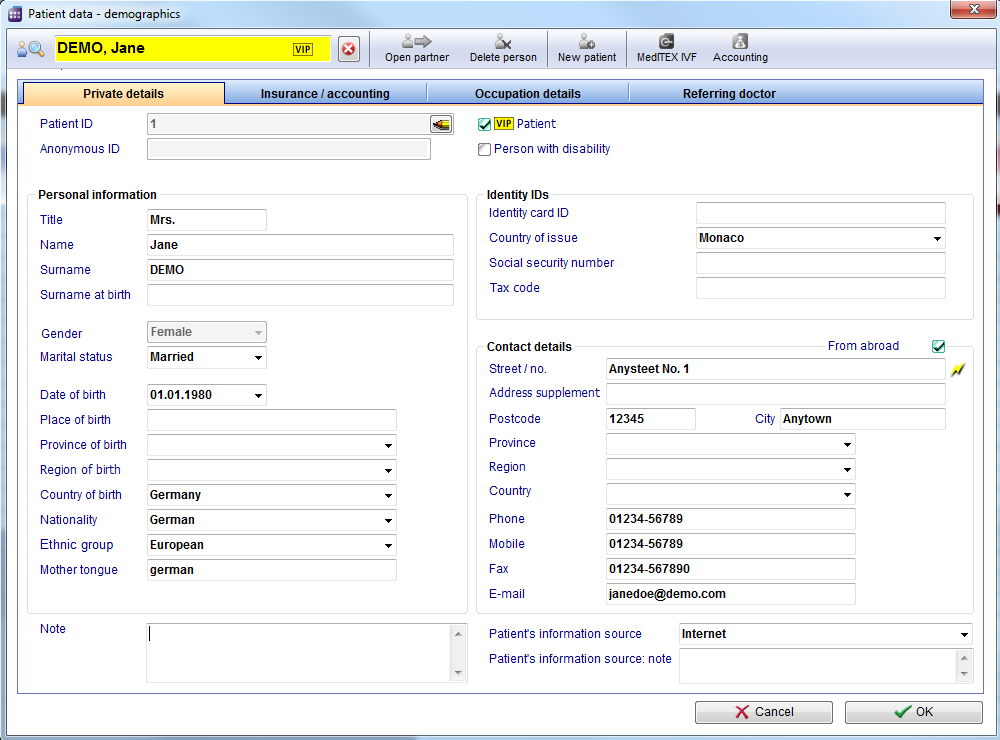Scheduler patient data
From MedITEX - Wiki
| (5 intermediate revisions by 2 users not shown) | |||
| Line 10: | Line 10: | ||
<p> </p> | <p> </p> | ||
<h2>Buttons</h2> | <h2>Buttons</h2> | ||
| − | <p> | + | <p>Buttons with a blue dotted frame have special functionalities. Click on it to have more information.</p> |
| − | <table | + | <table border="0"> |
<tbody> | <tbody> | ||
<tr> | <tr> | ||
| − | <td><a href="/index.php?title=How_to_add_a_new_patient%3F"><img style="display: block; margin-left: auto; margin-right: auto;" src="/images/ | + | <td><a href="/index.php?title=How_to_add_a_new_patient%3F"><img style="display: block; margin-left: auto; margin-right: auto; border: 2px dotted blue;" src="/images/OpenPartner.png" alt="" width="93" height="37" /></a></td> |
| − | <td><strong> | + | <td><strong> </strong>Open the partner.</td> |
</tr> | </tr> | ||
<tr> | <tr> | ||
| − | <td><img style="display: block; margin-left: auto; margin-right: auto;" src="/images/ | + | <td><img style="display: block; margin-left: auto; margin-right: auto;" src="/images/DeletePerson.png" alt="" width="87" height="39" /></td> |
| − | <td | + | <td>Delete the patient.</td> |
</tr> | </tr> | ||
<tr> | <tr> | ||
| − | <td | + | <td><img style="display: block; margin-left: auto; margin-right: auto;" src="/images/NewPatientSch.png" alt="" width="77" height="37" /></td> |
| − | <td> | + | <td>Add a new patient.</td> |
</tr> | </tr> | ||
<tr> | <tr> | ||
| − | <td><a href="/index.php?title=Scheduler_main_page"><img style="display: block; margin-left: auto; margin-right: auto;" src="/images/OK.png" alt="" width="142" height="29" /></a></td> | + | <td style="text-align: center;"><img src="/images/OpenPatInIVF.png" alt="" width="79" height="38" /></td> |
| − | <td | + | <td>Open this patient in MedITEX IVF.</td> |
| + | </tr> | ||
| + | <tr> | ||
| + | <td style="text-align: center;"><img src="/images/OpenAcc.png" alt="" width="76" height="37" /></td> | ||
| + | <td>Open this patient in the MedITEX Accounting module.</td> | ||
| + | </tr> | ||
| + | <tr> | ||
| + | <td style="text-align: center;"><img src="/images/CancelSch.png" alt="" width="142" height="27" /><br /></td> | ||
| + | <td>Cancel the entries.</td> | ||
| + | </tr> | ||
| + | <tr> | ||
| + | <td><a href="/index.php?title=Scheduler_main_page"><img style="display: block; margin-left: auto; margin-right: auto; border: 2px dotted blue;" src="/images/OK.png" alt="" width="142" height="29" /></a></td> | ||
| + | <td>Save your entry. After saving, go back to the main window.</td> | ||
</tr> | </tr> | ||
</tbody> | </tbody> | ||
| Line 33: | Line 45: | ||
<p> </p> | <p> </p> | ||
<h2>Clickable Areas</h2> | <h2>Clickable Areas</h2> | ||
| − | <table style="margin-left: auto; margin-right: auto;" border="0" width="642" height=" | + | <table style="margin-left: auto; margin-right: auto;" border="0" width="642" height="49"> |
<tbody> | <tbody> | ||
<tr> | <tr> | ||
| − | <td><img src="/images/ | + | <td><img src="/images/SearchPatientSch.png" alt="" width="358" height="35" /></td> |
<td><strong>Search the patient </strong>by surname, birthday or patient ID.</td> | <td><strong>Search the patient </strong>by surname, birthday or patient ID.</td> | ||
</tr> | </tr> | ||
| Line 43: | Line 55: | ||
<p> </p> | <p> </p> | ||
<h2>Tabs</h2> | <h2>Tabs</h2> | ||
| − | <table border="0 | + | <table border="0"> |
<tbody> | <tbody> | ||
<tr> | <tr> | ||
| − | <td | + | <td style="text-align: center;"><img src="/images/PatientData.png" alt="" width="765" height="564" /></td> |
| − | + | ||
| − | + | ||
| − | + | ||
| − | + | ||
| − | + | ||
| − | + | ||
| − | + | ||
| − | + | ||
| − | + | ||
| − | + | ||
| − | + | ||
| − | + | ||
| − | + | ||
| − | + | ||
| − | + | ||
| − | + | ||
| − | + | ||
| − | + | ||
</tr> | </tr> | ||
</tbody> | </tbody> | ||
</table> | </table> | ||
| − | < | + | <p style="text-align: justify;"><strong>The personal details of the patient.</strong></p> |
| − | < | + | <p style="text-align: justify;">A special field is the <strong>patient ID</strong>. In the settings can be specified whether they entered manually, or generated automatically according to certain rules.</p> |
| + | <p style="text-align: justify;">Put a check mark to assign a special or important patient as a <strong>VIP</strong>. The information will appear in the future in addition to the patient's name in the search window.</p> | ||
| + | <p><strong>Personal contact data of the patient</strong>, like phone number, street, city,...</p> | ||
| + | <p> </p> | ||
| + | <table border="0"> | ||
<tbody> | <tbody> | ||
<tr> | <tr> | ||
| − | + | <td style="text-align: center;"><img src="/images/InsuranceAcc.png" alt="" width="765" height="564" /></td> | |
| − | <td style="text-align: | + | |
| − | + | ||
| − | + | ||
| − | + | ||
| − | + | ||
| − | + | ||
| − | + | ||
| − | + | ||
| − | + | ||
| − | + | ||
| − | + | ||
| − | </td> | + | |
</tr> | </tr> | ||
</tbody> | </tbody> | ||
</table> | </table> | ||
| − | < | + | <p>Here you can choose an insurer, which you can predefine at "System" --> "Insurances and funder" in MedITEX IVF.</p> |
| − | <table border="0 | + | <p>You can insert also the default payment method of the patient. In each area it is needed, the program add the default payment method automatically. If the patient use a different method for one special treatment, you can modify it in the single entry mask.</p> |
| + | <p> </p> | ||
| + | <table border="0"> | ||
<tbody> | <tbody> | ||
<tr> | <tr> | ||
| − | + | <td style="text-align: center;"><img src="/images/ReferringDocs.png" alt="" width="765" height="564" /></td> | |
| − | <td style="text-align: | + | |
| − | + | ||
| − | + | ||
| − | + | ||
| − | + | ||
| − | + | ||
| − | + | ||
| − | + | ||
| − | + | ||
| − | + | ||
| − | + | ||
| − | + | ||
| − | + | ||
| − | + | ||
</tr> | </tr> | ||
</tbody> | </tbody> | ||
</table> | </table> | ||
| + | <p style="text-align: justify;"><strong>Referrer data and a possible notification order.</strong></p> | ||
| + | <p style="text-align: justify;">Here the consulting doctor will be added. <span id="result_box" lang="en"><span class="hps">To select a</span> <span class="hps">doctor</span><span>, it must</span> <span class="hps">be in the</span> Referrers <span class="hps">list</span> <span class="hps">in MEDITEX IVF</span><span> ("System" --> "Referrers").</span></span></p> | ||
| + | <p style="text-align: justify;">Place a checkmark if the consulting doctor should be notified.</p> | ||
| + | <p> </p> | ||
<table style="float: right;" border="0"> | <table style="float: right;" border="0"> | ||
<tbody> | <tbody> | ||
Latest revision as of 13:38, 4 July 2014
Buttons
Buttons with a blue dotted frame have special functionalities. Click on it to have more information.
| <a href="/index.php?title=How_to_add_a_new_patient%3F"><img style="display: block; margin-left: auto; margin-right: auto; border: 2px dotted blue;" src="/images/OpenPartner.png" alt="" width="93" height="37" /></a> | Open the partner. |
| <img style="display: block; margin-left: auto; margin-right: auto;" src="/images/DeletePerson.png" alt="" width="87" height="39" /> | Delete the patient. |
| <img style="display: block; margin-left: auto; margin-right: auto;" src="/images/NewPatientSch.png" alt="" width="77" height="37" /> | Add a new patient. |
| <img src="/images/OpenPatInIVF.png" alt="" width="79" height="38" /> | Open this patient in MedITEX IVF. |
| <img src="/images/OpenAcc.png" alt="" width="76" height="37" /> | Open this patient in the MedITEX Accounting module. |
| <img src="/images/CancelSch.png" alt="" width="142" height="27" /> |
Cancel the entries. |
| <a href="/index.php?title=Scheduler_main_page"><img style="display: block; margin-left: auto; margin-right: auto; border: 2px dotted blue;" src="/images/OK.png" alt="" width="142" height="29" /></a> | Save your entry. After saving, go back to the main window. |
Clickable Areas
| <img src="/images/SearchPatientSch.png" alt="" width="358" height="35" /> | Search the patient by surname, birthday or patient ID. |
Tabs
| <img src="/images/PatientData.png" alt="" width="765" height="564" /> |
The personal details of the patient.
A special field is the patient ID. In the settings can be specified whether they entered manually, or generated automatically according to certain rules.
Put a check mark to assign a special or important patient as a VIP. The information will appear in the future in addition to the patient's name in the search window.
Personal contact data of the patient, like phone number, street, city,...
| <img src="/images/InsuranceAcc.png" alt="" width="765" height="564" /> |
Here you can choose an insurer, which you can predefine at "System" --> "Insurances and funder" in MedITEX IVF.
You can insert also the default payment method of the patient. In each area it is needed, the program add the default payment method automatically. If the patient use a different method for one special treatment, you can modify it in the single entry mask.
| <img src="/images/ReferringDocs.png" alt="" width="765" height="564" /> |
Referrer data and a possible notification order.
Here the consulting doctor will be added. To select a doctor, it must be in the Referrers list in MEDITEX IVF ("System" --> "Referrers").
Place a checkmark if the consulting doctor should be notified.
| <a href="/index.php?title=MedITEX_Scheduler_manual">Back to the MedITEX Scheduler menu </a> | <a href="#top">Back to top</a> |