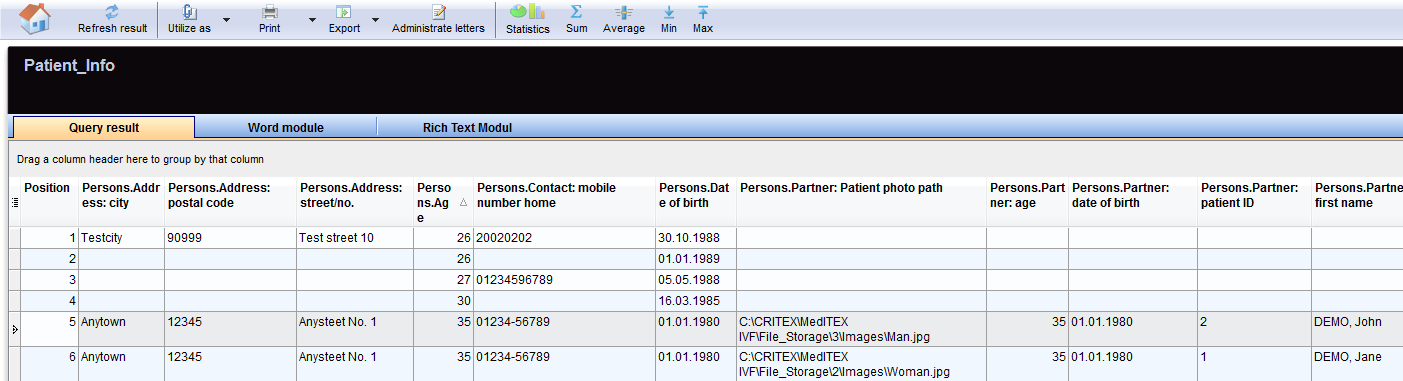Queries di Report editor
From MedITEX - Wiki
| Line 170: | Line 170: | ||
<p> </p> | <p> </p> | ||
<h2>Report editor: risultati</h2> | <h2>Report editor: risultati</h2> | ||
| − | <p><strong>Eseguendo</strong> la query | + | <p><strong>Eseguendo</strong> la query la finestra dei<strong> risultati </strong>si aprirà. I campi selezionati precedentemente sono rappresentati in singole colonne.</p> |
<table style="margin-left: auto; margin-right: auto;" border="0"> | <table style="margin-left: auto; margin-right: auto;" border="0"> | ||
<tbody> | <tbody> | ||
Revision as of 17:58, 5 April 2016
Contents |
Per aprire Report editor, cliccare su Reports -> Report editor nella barra dei menù.
| <img src="/images/ReportEd.png" alt="" width="447" height="263" /> |
Grazie a Report editor è possibile generare specifiche query per varie sezioni di input del software. La quasi totalità dei campi presenti nel database è selezionabile e visualizzabile in liste.
Questi dati possono esere inseriti in lettere singole o seriali, work lists e altri report, generabili singolarmente in report editor.
| <a href="/index.php?title=Lists"><img src="/images/hint48.png" alt="" /></a> | <a href="/index.php?title=Lists">Tutte le liste</a> generate in report editor possono essere esportate ed utilizzate in altri pogrammi come Excel. |
Tutte le query o analisi possono essere salvate e sono facilmente raggiungibili nel sistema con un click.
| <a href="/index.php?title=MedITEX_IVF_Settings#Report_editor"><img src="/images/plus48.png" alt="" width="48" height="48" /></a> | Configurare report editor nelle <a href="/index.php?title=MedITEX_IVF_Settings#Report_editor">impostazioni di sistema</a>. |
Overview
La finestra principale di Report editor è essenzialmente divisa in tre sezioni:
- Lista gruppi
- Sezione query
- Sezione campi query
Lista gruppi
Da questa sezione è possibile selezionare dei sotto-gruppi contenenti i campi necesari per la costruzione della query.
Facendo doppio-click su un gruppo i sotto-gruppi disponibili saranno visualizzati.
Facendo doppio-click su un sotto-gruppo i campi disponibili di quel sotto-gruppo saranno visualizzati.
| <img src="/images/REGroups.png" alt="" width="334" height="466" /> |
Sulla sinistra, sono presenti tutte le tabelle e campi utilizzabili nella vostra query:
Trascinare sottogruppi dalla sezione di sinistra alla sezione centrale per costruire la query. |
Il simbolo che precede il nome del campo definisce il tipo di dato.
I diversi simboli sono:
| <img src="/images/F1.png" alt="" /> | Campo numerico. | <img src="/images/F6.png" alt="" /> | Campi Data. |
| <img src="/images/F2.png" alt="" /> | Campo di testo | <img src="/images/F7.png" alt="" /> | Campi telefonici. |
| <img src="/images/F3.png" alt="" /> |
Campi note (campi con diverse dimensioni). |
<img src="/images/F8.png" alt="" /> | Campi QM Staff. |
| <img src="/images/F4.png" alt="" /> | Campi Si/No. | <img src="/images/F9.png" alt="" /> | Campi QM materiale. |
| <img src="/images/F5.png" alt="" /> | Campi Chiave. | <img src="/images/F10.png" alt="" /> | Campi QM testo libero. |
Sezione Query
| <img src="/images/Person11RE.png" alt="" width="439" height="156" /> | In questa sezione è possibile trascinare i sotto-gruppi dalla sezione Lista Gruppi o eliminarli, per costruire l'albero della query. I sotto-gruppi sono ordinati gerarchicamente in una cascata logica. |
Pulsanti contornati da una linea blu tratteggiata hanno delle funzionalità particolari. Cliccare per avere ulteriori informazioni.
| <a href="/index.php?title=Result_management"><img style="display: block; margin-left: auto; margin-right: auto; border: 2px dotted blue;" src="/images/ExecuteRE.png" alt="" width="89" height="38" /></a> |
Esegui: Una volta aver selezionato tutti i campi di interesse, è possibile eseguire la query premendo su questo pulsante. La <a href="/index.php?title=Result_management">Finestra dei risultati</a> si aprirà. |
| <img style="display: block; margin-left: auto; margin-right: auto;" src="/images/NewRE.png" alt="" width="88" height="36" /> |
Nuovo: Tutti i sottogruppi inseriti nella sezione query verranno eliminati. Sarà possibile iniziare una nuova query. |
| <a href="/index.php?title=How_to_load_a_query%3F"><img style="display: block; margin-left: auto; margin-right: auto; border: 2px dotted blue;" src="/images/OpenRE.png" alt="" width="92" height="37" /></a> |
Caricare una query: Una query precedentemente creata e salvata può essere caricata premendo sul tasto Apri. La finestra Query Salvate si aprirà; per ulteriori informazioni <a href="/index.php?title=How_to_load_a_query%3F">cliccare qui.</a> |
| <a href="/index.php?title=How_to_save_a_query%3F"><img style="display: block; margin-left: auto; margin-right: auto; border: 2px dotted blue;" src="/images/SaveRE.png" alt="" width="89" height="83" /></a> |
Salvare una Query: Una query può essere salvata per uso futuro cliccando sul punsante Salva. Se la query in questione è stata creata partendo da una query già esistente, è possibile scegliere l'opzione <a href="/index.php?title=How_to_save_a_query%3F">Salva come</a>, per associare un nuovo nome alla nuova query. |
| <img style="display: block; margin-left: auto; margin-right: auto;" src="/images/ResultRE.png" alt="" width="208" height="91" /> |
Record Risultati: In questa sezione è possibile selezionare il numero di risultati da visualizzare. |
Sezione campi query
| <img src="/images/Query_fields.png" alt="" width="373" height="516" /> | Questa sezione raggruppa tutti i campi appartenenti ai singoli sotto-gruppi che compongono la query. In questa sezione è possibile selezionare i campi d'interesse per la costruzione della query. |
Report editor: risultati
Eseguendo la query la finestra dei risultati si aprirà. I campi selezionati precedentemente sono rappresentati in singole colonne.
|
You can generally do many things with the query result:
|
Filter, group or sort the list of results
The list of results may be filtered, grouped and sorted by clicking the column headers as explained <a href="/index.php?title=Welcome_to_MedITEX_IVF#Managing_Lists">here</a>. The filtering corresponds to a logical restriction of the data sets displayed in the list of results (e.g. only the pregnant patients of all, etc.).
Statistically analyze, print or export
The results can be easily analyzed and used to build charts. Moreover, the results can be printed or exported as Excel, CSV, HTML, TXT, PDF and XML file.
Generate letters, work lists or reports
The results can be used to build standard templates of letters, reports or working lists. Such reports may be made available for users in other sections of the software such as Administration, Medical History, etc.
Further information
Find more information about the report editor at Important functionalities on the main page:
| <img src="/images/plus48.png" alt="" width="48" height="48" /> |
<a href="/index.php?title=Query_management_tools">Query management tools</a> <a href="/index.php?title=Query_management_tools">Here</a> you can read more about changing text, deleting descriptions, writing protections and the importing/exporting of queries. |
|
<a href="/index.php?title=Result_management">Result management</a> Click <a href="/index.php?title=Result_management">here</a> if you want to get more information about the query results, WOMODs, Rich text modules or Administration of letters. |
|
| <a href="/index.php?title=MedITEX_IVF_how_to#Report_editor"><img src="/images/howto48.png" alt="" width="48" height="48" /></a> |
<a href="/index.php?title=MedITEX_IVF_how_to#Report_editor">Step by step</a> If you want to know how to create a query, open a saved one, etc., <a href="/index.php?title=MedITEX_IVF_how_to#Report_editor">click here</a>. |
| <a href="/index.php?title=MedITEX_IVF_manual">Back to the MedITEX IVF menu </a> | <a href="#top">Back to top</a> |