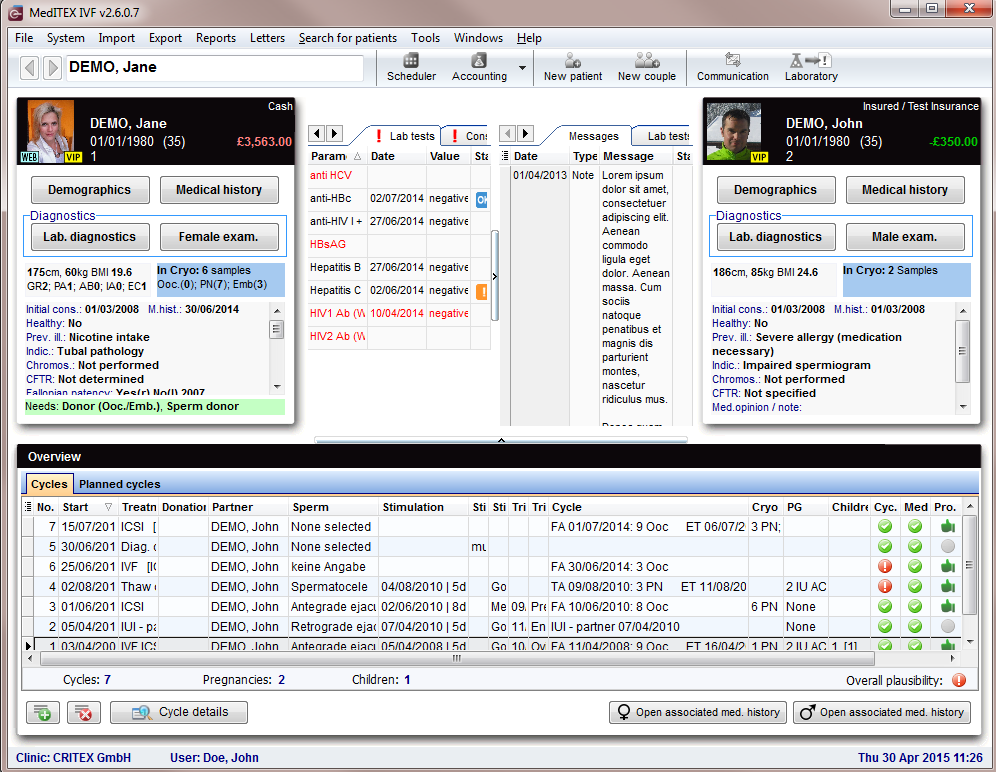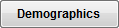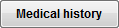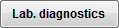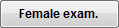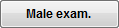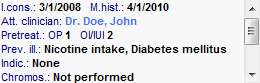MedITEX IVF main page
From MedITEX - Wiki
After logging in with your password, you will see MedITEX IVF main window. On the main screen, all important information about the selected patient/couple is displayed.
Contents |
Buttons
Buttons with a blue dotted frame have special functionalities. Click on it to have more information.
Clickable areas
Female and male information area
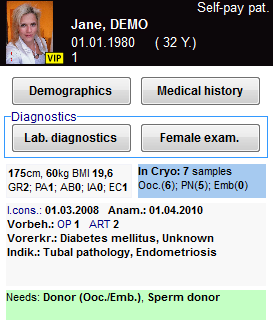 |
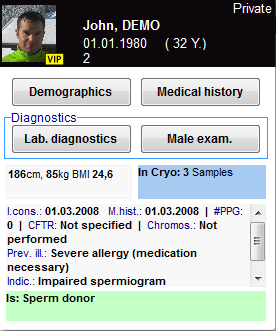 |
| The section related to donor information may be not available if donation is not allowed in the user country. |
Search for patients
Buttons with a blue dotted frame have special functionalities. Click on it to have more information.
 |
 |
Go one patient back / forward. |
 |
Insert a single patient. |
 |
Insert a new couple. |
 |
Open all messages in the Communication overview. |
In this section, it is possible to search for existing patients or create new patients or couples.
You can search for patients using surname, date of birth, home or cellphone number and patient ID. In the case you have some issues with any data, you can just type '%' followed by first name to find your patient.
It is also possible to type a part of surname or patient ID in order to find all the patients with similar names.
To select a patient from the list, double-click his or her name. The window will refresh, displaying the selected patient and his or her partner (if present).
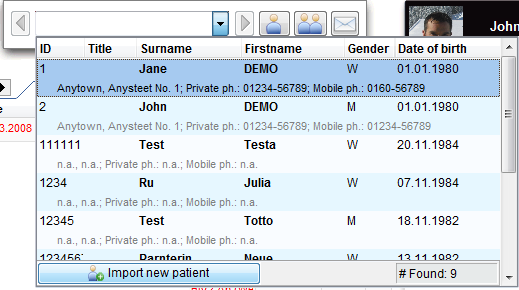 |
You can also import new patients with the button Import new patient. The bellow window will open. |
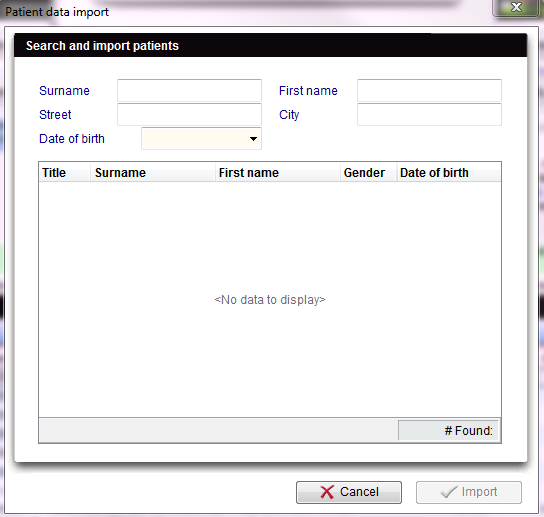 |
Insert all information and click Import. |
Tabs
Messages, lab findings and Donor informations
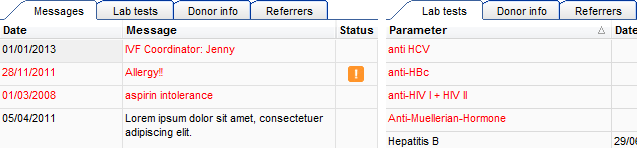 |
|
This area displays the results of lab. diagnostics or attention/note messages. You will also find information on linked sperm donations. In the system settings, you can select which parameters are published here. If the parameter is red, it means that the lab test has reached the expiration date set by the user. Attention/note messages may be created by the user in the Medical History section. Double-clicking on a row containing a message, a finding or the sperm donor, will open the related window. |
Overview of cycles
| Click here to read more about Cycles. |
Buttons with a blue dotted frame have special functionalities. Click on it to have more information.
Columns
- No.: cycle number.
- Start: date when the cycle started.
- Treatment: type of treatment.
- Partner: partner for the selected treatment.
- Sperm: retrieving method of the sperm collection for the sample used in the treatment.
- Stimulation: date of the first day of stimulation.
- Cycle: summary of the cycle (Follicle Aspiration date and number of collected oocytes; Embryo Transfer date and number of embryos transferred).
- Cryo: material cryostored in the cycle.
- PG: summary of the pregnancy.
- Children: children born/abortions.
- Cyc./Med./Pro.: a green light states that all the information required by cycle, medical history and DIR has been documented.
- Note: notes related to the cycle, if existing, are displayed here.
- Lock symbol: yellow means that the cycle is still open, otherwise this cycle is locked. To lock a cycle right-click on the lock symbol, select Lock cycle and press yes. When a cycle is locked it is not possible to modify any of its data. The cycle may be unlocked by an administrator or by the person who locked it. Right-click the lock symbol, choose Unlock cycle and enter the password.
- If you need to edit information about a documented cycle, double-click the row corresponding to the cycle. Cycle overview will open.
Planned cycles
| Click here to read more about Planned cycles. |
Buttons with a blue dotted frame have special functionalities. Click on it to have more information.
| Back to the MedITEX IVF menu | Back to top |