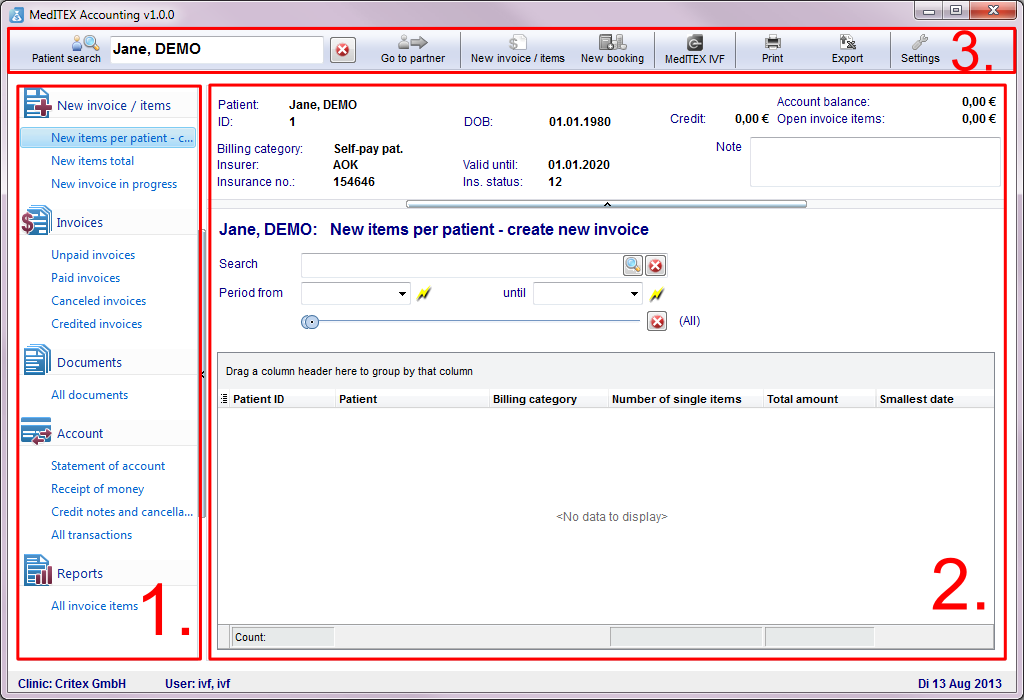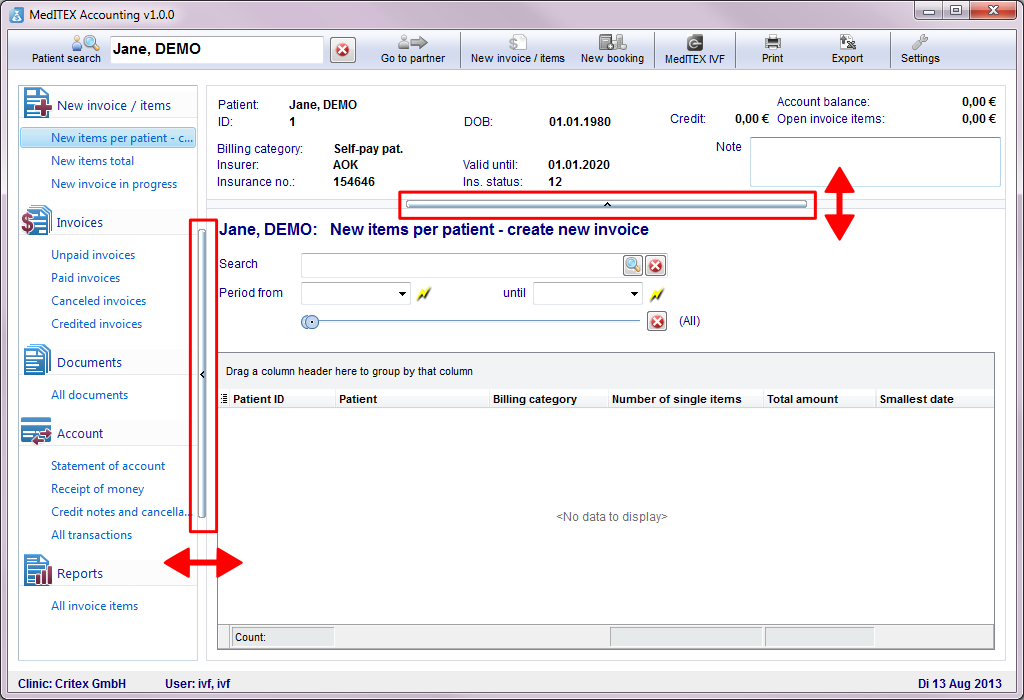MedITEX Accounting interfaccia
From MedITEX - Wiki
| Line 2: | Line 2: | ||
<p>Questo modulo permette la <strong>creazione, cancellazione e modifica di fatture e voci di fattura</strong>.</p> | <p>Questo modulo permette la <strong>creazione, cancellazione e modifica di fatture e voci di fattura</strong>.</p> | ||
<p><strong>MedITEX Accounting </strong>può essere aperto direttamente dal collegamento presente nel desktop o da MedITEX IVF cliccando sul pulsante mostrato in figura.</p> | <p><strong>MedITEX Accounting </strong>può essere aperto direttamente dal collegamento presente nel desktop o da MedITEX IVF cliccando sul pulsante mostrato in figura.</p> | ||
| − | <p>< | + | <p><br /><br /></p> |
| − | + | ||
| − | + | ||
| − | + | ||
| − | + | ||
| − | + | ||
| − | + | ||
| − | + | ||
| − | + | ||
| − | + | ||
| − | + | ||
<h2>Interfaccia</h2> | <h2>Interfaccia</h2> | ||
<p>Come tutte le soluzione della famiglia MedITEX, MedITEX Accounting è dotato di un'interfaccia molto semplice ed intuitiva. In questa sezione del manuale divideremo la finestra principale in due sezioni le quali hanno funzionalità specifiche.</p> | <p>Come tutte le soluzione della famiglia MedITEX, MedITEX Accounting è dotato di un'interfaccia molto semplice ed intuitiva. In questa sezione del manuale divideremo la finestra principale in due sezioni le quali hanno funzionalità specifiche.</p> | ||
| Line 25: | Line 15: | ||
<h3>Barra laterale (1)</h3> | <h3>Barra laterale (1)</h3> | ||
<p>Da questa barra è possibile <strong>navigare tra le vare opizioni disponibili per Accounting.</strong> Cliccando sui link presenti nella barra il contenuto della sezione centrale cambierà contenuto.</p> | <p>Da questa barra è possibile <strong>navigare tra le vare opizioni disponibili per Accounting.</strong> Cliccando sui link presenti nella barra il contenuto della sezione centrale cambierà contenuto.</p> | ||
| − | < | + | <h3><span style="font-size: small;">Sezione centrale (2)</span></h3> |
| − | + | ||
<p>Il contenuto di questa sezione cambierà in base all'opzione selezionata sulla barra laterale.</p> | <p>Il contenuto di questa sezione cambierà in base all'opzione selezionata sulla barra laterale.</p> | ||
<h3>Barra dei menù (3)</h3> | <h3>Barra dei menù (3)</h3> | ||
Revision as of 14:56, 5 May 2016
MedITEX Accounting è un ulteriore modulo sviluppato da MedITEX. Questo tool centralizza la gestione della contabilità.
Questo modulo permette la creazione, cancellazione e modifica di fatture e voci di fattura.
MedITEX Accounting può essere aperto direttamente dal collegamento presente nel desktop o da MedITEX IVF cliccando sul pulsante mostrato in figura.
Contents |
Interfaccia
Come tutte le soluzione della famiglia MedITEX, MedITEX Accounting è dotato di un'interfaccia molto semplice ed intuitiva. In questa sezione del manuale divideremo la finestra principale in due sezioni le quali hanno funzionalità specifiche.
Consiglio: cliccare sulle immagini per ingrandirle.
Barra laterale (1)
Da questa barra è possibile navigare tra le vare opizioni disponibili per Accounting. Cliccando sui link presenti nella barra il contenuto della sezione centrale cambierà contenuto.
Sezione centrale (2)
Il contenuto di questa sezione cambierà in base all'opzione selezionata sulla barra laterale.
Barra dei menù (3)
In alto At the top of the page you find an area with many buttons. For example: the search field is placed there. The menu bar will be the same in which area of the program you are.
| <a href="/index.php?title=MedITEX_Accounting_-_menu_bar"><img src="/images/plus48.png" alt="" width="48" height="48" /></a> | <a href="/index.php?title=MedITEX_Accounting_-_menu_bar">Click here</a> to go directly to the menu bar. |
Dynamic resizing
You can adjust the size of contents of the window by moving two controllers. This functionality enables more information to be viewed at once.
Managing Lists
Some lists in MedITEX Accounting have several important features:
Sort and filter
Clicking on the arrow next to the column header, you can filter the table content by the information contained in that row. Therefore, only the information that was checked will be displayed.
To sort the list ascending or descending, simply click on the blue header of the desired column.
For this example, the list is sorted ascending by Product code (red circle) and is filtered by Group so it only shows the information that is checked.
| <img src="/images/SortAndFilterAcc.png" alt="" width="485" height="230" /> |
Arrange columns
It is also possible to move columns around the list simply by clicking and dragging. Two green arrows will help positioning the column in place.
| <img src="/images/ArrangeAcc.png" alt="" width="612" height="142" /> |
Persistence
One of the biggest advantages of managing lists is that each one is saved individually for a user. So next time you log in, MedITEX Accounting will display your lists just the way you left them.
Some images and buttons throughtout this Wiki have links that, once clicked, will open another page with more information.
This links are identified by blue dots around images.
| <a href="/index.php?title=MedITEX_Accounting_manual"><img style="display: block; margin-left: auto; margin-right: auto; border: 2px dotted blue;" src="/images/MedITEX_Accounting_129x129.png" alt="" width="129" height="129" /></a> |
| Click on images with blue dots around it to have further information |
| <a href="/index.php?title=MedITEX_Accounting_manual">Back to the MedITEX Accounting manual </a> | <a href="#top">Back to top</a> |