Manuale MedITEX DocLink
From MedITEX - Wiki
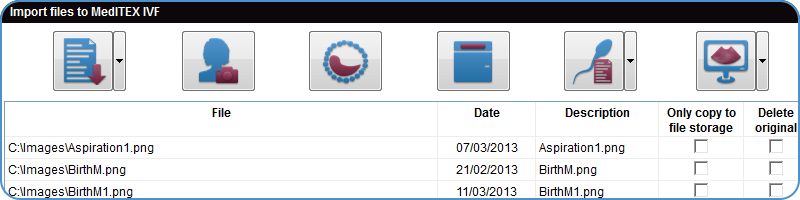
MedITEX DocLink permette di importare, in modo semplice e facile,<strong> file in diverse aree di MedITEX IVF</strong>.
Cliccare su Importa-> Importa documenti via MedITEX DocLink nella barra dei menù.
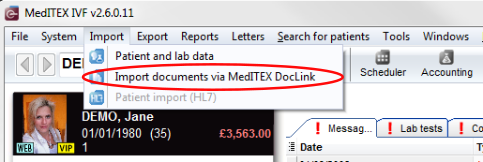 |
Contents |
Interfaccia
MedITEX DocLink ha un'interfaccia molto semplice e facile da utilizzare che permette di importare vari tipi di documenti. Per rendere la spiegazione chiara e semplice divideremo l'interfaccia in due sezioni.
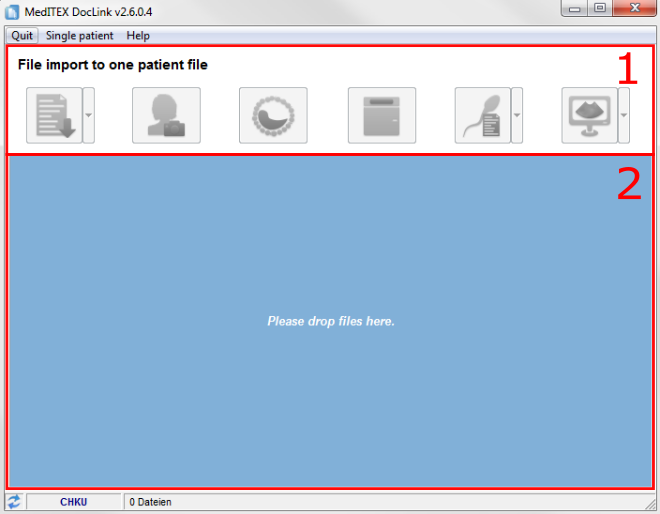 |
1. Menu
Questa contains buttons with specific importing functions. Using them, allows documents to be stored for one patient in different program areas:
- Patient document storage:
- Patient data (general document, attention message, note).
- Laboratory diagnosis (grouped after laboratory values).
- Examination (in all existing examination types).
- Oocyte/Embryo development.
- Incubators.
- Semen analysis (common, native, preparation).
- Ultrasound examinations.
 |
Import all data into patient data / demographics: |
 |
Import and attach all files to a certain oocyte/embryo: |
 |
Import and attach all files to a certain incubator: |
 |
Import and attach all files to a certain semen analysis: |
 |
Import and attach all files to a certain ultra sound examination: |
2. Drop area and List of items
When you drag and drop files on this area, a list with all documents selected will be displayed.
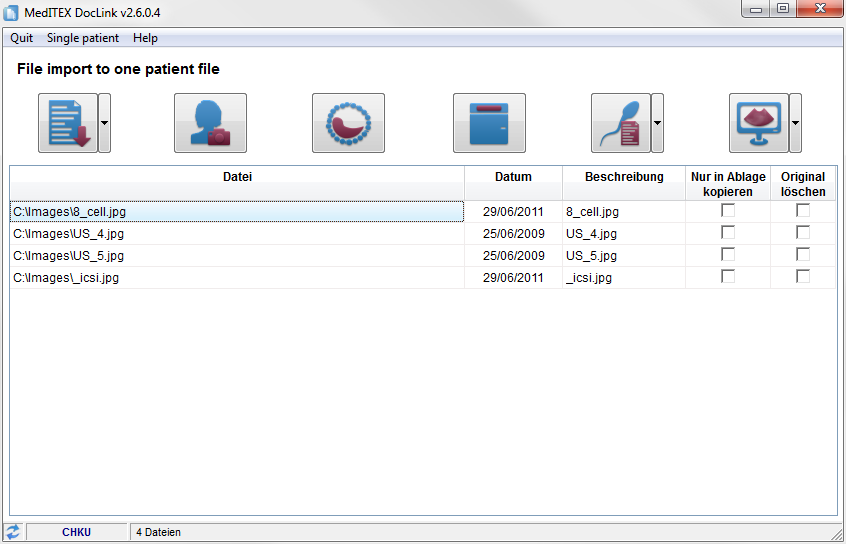 |
To import these files, simply click on the desired button and the file will be uploaded to a selected patient.
Automatic logout
One important feature of MedITEX DocLink is the possibility to automatically logout a user after importing a file. This is a very important security measure because it prevents further importing, unless the user re-enters the password.
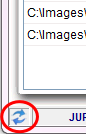 |
The automatic logout option is located at the bottom left corner of the screen. |
| Automatic logout is activated. | |
| Automatic logout is deactivated. If you do not want to login for every import, select this icon. |
Send to
Another easy way to import files to MedITEX IVF is by using the Send to functionality.
Right click the file you wish to import and from the menu, choose Send to. Now click on MedITEX DocLink and the file will be added to DocLink.
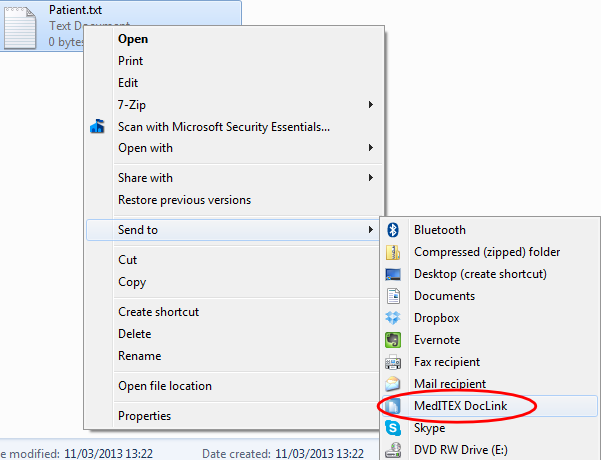 |
How to...
| Back to MedITEX products | Back to top |