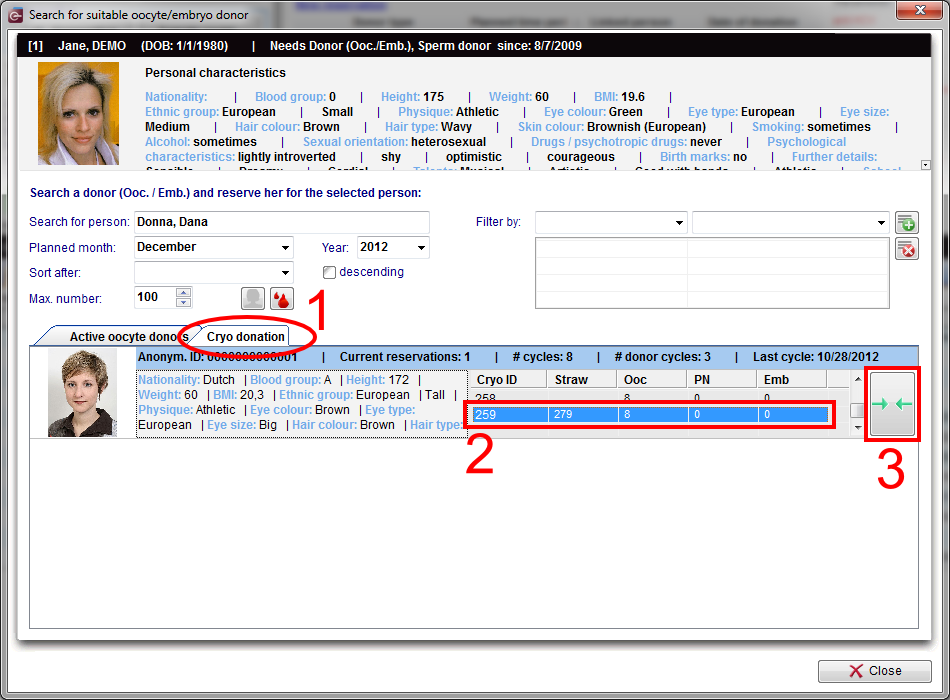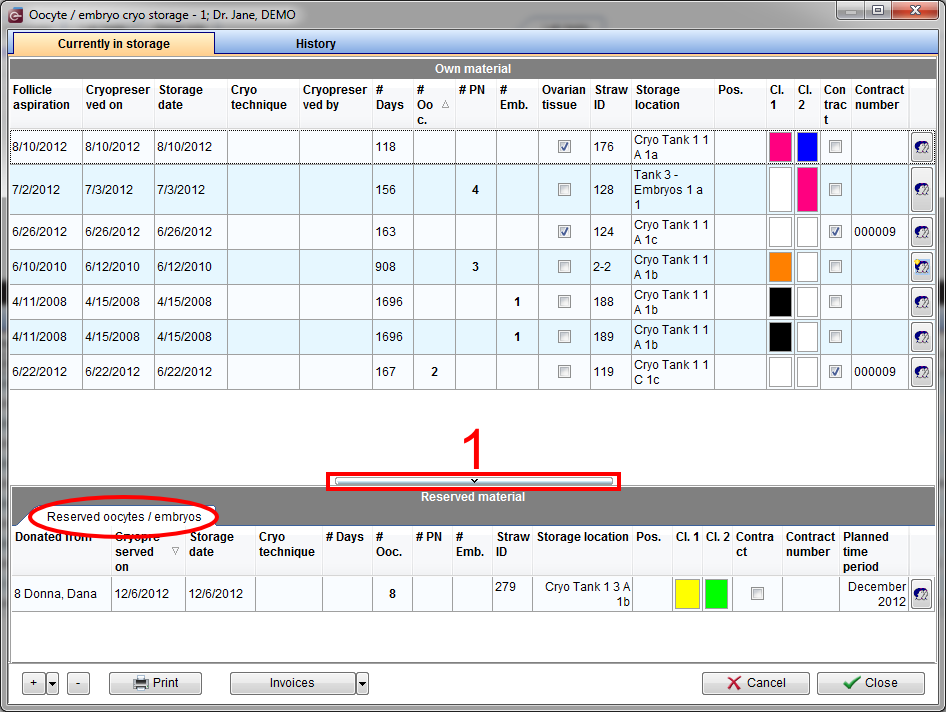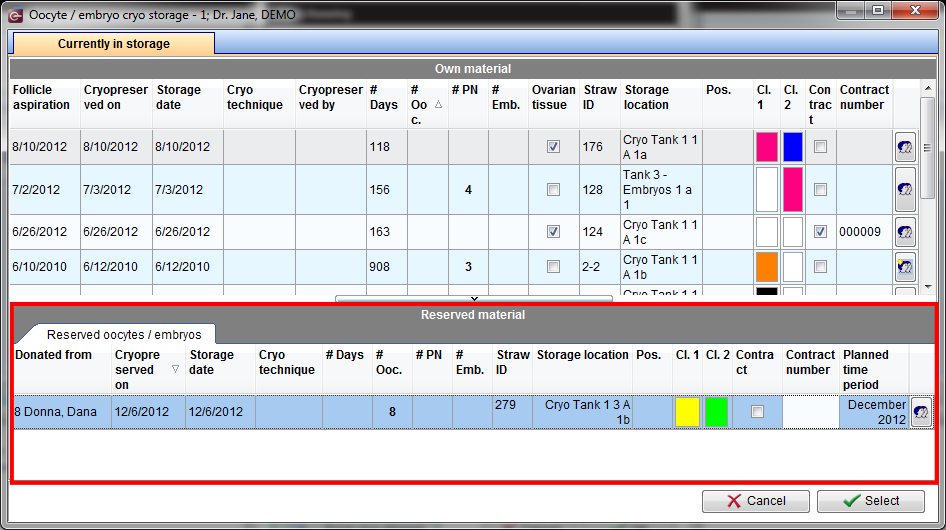How to reserve straws?
From MedITEX - Wiki
| Line 1: | Line 1: | ||
| − | + | <p>After the material is cryopreserved, we need to reserve straws so we can continue with the donation process.</p> | |
| + | <p>On the recipient’s main screen, open <strong>Matcher</strong> (<strong>Donor info</strong> -> <strong>New </strong>reservation). On the <strong>Cryo donation</strong> tab (1) search the donor you need and choose the straws you want to have reserved (2). Click on the matcher button (3).</p> | ||
| + | <table style="margin-left: auto; margin-right: auto;" border="0"> | ||
| + | <tbody> | ||
| + | <tr> | ||
| + | <td> | ||
| + | <p>[[Image:DonationCryo5Red.png|none|740px|thumb|left|link=http://wiki.meditex-software.com/images/DonationCryo5Red.png|]]</p> | ||
| + | </td> | ||
| + | </tr> | ||
| + | </tbody> | ||
| + | </table> | ||
| + | <p> </p> | ||
| + | <p>Now we are able to see the reserved straws in the recipient’s cryo area. From the patient’s main screen, double-click the blue area.</p> | ||
| + | <table style="margin-left: auto; margin-right: auto;" border="0"> | ||
| + | <tbody> | ||
| + | <tr> | ||
| + | <td><img src="/images/DonationCryo7Red.png" alt="" width="277" height="321" /></td> | ||
| + | </tr> | ||
| + | </tbody> | ||
| + | </table> | ||
| + | <p style="text-align: center;"> </p> | ||
| + | <p> </p> | ||
| + | <p>If the <strong>Reserved material</strong> area is not visible, click on the bar at the bottom of the window (1).</p> | ||
| + | <table style="margin-left: auto; margin-right: auto;" border="0"> | ||
| + | <tbody> | ||
| + | <tr> | ||
| + | <td> | ||
| + | <p>[[Image:DonationCryo6Red.png|none|740px|thumb|left|link=http://wiki.meditex-software.com/images/DonationCryo6Red.png|]]</p> | ||
| + | </td> | ||
| + | </tr> | ||
| + | </tbody> | ||
| + | </table> | ||
| + | <p> </p> | ||
| + | <h2>Recipient's thawing cycle</h2> | ||
| + | <p>Now we have to create a new cycle for the recipient.</p> | ||
| + | <p>Again, click on the '<strong>+</strong>' button at the bottom left corner of the main patient's window. Select Thaw cycle and check<strong> Reception (oocytes/embryos)</strong>.</p> | ||
| + | <table style="margin-left: auto; margin-right: auto;" border="0"> | ||
| + | <tbody> | ||
| + | <tr> | ||
| + | <td><img src="/images/DonationCryo8Red.png" alt="" width="291" height="179" /></td> | ||
| + | </tr> | ||
| + | </tbody> | ||
| + | </table> | ||
| + | <p> </p> | ||
| + | <p>The last thing that we must do is thawing the straw that we have reserved earlier. In order to do that, we need to open this newly created cycle, switch to ‘<strong>Culture</strong> and then, ‘<strong>Graphical representation</strong>. Click on<strong> </strong><strong>Cryo thawing</strong> and three windows will open at once.</p> | ||
| + | <table style="margin-left: auto; margin-right: auto;" border="0"> | ||
| + | <tbody> | ||
| + | <tr> | ||
| + | <td><img src="/images/DonationCryo9Red.png" alt="" width="210" height="120" /></td> | ||
| + | </tr> | ||
| + | </tbody> | ||
| + | </table> | ||
| + | <p> </p> | ||
| + | <p>On the first window, select the reserved oocytes/embryos from the <strong>Reserved material</strong> area at the bottom and confirm by clicking on <strong>Select</strong>.</p> | ||
| + | <table style="margin-left: auto; margin-right: auto;" border="0"> | ||
| + | <tbody> | ||
| + | <tr> | ||
| + | <td> | ||
| + | <p>[[Image:DonationCryo10Red.png|none|740px|thumb|left|link=http://wiki.meditex-software.com/images/DonationCryo10Red.png|]]</p> | ||
| + | </td> | ||
| + | </tr> | ||
| + | </tbody> | ||
| + | </table> | ||
| + | <p> </p> | ||
| + | <p>The next window will be updated with the information from the cryo storage from the previous window. Enter the remaining data and confirm clicking on <strong>OK</strong>.</p> | ||
| + | <table style="margin-left: auto; margin-right: auto;" border="0"> | ||
| + | <tbody> | ||
| + | <tr> | ||
| + | <td><img src="/images/DonationCryo11Red.png" alt="" width="451" height="599" /></td> | ||
| + | </tr> | ||
| + | </tbody> | ||
| + | </table> | ||
| + | <p> </p> | ||
| + | <p>This last window shows the history of thawed materials for this patient. Close this window and the cells will appear in our cycle.</p> | ||
| + | <table style="margin-left: auto; margin-right: auto;" border="0"> | ||
| + | <tbody> | ||
| + | <tr> | ||
| + | <td><img src="/images/DonationCryo12.png" alt="" width="414" height="581" /></td> | ||
| + | </tr> | ||
| + | </tbody> | ||
| + | </table> | ||
| + | <p> </p> | ||
| + | <p>If you want to use more straws (or decided to use straws from another donor), repeat these steps to thaw them in this cycle.</p> | ||
| + | <p> </p> | ||
| + | <h2>Cell tracking</h2> | ||
| + | <p>Cell tracking also works for thawed material. You can have more information <a href="/index.php?title=Donation#Cell_tracking">here</a>.</p> | ||
| + | <table style="float: right;" border="0"> | ||
| + | <tbody> | ||
| + | <tr> | ||
| + | <td style="text-align: right;"><a href="/index.php?title=MedITEX_IVF_how_to">Back to the How to</a></td> | ||
| + | <td style="text-align: right;"><a href="#top">Back to top</a></td> | ||
| + | </tr> | ||
| + | </tbody> | ||
| + | </table> | ||
Revision as of 16:14, 10 January 2013
After the material is cryopreserved, we need to reserve straws so we can continue with the donation process.
On the recipient’s main screen, open Matcher (Donor info -> New reservation). On the Cryo donation tab (1) search the donor you need and choose the straws you want to have reserved (2). Click on the matcher button (3).
Now we are able to see the reserved straws in the recipient’s cryo area. From the patient’s main screen, double-click the blue area.
| <img src="/images/DonationCryo7Red.png" alt="" width="277" height="321" /> |
If the Reserved material area is not visible, click on the bar at the bottom of the window (1).
Recipient's thawing cycle
Now we have to create a new cycle for the recipient.
Again, click on the '+' button at the bottom left corner of the main patient's window. Select Thaw cycle and check Reception (oocytes/embryos).
| <img src="/images/DonationCryo8Red.png" alt="" width="291" height="179" /> |
The last thing that we must do is thawing the straw that we have reserved earlier. In order to do that, we need to open this newly created cycle, switch to ‘Culture and then, ‘Graphical representation. Click on Cryo thawing and three windows will open at once.
| <img src="/images/DonationCryo9Red.png" alt="" width="210" height="120" /> |
On the first window, select the reserved oocytes/embryos from the Reserved material area at the bottom and confirm by clicking on Select.
The next window will be updated with the information from the cryo storage from the previous window. Enter the remaining data and confirm clicking on OK.
| <img src="/images/DonationCryo11Red.png" alt="" width="451" height="599" /> |
This last window shows the history of thawed materials for this patient. Close this window and the cells will appear in our cycle.
| <img src="/images/DonationCryo12.png" alt="" width="414" height="581" /> |
If you want to use more straws (or decided to use straws from another donor), repeat these steps to thaw them in this cycle.
Cell tracking
Cell tracking also works for thawed material. You can have more information <a href="/index.php?title=Donation#Cell_tracking">here</a>.
| <a href="/index.php?title=MedITEX_IVF_how_to">Back to the How to</a> | <a href="#top">Back to top</a> |