How to manage lists in MedITEX IVF?
From MedITEX - Wiki
Every list in MedITEX IVF has several important features:
Contents |
Sort and filter
Clicking on the arrow next to the column header, you can filter the table content by the information contained in that row. Therefore, only the information that was checked will be displayed.
To sort the list ascending or descending, simply click on the blue header of the desired column.
For this example, the list is sorted ascending by Invoice number (red circle) and is filtered by Gender so it only shows female patients.
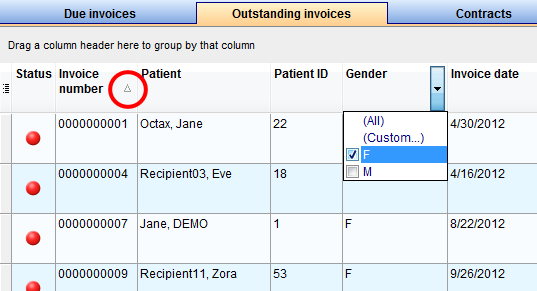 |
Hide show columns
Some lists have a special button on the left side of the header. This button allows you to hide and move columns.
For this example, the column Gender was unchecked. So when you compare it with the picture above, the whole column Gender is no longer available.
To move columns around from this button, simply click and drag the name of a column up and down. Two green arrows will help positioning the column in place.
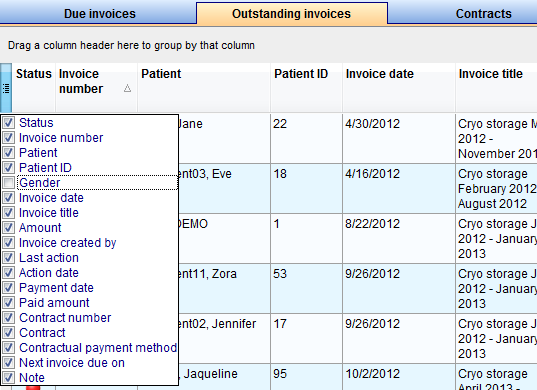 |
Arrange columns
It is also possible to move columns around the list simply by clicking and dragging. Two green arrows will help positioning the column in place.
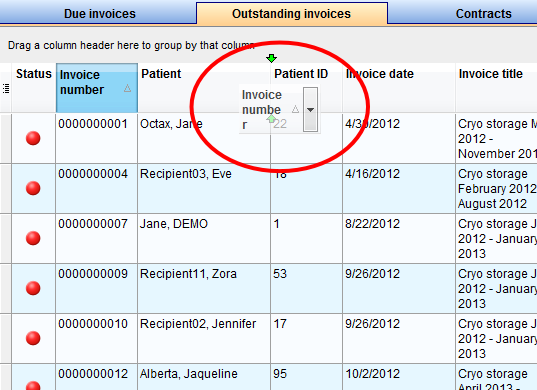 |
Group
It is also possible to group the content of lists in MedITEX IVF. In order to do that, simply drag a column to the dark gray area on the top of the list. Grouping by more than one column is possible as well.
To revert the list to its original form, simply drag the column back in place.
For this example, the table was grouped by Gender.
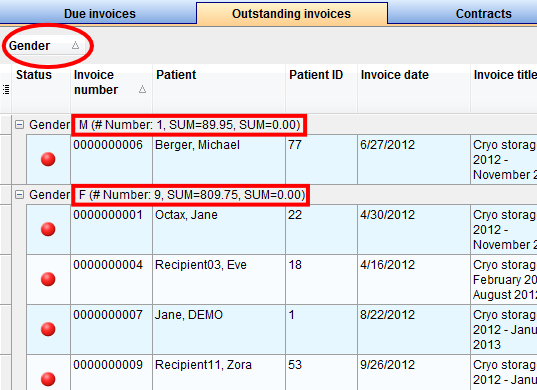 |
Persistence
One of the biggest advantages of managing lists is that each one is saved individually for a user. So next time you log in, MedITEX IVF will display your lists just the way you left them.
| Back to How to | Back to top |