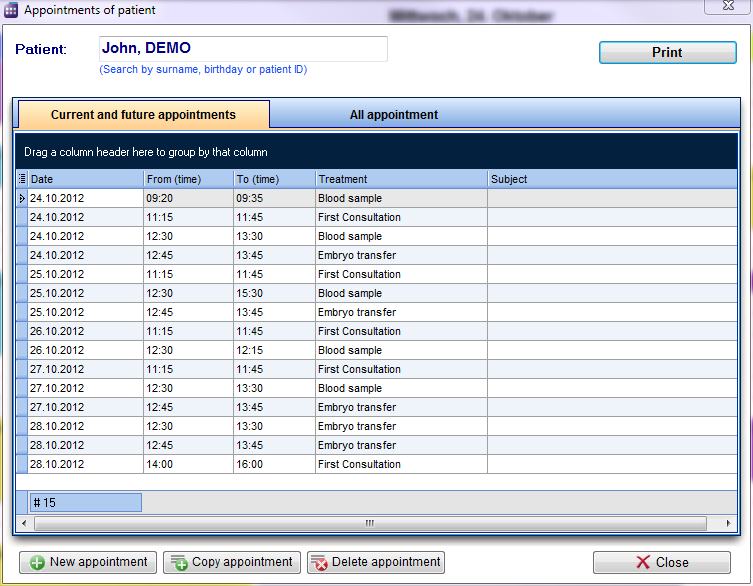How to go to the appointment list of a selected patient?
From MedITEX - Wiki
| Line 1: | Line 1: | ||
<p> </p> | <p> </p> | ||
| − | <table border="0"> | + | <table style="margin-left: auto; margin-right: auto;" border="0"> |
<tbody> | <tbody> | ||
<tr> | <tr> | ||
| − | <td | + | <td><img src="/images/JohnRed.png" alt="" width="316" height="149" /></td> |
| − | + | ||
| − | </td> | + | |
</tr> | </tr> | ||
</tbody> | </tbody> | ||
</table> | </table> | ||
| − | <p style="text-align: justify;">In order to see all appointments of a patient use the button “Appointment list” under the patient search. In the first tab you see all current and future appointments of the selected patient. In tab “All appointments” you will see an overview of all appointments with this patient, including those of the past.</p> | + | <p style="text-align: justify;">In order to see all appointments of a patient use the button, type the name of the desired patient and click on “Appointment list” under the patient search. In the first tab you see all current and future appointments of the selected patient. In tab “All appointments” you will see an overview of all appointments with this patient, including those of the past.</p> |
<p style="text-align: justify;"> </p> | <p style="text-align: justify;"> </p> | ||
<table style="margin-left: auto; margin-right: auto;" border="0" width="790" height="38"> | <table style="margin-left: auto; margin-right: auto;" border="0" width="790" height="38"> | ||
| Line 19: | Line 17: | ||
</table> | </table> | ||
<p style="text-align: justify;">From this window you can open the appointment by simply double-clicking its row. You can delete appointments, create new, or copy existing ones.</p> | <p style="text-align: justify;">From this window you can open the appointment by simply double-clicking its row. You can delete appointments, create new, or copy existing ones.</p> | ||
| − | <p style="text-align: justify;">Usually if you double click on a patient appointment the appointment editor opens with all details on the right side of the | + | <p style="text-align: justify;">Usually if you double-click on a patient's appointment, the appointment editor opens with all details on the right side of the Scheduler. But it is possible to change its settings so instead, the appointment list of the current patient opens on a double-click. The advantage is that you get an overview of all appointments of this patient before you edit, delete or create a new appointment.</p> |
<table style="float: right;" border="0"> | <table style="float: right;" border="0"> | ||
<tbody> | <tbody> | ||
Revision as of 12:02, 13 November 2012
| <img src="/images/JohnRed.png" alt="" width="316" height="149" /> |
In order to see all appointments of a patient use the button, type the name of the desired patient and click on “Appointment list” under the patient search. In the first tab you see all current and future appointments of the selected patient. In tab “All appointments” you will see an overview of all appointments with this patient, including those of the past.
From this window you can open the appointment by simply double-clicking its row. You can delete appointments, create new, or copy existing ones.
Usually if you double-click on a patient's appointment, the appointment editor opens with all details on the right side of the Scheduler. But it is possible to change its settings so instead, the appointment list of the current patient opens on a double-click. The advantage is that you get an overview of all appointments of this patient before you edit, delete or create a new appointment.
| <a href="/index.php?title=MedITEX_Scheduler_how_to...">Back to How to...</a> | <a href="#top">Back to top</a> |