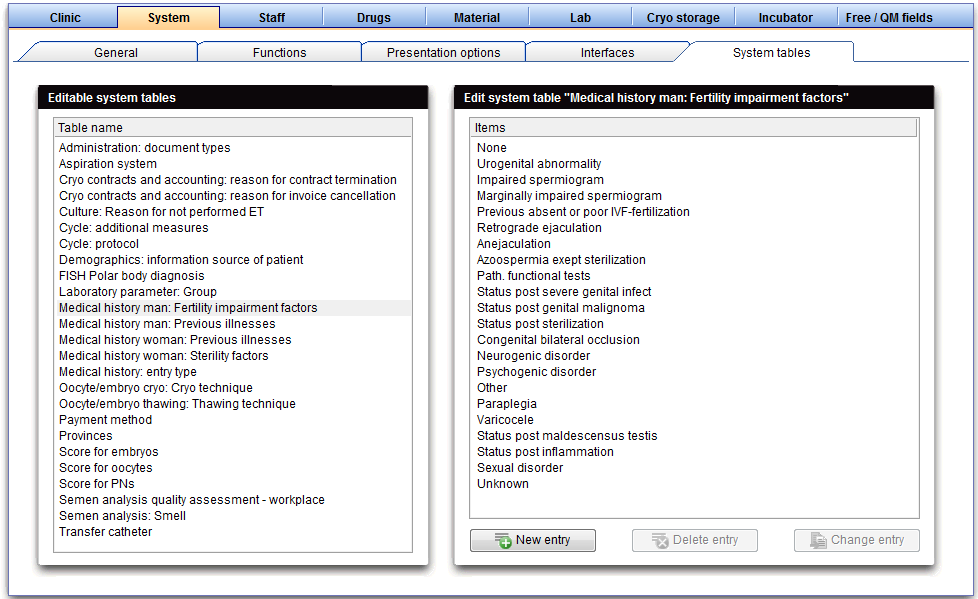How to edit drop-down items from system tables?
From MedITEX - Wiki
| (3 intermediate revisions by one user not shown) | |||
| Line 1: | Line 1: | ||
| − | + | <p>There are <strong>many areas</strong> in MedITEX IVF where you can <strong>customize the list of drop down fields to your wishes</strong>.</p> | |
| + | <p>To edit the <strong>Settings </strong>of <strong>System tables</strong> click on the menu item <strong>System -> Configuration</strong><strong> / administration</strong><strong> -> Settings -> System -> <a href="/index.php?title=MedITEX_IVF_Settings#System_tables">System tables</a></strong>.</p> | ||
| + | <table border="0"> | ||
| + | <tbody> | ||
| + | <tr> | ||
| + | <td>[[Image:sys1.png|none|740px|thumb|left|link=http://wiki.meditex-software.com/images/sys1.png|System tables in the settings.]]</td> | ||
| + | </tr> | ||
| + | </tbody> | ||
| + | </table> | ||
| + | <p>In the<strong> upper window</strong> you can see <strong>all editable tables</strong> of the program.<strong> Click</strong> on your wished <strong>table </strong>and <strong>add a new entry</strong> to the list<strong> on the left</strong>.</p> | ||
| + | <p>You can only edit the lists on the left.</p> | ||
| + | <table border="0"> | ||
| + | <tbody> | ||
| + | <tr> | ||
| + | <td><img style="display: block; margin-left: auto; margin-right: auto;" src="/images/sys2.png" alt="" width="409" height="214" /></td> | ||
| + | <td> | ||
| + | <p> </p> | ||
| + | <p>Here is the selected table Medical history man: Fertility impairment factors form the upper window. In the medical history of the man you can select one of the remaining entries.</p> | ||
| + | </td> | ||
| + | </tr> | ||
| + | </tbody> | ||
| + | </table> | ||
| + | <table border="0" width="455" height="58"> | ||
| + | <tbody> | ||
| + | <tr> | ||
| + | <td><img style="display: block; margin-left: auto; margin-right: auto;" src="/images/plus48.png" alt="" width="48" height="48" /></td> | ||
| + | <td><a href="/index.php?title=MedITEX_IVF_Settings#System_tables">Click here</a> to go to the <strong>system tables</strong> and learn more about <strong>adding new entries</strong>.</td> | ||
| + | </tr> | ||
| + | </tbody> | ||
| + | </table> | ||
| + | <table style="float: right;" border="0"> | ||
| + | <tbody> | ||
| + | <tr> | ||
| + | <td style="text-align: right;"><a href="/index.php?title=MedITEX_IVF_how_to">Back to How to</a></td> | ||
| + | <td style="text-align: right;"><a href="#top">Back to top</a></td> | ||
| + | </tr> | ||
| + | </tbody> | ||
| + | </table> | ||
Latest revision as of 16:14, 13 May 2013
There are many areas in MedITEX IVF where you can customize the list of drop down fields to your wishes.
To edit the Settings of System tables click on the menu item System -> Configuration / administration -> Settings -> System -> <a href="/index.php?title=MedITEX_IVF_Settings#System_tables">System tables</a>.
In the upper window you can see all editable tables of the program. Click on your wished table and add a new entry to the list on the left.
You can only edit the lists on the left.
| <img style="display: block; margin-left: auto; margin-right: auto;" src="/images/sys2.png" alt="" width="409" height="214" /> |
Here is the selected table Medical history man: Fertility impairment factors form the upper window. In the medical history of the man you can select one of the remaining entries. |
| <img style="display: block; margin-left: auto; margin-right: auto;" src="/images/plus48.png" alt="" width="48" height="48" /> | <a href="/index.php?title=MedITEX_IVF_Settings#System_tables">Click here</a> to go to the system tables and learn more about adding new entries. |
| <a href="/index.php?title=MedITEX_IVF_how_to">Back to How to</a> | <a href="#top">Back to top</a> |