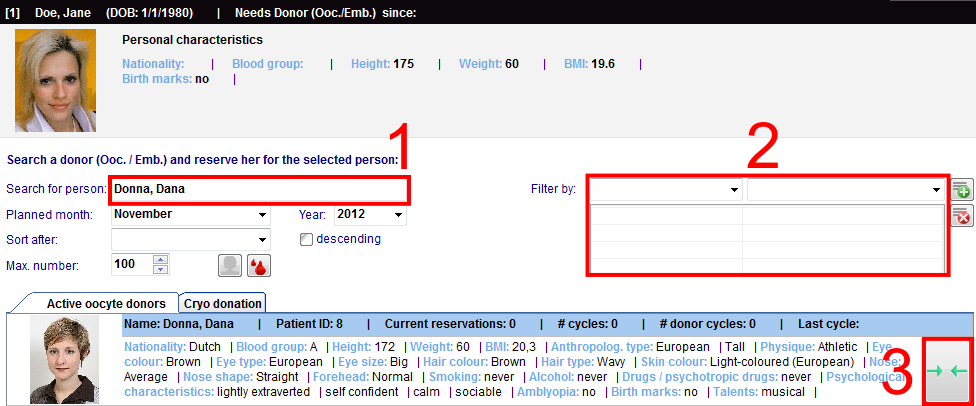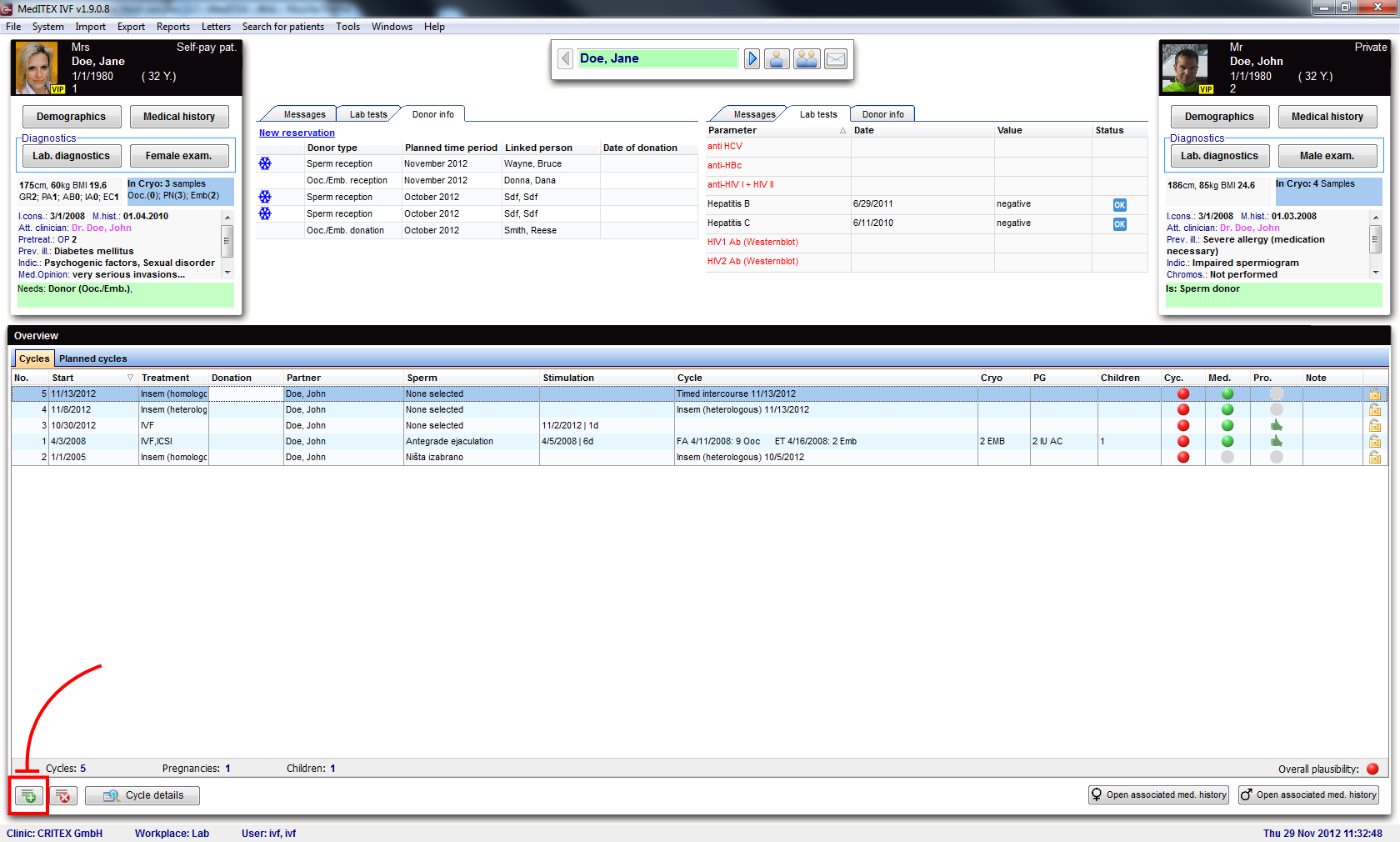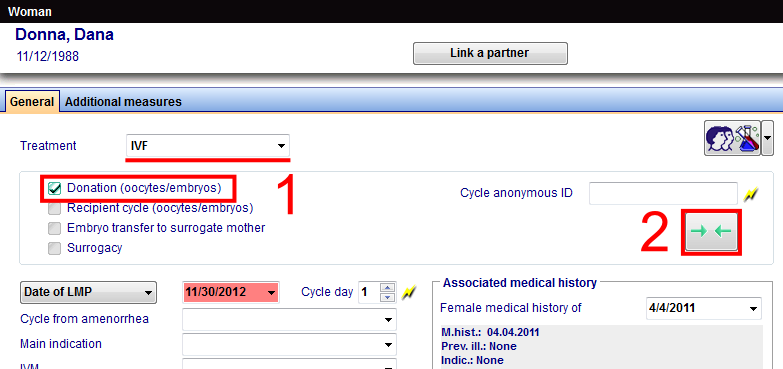How to donate fresh oocytes (2) or embryos?
From MedITEX - Wiki
In order to donate fresh oocytes, a few prerequisites need to be fulfilled.
Contents |
Donor
The option Person is: Donor (Ooc./Emb.) needs to be checked for the donor of the oocytes. These are the steps:
- Click on Demographics (female) then, double-click the green area on the right.
- On the opened window Person and donor information, you need to check that the Person is: Donor (Ooc./Emb.).
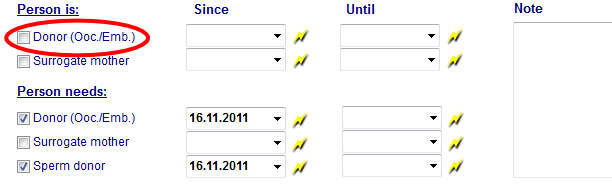 |
Change to the recipient patient.
Recipient
The option Person needs: Donor (Ooc./Emb.) needs to be checked for the recipient of the oocytes. These are the steps:
- Click on Demographics (female) then, double-click the green area on the right.
- On the opened window Person and donor information, you need to check that the Person needs: Donor (Ooc./Emb.).
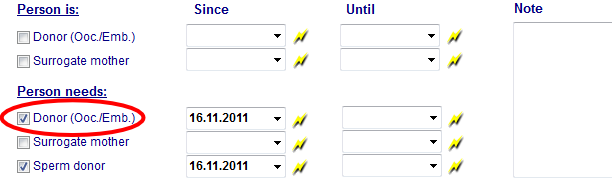 |
Matching donor and recipient
After you activate the donation functionality for a patient, you will be able to see a new tab on main screen called Donor info. You can match patients with donors (and vice versa) from here by clicking on New reservation.
Matcher will open.
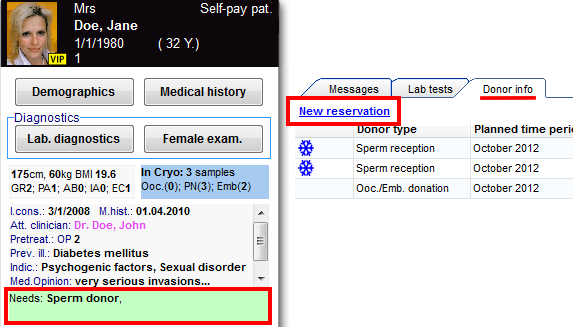 |
On the Active oocyte donors tab we can select a donor by searching (1) or filtering (2) it. After we have found a suitable donor, we need to click on the matching button (3).
Once we have created the match, we can see it on main screen and even open (right-click) the respective donor or cycle (if it exists).
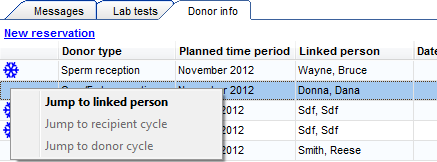 |
Cycles
After matching donors, we need to match cycles.
To create a cycle, click on the '+' button at the bottom left corner of the main patient's window.
You will have to create two cycles: one for the donor, one for the recipient. When creating the donor’s cycle, you need to select the appropriate Treatment type. For oocyte donation, select Only aspiration, for other types of donation, select IVF/ICSI.
Check Donation (Ooc/Emb) (1). You can create the recipient’s cycle directly from this screen by clicking on the Matcher button (2).
In this mask you can select which cycle to link. But as we do not have a cycle for a recipient yet, we can create it by clicking on the Matcher button (1) or by double-clicking on the grey area (2).
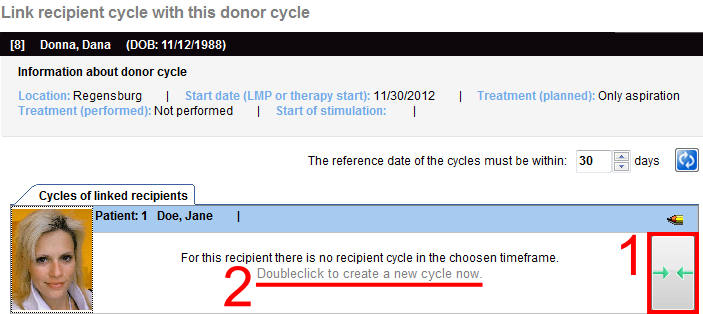 |
On this new window (for the recipient), select the appropiate type of Treatment. For embryo donation, select Only reception, for oocyte donation, select IVF/ICSI. Reception (Ooc/Emb) must be automatically checked.
Enter the date and any other information that is relevant on this screen.
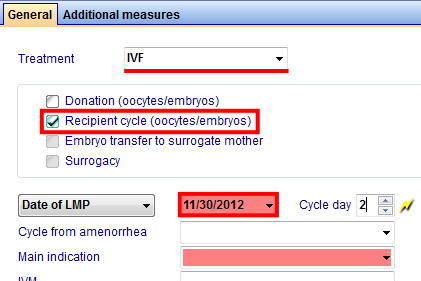 |
Now, both cycles are linked. You can see an icon (1) that represents this link. But, before the transfer of embryos is performed, you can undo this procedure (linking another cycle) by pressing the Matcher button (2).
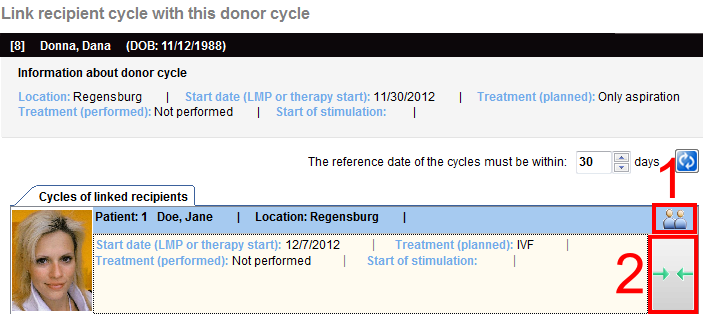 |
We have linked patients and their cycles. We can proceed to the donation procedure.
Donation
Change to the donor patient. Double-click the cycle that was created for the donation and change to Culture. Now switch to ‘Graphical representation and select the relevant oocytes/embryos to transfer to the recipient. Right-click the selection and choose ‘Donate. These oocytes/embryos will be transferred to the cycle of the recipient.
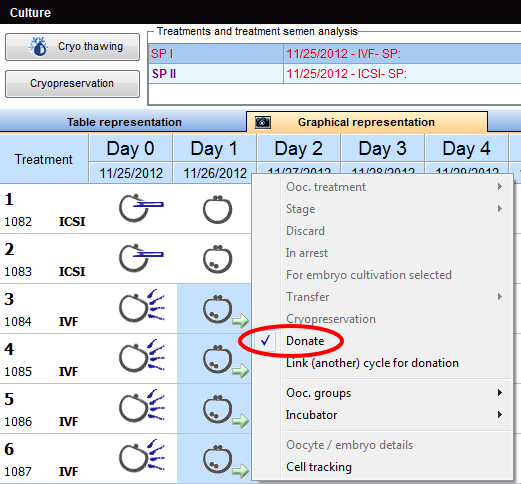 |
Note: if you have not linked any cycle to the recipient, the ‘Matcher’ window will open and you will be able to link a recipient and a cycle.
To undo this donation procedure, reselect the cells and right-click them. From the menu, choose ‘Donate’ once again and the oocytes/embryos will be unchecked for donation.
New recipient
If you want to attach another recipient to this cycle, right-click an oocyte/embryo and choose Link (another) cycle for donation (1). If Matcher opens, choose a new recipient, otherwise click on Create new reservation (2). Matcher will open so you can link both cycles.
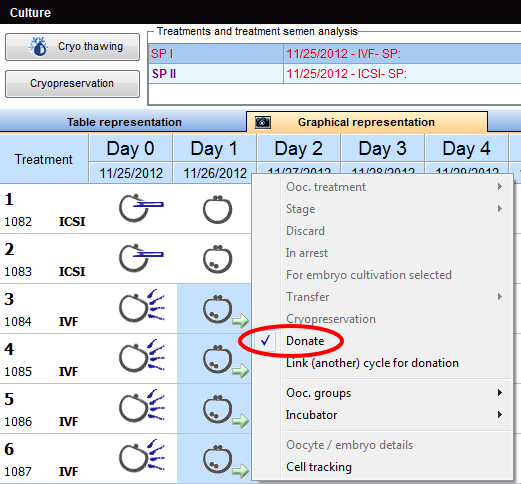 |
For this case in particular (when we have several recipients linked to a cycle), before donating an oocyte/embryo, you will be asked to choose which patient will receive the material.
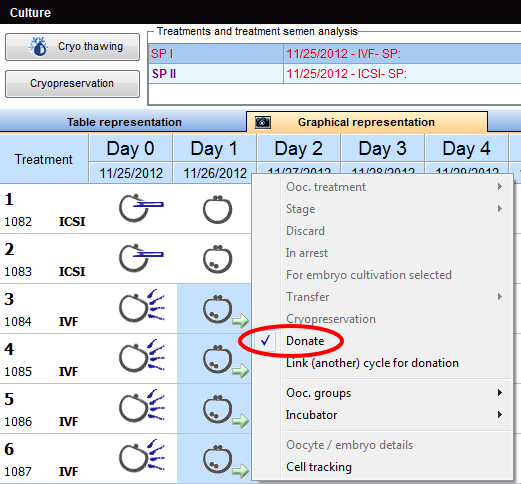 |
You can link more recipients if necessary.
Cell tracking
After the donation has been completed, we can open the cycle of the recipient/donor and continue cultivation. Click here learn more about cell tracking.
| Back to the How to | Back to top |