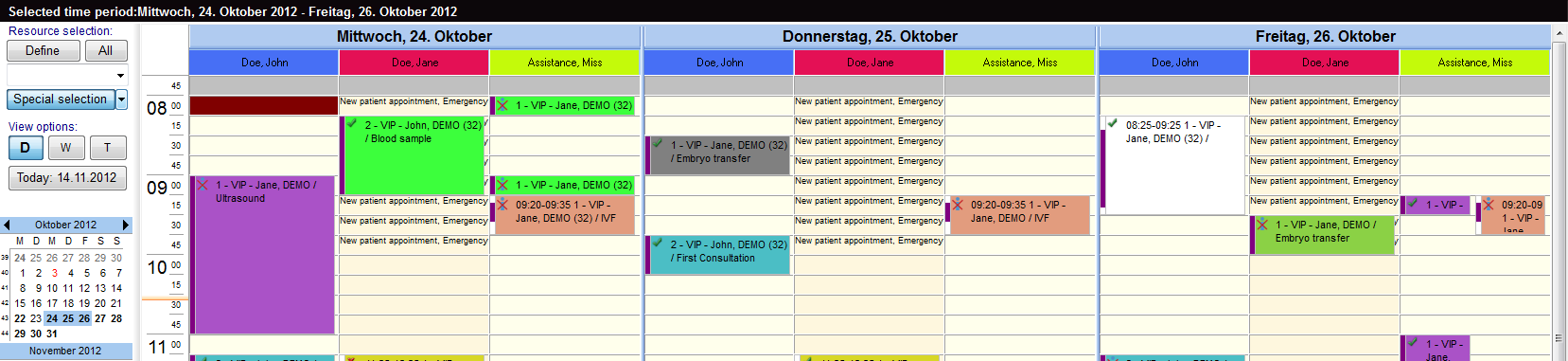How to define a special view?
From MedITEX - Wiki
(Difference between revisions)
| Line 1: | Line 1: | ||
| − | <table border="0" width="367" height="149"> | + | <table style="margin-left: auto; margin-right: auto;" border="0" width="367" height="149"> |
<tbody> | <tbody> | ||
<tr> | <tr> | ||
<td><img src="/images/SpecialViewEditRed.png" alt="" width="142" height="193" /></td> | <td><img src="/images/SpecialViewEditRed.png" alt="" width="142" height="193" /></td> | ||
| − | <td>To create a special view, you have to click at the arrow on the right side of the button "Special selection". | + | <td>To create a special view, you have to click at the arrow on the right side of the button "Special selection". Click on "Edit".<br /></td> |
</tr> | </tr> | ||
</tbody> | </tbody> | ||
</table> | </table> | ||
| − | <table border="0"> | + | <p> </p> |
| + | <table style="margin-left: auto; margin-right: auto;" border="0"> | ||
<tbody> | <tbody> | ||
<tr> | <tr> | ||
| Line 14: | Line 15: | ||
</tbody> | </tbody> | ||
</table> | </table> | ||
| + | <p> </p> | ||
<ul> | <ul> | ||
| − | <li>In this list it is possible to | + | <li>In this list it is possible to change the order of resources by moving the selected resource up or down using the corresponding buttons on the right side.</li> |
| − | + | ||
| − | + | ||
| − | + | ||
</ul> | </ul> | ||
<ul> | <ul> | ||
Revision as of 16:57, 14 November 2012
| <img src="/images/SpecialViewEditRed.png" alt="" width="142" height="193" /> | To create a special view, you have to click at the arrow on the right side of the button "Special selection". Click on "Edit". |
| <img src="/images/DefineSpecialViewNew.png" alt="" width="568" height="530" /> |
- In this list it is possible to change the order of resources by moving the selected resource up or down using the corresponding buttons on the right side.
- This order will be saved for each user individually. So if you quit the scheduler and log in again you will see the order as you have defined it.
- If you select a different view and want to return to your defined view, click on "Special Selection".
For example:
If you choose the selection shown above, you obtained this view:
You can see the view of three days for John Doe, Jane Doe and Miss Assistance.
| <a href="/index.php?title=MedITEX_Scheduler_how_to...">Back to How to...</a> | <a href="#top">Back to top</a> |