How to create a new document?
From MedITEX - Wiki
Contents |
Creating a new document
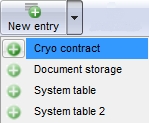
In order to create a new document click on the arrow at the right of the "New entry" icon. A menu will appear showing at least two options: Cryo contract and Document storage.
Cryo contract
If the Cryo contract is selected will be possible to create a new contract.
Document storage
If "Document storage" is selected the following window will open:

Explaination of the fields/icons:
- Date: date of the registration of the document. If the lightning icon is clicked will be selected the current date.
- By: author of the document or of the notes
- QM: QM field icon can be used to access the QM fields associated to this document
- Browse: clicking on the arrows will scroll the documents archived upwards or downwards
- Text area: a "WordPad" like tool that can be used to input a text.
- Container for pictures and documents: pictures and files can be easily linked to the document by dragging and dropping them into the blue box. Then they can be opened doble clicking on the icon.
- Open patient directory: opens the directory that contains all the files related to the patient
- Add document: allows to browse the directories and to add a single document
- Open document: always to open the document added.
Other documents
Other types of documents may be created by means of the related system table. Once a type of document is created (in the example above were created two new types "System table" and "System table 2") it will be available in the "New entry" menu. If a new type of document is selected a window equal to the "Document storage" window will open.