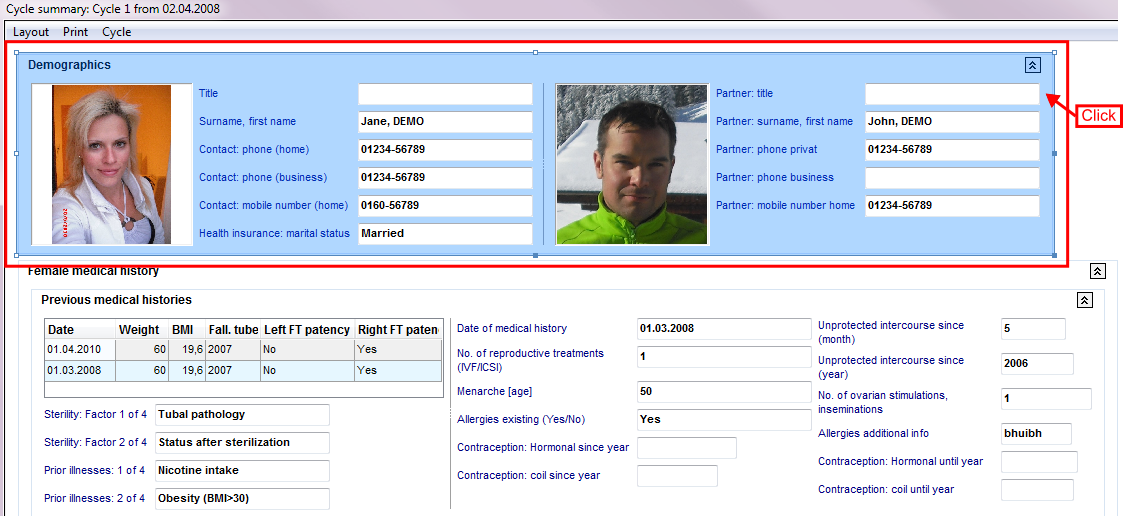How to change the size of fields / areas?
From MedITEX - Wiki
| (One intermediate revision by one user not shown) | |||
| Line 7: | Line 7: | ||
</tbody> | </tbody> | ||
</table> | </table> | ||
| + | <p style="text-align: justify;"> </p> | ||
<p style="text-align: justify;">If you click on <strong>Customize layout</strong> the smaller<strong> Customize window</strong> will opened additionally. If this window is open, you can change the content of the mean window.</p> | <p style="text-align: justify;">If you click on <strong>Customize layout</strong> the smaller<strong> Customize window</strong> will opened additionally. If this window is open, you can change the content of the mean window.</p> | ||
<p>__NOTOC__</p> | <p>__NOTOC__</p> | ||
<p> </p> | <p> </p> | ||
<h2>Follow these steps for changing the size of fields or areas:</h2> | <h2>Follow these steps for changing the size of fields or areas:</h2> | ||
| + | <p> </p> | ||
<p>1. <strong>Select </strong>an area.</p> | <p>1. <strong>Select </strong>an area.</p> | ||
<table border="0"> | <table border="0"> | ||
Latest revision as of 12:06, 17 June 2013
This functionality is accessible at the menu bar. Go to Reports -> Cycle summary.
| <img src="/images/CS411.png" alt="" width="304" height="149" /> |
If you click on Customize layout the smaller Customize window will opened additionally. If this window is open, you can change the content of the mean window.
Follow these steps for changing the size of fields or areas:
1. Select an area.
| Click on a whole area, | |
| <img src="/images/CS04.png" alt="" width="600" height="122" /> | on a group, |
| <img style="display: block; margin-left: auto; margin-right: auto;" src="/images/CS02.png" alt="" width="350" height="166" /> |
or on a single field of an area. |
2. Positioning your mouse cursor at a marking point, so that it switches to a cross.
| <img src="/images/CS03.png" alt="" width="765" height="269" /> |
3. Change the size of the field / area by dragging a marking point with the mouse (keep the right mouse button pushed down).
| <img src="/images/CS05.png" alt="" width="765" height="316" /> |
Save current layout
| <img style="display: block; margin-left: auto; margin-right: auto;" src="/images/CS41.png" alt="" width="304" height="149" /> | If you like to keep this settings for the next time, you have to save all before you leave the cycle summary. |
| <a href="/index.php?title=MedITEX_IVF_how_to">Back to How to</a> | <a href="#top">Back to top</a> |