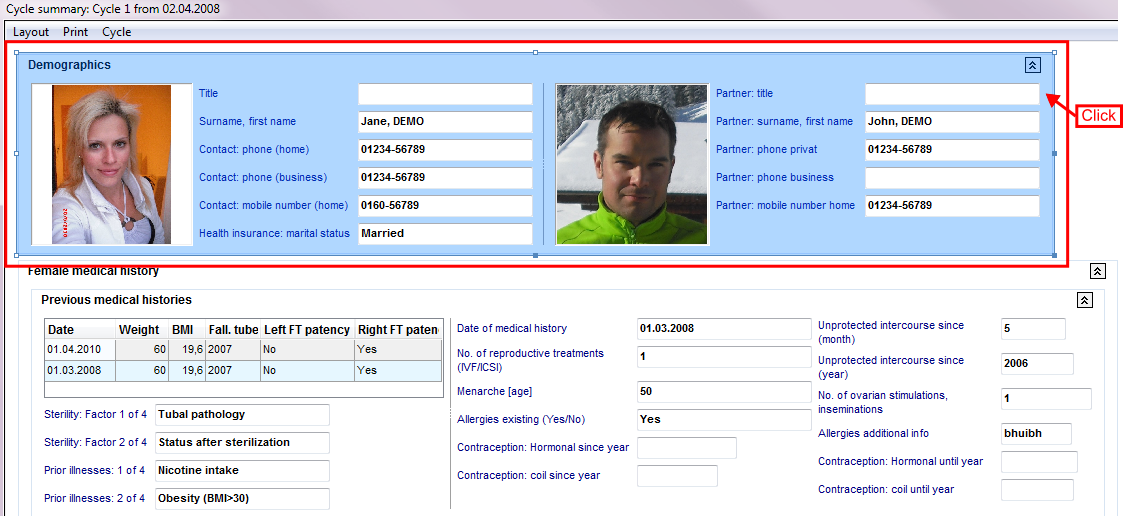How to change the size of fields / areas?
From MedITEX - Wiki
(Difference between revisions)
| Line 1: | Line 1: | ||
| − | + | <p>Open the customize view with <strong>Layout -> Customize layout</strong>.</p> | |
| + | <table style="margin-left: auto; margin-right: auto;" border="0"> | ||
| + | <tbody> | ||
| + | <tr> | ||
| + | <td colspan="2" rowspan="2"><img src="/images/CS4.png" alt="" width="304" height="149" /><br /></td> | ||
| + | </tr> | ||
| + | </tbody> | ||
| + | </table> | ||
| + | <p> </p> | ||
| + | <p>1. Click on the wished field / area.</p> | ||
| + | <table border="0"> | ||
| + | <tbody> | ||
| + | <tr> | ||
| + | <td>[[Image:CS01.png|none|740px|thumb|left|link=http://wiki.meditex-software.com/images/CS01.png| ]]<br /></td> | ||
| + | </tr> | ||
| + | </tbody> | ||
| + | </table> | ||
| + | <p> </p> | ||
| + | <p> </p> | ||
| + | <p> </p> | ||
| + | <p> </p> | ||
| + | <p> </p> | ||
Revision as of 15:01, 5 June 2013
Open the customize view with Layout -> Customize layout.
| <img src="/images/CS4.png" alt="" width="304" height="149" /> |
1. Click on the wished field / area.