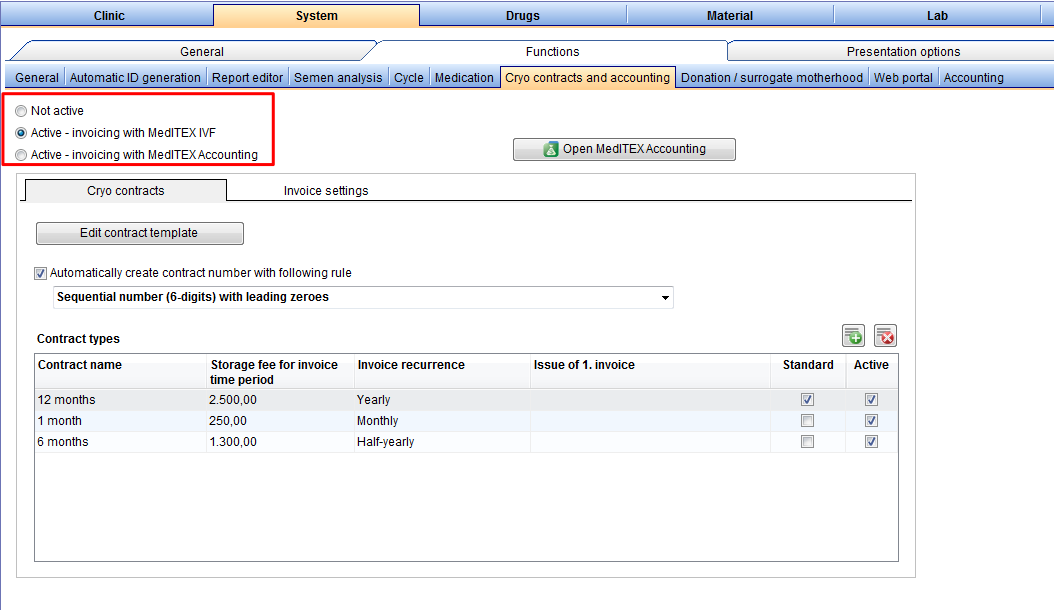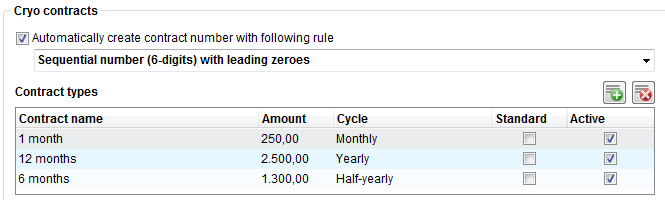How to change the contract settings?
From MedITEX - Wiki
| Line 23: | Line 23: | ||
<ul> | <ul> | ||
<li> | <li> | ||
| − | <p style="text-align: justify;"><strong>Contract types</strong>: a list with all types of contracts that can be issued. With the <strong>"Plus"</strong> button, you can add a new type of contract. Do this by specifying the <strong>name</strong>, <strong>frequency </strong>and <strong>amount </strong>in the new window. Here, you can also set whether a contract is used as a <strong>Standard </strong>(template for every contract) or <strong>Active</strong> (visible templates for choosing in the cryo mask). <span id="result_box" lang="en"><span class="hps">To</span> <span class="hps">edit an existing</span> <span class="hps">contract</span><span>, double-click</span> <span class="hps">the desired row</span><span>.</span></span><span id="result_box" lang="en"><span> </span></span><span id="result_box" lang="en"><span class="hps">Deleting a</span> <span class="hps">contract</span> <span class="hps">is only possible</span> <span class="hps">if</span> <span class="hps">it is not being used</span><span>.</span></span></p> | + | <p style="text-align: justify;"><strong>Contract types</strong>: a list with all types of contracts that can be issued. With the <strong>"Plus"</strong> button, you can add a new type of contract. Do this by specifying the <strong>name</strong>, <strong>frequency </strong>and <strong>amount </strong>in the new window. Here, you can also set whether a contract is used as a <strong>Standard </strong>(template for every contract) or <strong>Active</strong> (visible templates for choosing in the cryo mask).</p> |
| + | </li> | ||
| + | <li> | ||
| + | <p style="text-align: justify;"><span id="result_box" lang="en"><span class="hps">To</span> <span class="hps"><strong>edit</strong> an existing</span> <span class="hps">contract</span><span>, <strong>double-click</strong></span> <span class="hps">the desired row</span><span>.</span></span><span id="result_box" lang="en"><span> </span></span><span id="result_box" lang="en"><span class="hps">Deleting a</span> <span class="hps">contract</span> <span class="hps">is only possible</span> <span class="hps">if</span> <span class="hps">it is not being used</span><span>.</span></span></p> | ||
</li> | </li> | ||
</ul> | </ul> | ||
<ul> | <ul> | ||
<li><strong>Edit contract template</strong>: opens MS Word to enable creation and editing of templates used for cryo contracts. Only change the content of these templates and never the grey colour placeholders. The program requires them for the correct transferring of data.</li> | <li><strong>Edit contract template</strong>: opens MS Word to enable creation and editing of templates used for cryo contracts. Only change the content of these templates and never the grey colour placeholders. The program requires them for the correct transferring of data.</li> | ||
| − | |||
| − | |||
| − | |||
| − | |||
| − | |||
| − | |||
| − | |||
| − | |||
| − | |||
| − | |||
| − | |||
| − | |||
| − | |||
| − | |||
| − | |||
| − | |||
| − | |||
| − | |||
| − | |||
| − | |||
| − | |||
| − | |||
| − | |||
| − | |||
| − | |||
| − | |||
| − | |||
| − | |||
| − | |||
| − | |||
| − | |||
| − | |||
| − | |||
| − | |||
</ul> | </ul> | ||
<p> </p> | <p> </p> | ||
Latest revision as of 16:16, 13 May 2013
To change the Settings of Cryo contracts and accounting click on the menu item System -> Configuration / administration -> Settings -> System -> Functions -> Cryo contracts and accounting.
- Activate cryo contracts and accounting: by default, this option is checked. It enables the creation of cryo contracts and invoices for a patient. If this option is unchecked, all contract and invoice functionalities will be disabled throughout the program.
- Automatically create contract number: if this option is checked, it will apply a predefined rule to generate a number once every <a href="/index.php?title=Create_a_new_entry_in_demographics">cryo contract</a> is created in the <a href="/index.php?title=Demographics">demographics</a>.
-
Contract types: a list with all types of contracts that can be issued. With the "Plus" button, you can add a new type of contract. Do this by specifying the name, frequency and amount in the new window. Here, you can also set whether a contract is used as a Standard (template for every contract) or Active (visible templates for choosing in the cryo mask).
-
To edit an existing contract, double-click the desired row. Deleting a contract is only possible if it is not being used.
- Edit contract template: opens MS Word to enable creation and editing of templates used for cryo contracts. Only change the content of these templates and never the grey colour placeholders. The program requires them for the correct transferring of data.
| <a href="/index.php?title=MedITEX_IVF_how_to">Back to How to</a> | <a href="#top">Back to top</a> |