How to add material articles / batches?
From MedITEX - Wiki
On the top menu, go to System -> Configuration / administration-> Settings -> Material.
On this tab, you can add the needed materials to the list and make them available for the creation of QM fields.
 |
Press this button on the top right corner to add a new article. |
|
Delete it with this button. Articles can only be deleted if they have not yet been used. This is only possible if articles have not been assigned to QM fields or used otherwise. Should this be the case, deactivate the item by unchecking the box Active. This data will then be hidden without being deleted. |
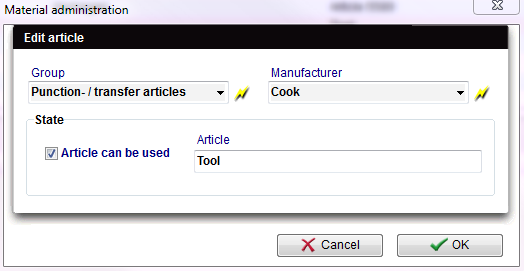 |
|
In this new window, you can choose the material group and the manufacturer. If the necessary information is not available in the drop-down menu, you have the option to quickly create a new manufacturer or group in this window. To do this, press the lightning button. Now you can enter the article name and check Article can be used. As soon as you confirm by clicking OK, this next window will open in which you can add a corresponding batch. |
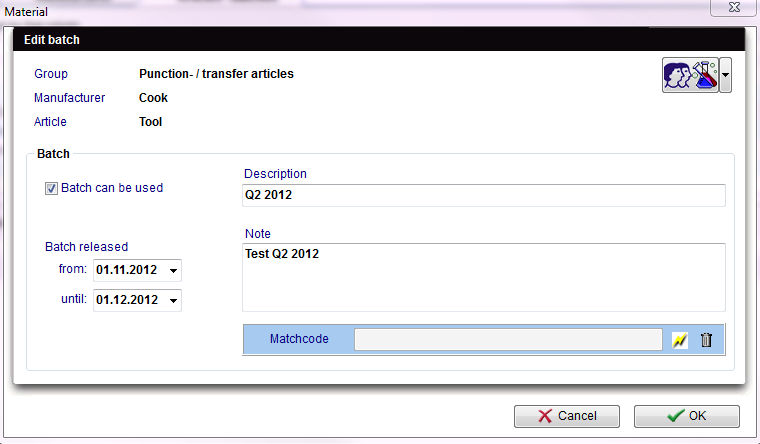 |
|
Enter the description for the batch and the period of use. You can also add a note. Please remember to check the box Batch can be used. Otherwise, the material will not appear in the list for the creation of QM fields. Confirm the entry by clicking OK and the new material and its corresponding batch will appear in the overview list. |
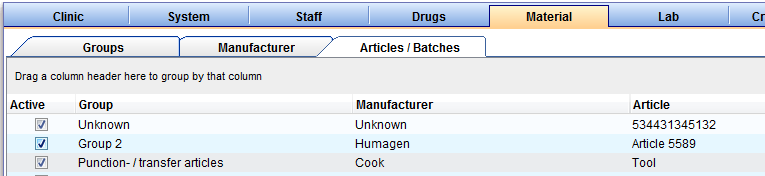 |
If you wish to add a new batch to an existing material, select the material from the list at the bottom and press the Add new batch button on the right side of the list of batches.
| Back to How to | Back to top |
