How to add an item / field to the cycle summary?
From MedITEX - Wiki
Open the customize view with Layout -> Customize layout.
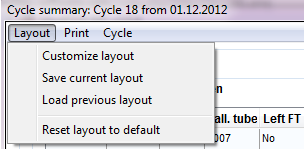 |
If the customization interface is open (little window), you can start with adding items.
In the example we use the window view of the customization interface.
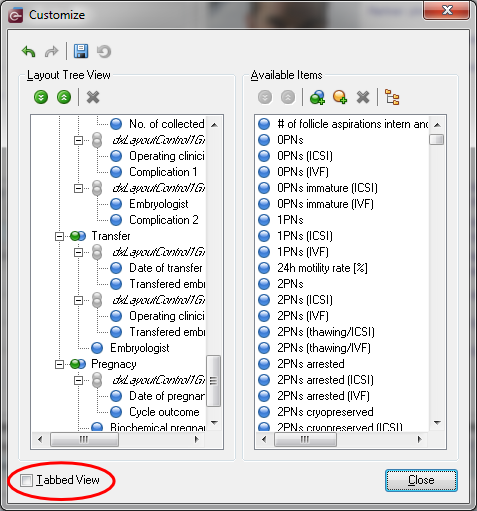 |
First you can take a look at the description of the available buttons of the customization window:
| Undo: undoes the last procedure. |
|
| Redo: redoes the last procedure. |
|
| Store Layout: saves the layout after it has been customized. |
|
| Restore Layout: after saving the layout, clicking on this button will restore it to the previous state. |
|
| Collapse All: hides the hierarchy of the tree. |
|
| Expand All: shows the hierarchy of the tree. |
|
| Delete: this button is only active if you create a new group or auxiliary item. It deletes these newly created groups/items. |
|
| Add Group: adds a new group. The use of this functionality is not advisable. Instead, use the already available groups. |
|
| Add Auxiliary Item: adds a new auxiliary item. The use of this functionality is not advisable. Instead, use the already available items. | |
| View as Tree / Plain List: changes the layout of the Available Items. |
For the beginning it will be easier to find items with the tree view:
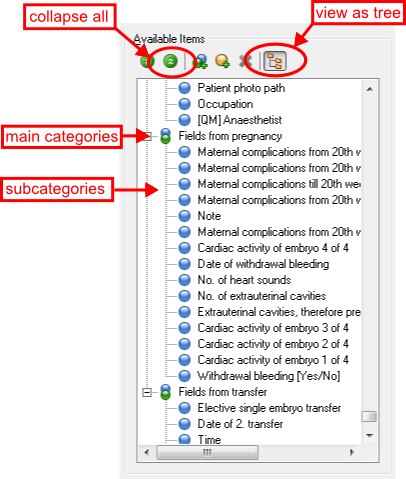 |
The items will be ordered after their area (pregnancy, transfer,...) . 1. use Collapse all 2. select the wished main category 3. select the wished item from the subcategory |
| Back to How to | Back to top |