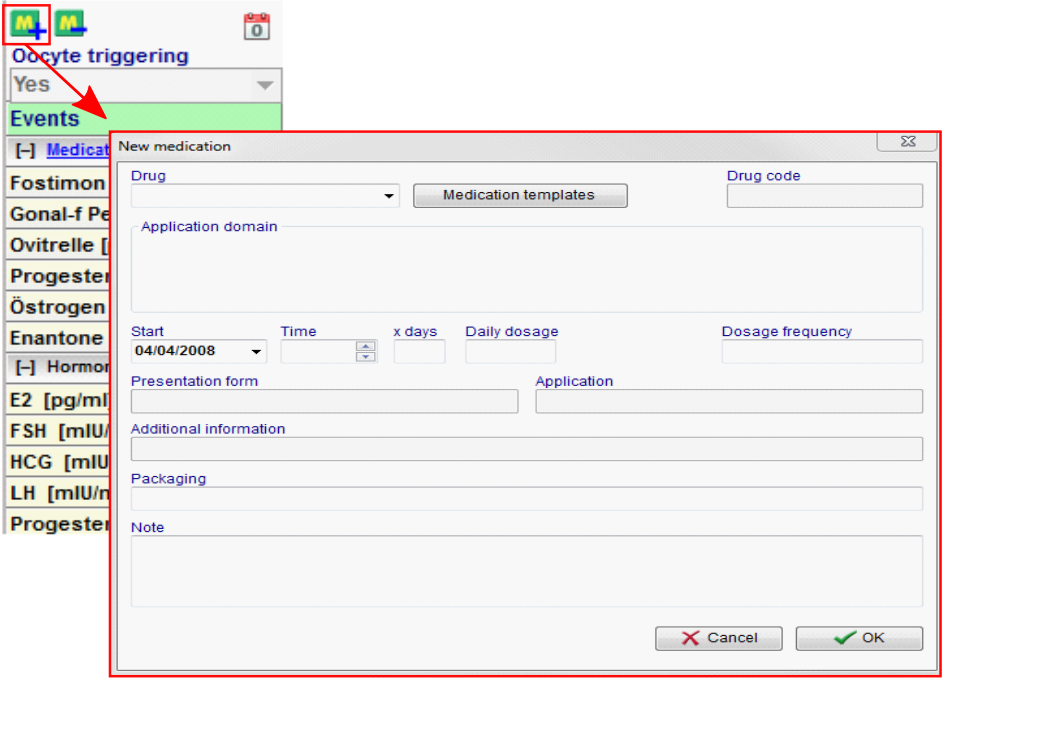Cycle Overview
From MedITEX - Wiki
| Line 1: | Line 1: | ||
| − | + | <table style="margin-left: auto; margin-right: auto;" border="0"> | |
| + | <tbody> | ||
| + | <tr> | ||
| + | <td> | ||
| + | <p>[[Image:CycleOv.png|none|740px|thumb|left|link=http://wiki.meditex-software.com/images/CycleOv.png| ]]</p> | ||
| + | </td> | ||
| + | </tr> | ||
| + | </tbody> | ||
| + | </table> | ||
| + | <table style="margin-left: auto; margin-right: auto;" border="0" width="86" height="44"> | ||
| + | <tbody> | ||
| + | <tr> | ||
| + | <td colspan="2"><img src="/images/CycleOverviewSummary.png" alt="" width="757" height="137" /></td> | ||
| + | </tr> | ||
| + | </tbody> | ||
| + | </table> | ||
| + | <p>The top part of the <strong>Cycle overview</strong> displays important information about this cycle, such as: type of treatment, number of embryos planned, etc. The left section displays information contained in the <strong>Cycle details</strong> and if you click on this section, <strong>Cycle details </strong>will open. The right section contains information that is retrieved from the cycle in course, for example, it displays the date of the last menstrual period, the date of the triggering and the medication used, etc.</p> | ||
| + | <p> </p> | ||
| + | <table border="0"> | ||
| + | <tbody> | ||
| + | <tr> | ||
| + | <td><img src="/images/hint48.png" alt="" width="48" height="48" /></td> | ||
| + | <td>One important information about this section is the use of brackets []. Information displayed inside brackets represent what procedure took place. For example, from the image above, the treatment that was planned when creating this cycle was <strong>IVF,ICSI</strong> and, right next to it, the brackets information shows that what was planned actually happened. Another example is the <strong>Pl. sperm collection</strong> that initially, was <strong>Antegrade ejaculation</strong> but in fact, <strong>Electrostimulation</strong> was used.</td> | ||
| + | </tr> | ||
| + | </tbody> | ||
| + | </table> | ||
| + | <p> </p> | ||
| + | <p> </p> | ||
| + | <p> </p> | ||
| + | <p>The bottom section of the <strong>Overview </strong>tab presents the calendar and the action taken on each day. Entries in the calendar are devided in 5 groups:</p> | ||
| + | <table style="margin-left: auto; margin-right: auto;" border="0"> | ||
| + | <tbody> | ||
| + | <tr> | ||
| + | <td><img src="/images/LeftColumn.png" alt="" width="128" height="498" /></td> | ||
| + | <td> | ||
| + | <ul> | ||
| + | <li><strong>Events</strong>: shows important events such as the first day of the last menstrual period, follicle aspiration, transfer, or clinical pregnancy. <strong>MedITEX IVF</strong> will generate this information automatically according to user entries in the corresponding cycle areas.</li> | ||
| + | </ul> | ||
| + | <ul> | ||
| + | <li><strong>Medication</strong>: a dynamic area where you can create an individual row for every drug used during the treatment. You can add or delete drugs from this list.</li> | ||
| + | </ul> | ||
| + | <ul> | ||
| + | <li><strong>Hormones</strong>: reserved fields for the values of the five most important hormones: FSH, LH, E2, PRG and HCG.</li> | ||
| + | </ul> | ||
| + | <ul> | ||
| + | <li><strong>Ultrasound</strong>: this row stores images of ultrasound examinations. </li> | ||
| + | </ul> | ||
| + | <ul> | ||
| + | <li><strong>Follicle US</strong>: in this area you can document folliculometry and other ultra sound data, including pictures of ovaries. The pictures and follicle measurements produced by special ultrasound devices can be automatically imported to <strong>MedITEX IVF</strong> via the <strong> DICOM </strong>interface, if the <strong>DICOM </strong>module has been purchased.</li> | ||
| + | </ul> | ||
| + | <br /></td> | ||
| + | </tr> | ||
| + | </tbody> | ||
| + | </table> | ||
| + | <p> </p> | ||
| + | <table style="margin-left: auto; margin-right: auto;" border="0"> | ||
| + | <tbody> | ||
| + | <tr> | ||
| + | <td><img src="/images/hint48.png" alt="" width="48" height="48" /></td> | ||
| + | <td> | ||
| + | <p>Some cells might display a red triangle on the top right corner. This indicates that it contains extra information. Put the move over that cell to view such data.</p> | ||
| + | Example: <img src="/images/RedMouseOverInfo.png" alt="" width="142" height="37" /><br /> | ||
| + | <p>In order to edit this information, <strong>double-click </strong>the cell (in case of <strong>Hormones </strong>and<strong> Ultrasound </strong>) or click on <strong>Medication</strong> on the left column (under <strong>Events</strong>).</p> | ||
| + | </td> | ||
| + | </tr> | ||
| + | </tbody> | ||
| + | </table> | ||
| + | <p> </p> | ||
| + | <p> </p> | ||
| + | <h3>Events</h3> | ||
| + | <table border="0"> | ||
| + | <tbody> | ||
| + | <tr> | ||
| + | <td>[[Image:EventsM.png|none|740px|thumb|left|link=http://wiki.meditex-software.com/images/EventsM.png| ]]</td> | ||
| + | </tr> | ||
| + | </tbody> | ||
| + | </table> | ||
| + | <table border="0"> | ||
| + | <tbody> | ||
| + | <tr> | ||
| + | <td><img src="/images/EventRightClick.png" alt="" width="235" height="109" /></td> | ||
| + | <td> </td> | ||
| + | </tr> | ||
| + | <tr> | ||
| + | <td> </td> | ||
| + | <td> </td> | ||
| + | </tr> | ||
| + | </tbody> | ||
| + | </table> | ||
| + | <p> </p> | ||
| + | <h3>Medication</h3> | ||
| + | <table border="0"> | ||
| + | <tbody> | ||
| + | <tr> | ||
| + | <td>[[Image:Med.png|none|740px|thumb|left|link=http://wiki.meditex-software.com/images/Med.png| ]]</td> | ||
| + | </tr> | ||
| + | </tbody> | ||
| + | </table> | ||
| + | <p>MedITEX IVF provides you with a list of all main drugs that are used in reproductive-medical treatments. Additional drugs can be individually defined in the <a href="/index.php?title=MedITEX_IVF_Settings#Drugs">system settings</a>.</p> | ||
| + | <table border="0"> | ||
| + | <tbody> | ||
| + | <tr> | ||
| + | <td>[[Image:M+.png|none|740px|thumb|left|link=http://wiki.meditex-software.com/images/M+.png| ]]</td> | ||
| + | <td> | ||
| + | <ul> | ||
| + | <li>To add a new drug to the treatment, click the <strong>"M+"</strong> button on the left side of the window.</li> | ||
| + | </ul> | ||
| + | <ul> | ||
| + | <li>In the new window, choose the drug, dosage and the application start and time. You can add additional drugs in the <a href="/index.php?title=MedITEX_IVF_Settings#Drugs">system settings</a>. | ||
| + | <p><strong>Tip:</strong> Enter the first letter(s) of the drug in the field to find the drug you are looking for more quickly. Select the drug from the list and confirm by pressing <RETURN>.</p> | ||
| + | </li> | ||
| + | </ul> | ||
| + | <ul> | ||
| + | <li><strong>Convenient: </strong>By defining an application area, all drug-related data – including the therapy protocols – will be immediately ready as you select a drug.</li> | ||
| + | <li>You can <strong>lock</strong> single mediactions with a <strong>double click</strong> (or right click) on it. Locked medications has a grey corner. <img src="/images/GreyConrner.png" alt="" width="51" height="17" /></li> | ||
| + | </ul> | ||
| + | </td> | ||
| + | </tr> | ||
| + | </tbody> | ||
| + | </table> | ||
| + | <p><strong>To extend the time of taking drugs do the following:</strong></p> | ||
| + | <ul> | ||
| + | <li>select the last medication field</li> | ||
| + | <li> | ||
| + | <p><strong>concurrently </strong>press the "Strg button" on your keyboard and click with your mouse on the required date in your calendar.</p> | ||
| + | </li> | ||
| + | </ul> | ||
| + | <p> </p> | ||
| + | <h3>Hormones</h3> | ||
| + | <table border="0"> | ||
| + | <tbody> | ||
| + | <tr> | ||
| + | <td>[[Image:Hor.png|none|740px|thumb|left|link=http://wiki.meditex-software.com/images/Hor.png| ]]</td> | ||
| + | </tr> | ||
| + | </tbody> | ||
| + | </table> | ||
| + | <p> </p> | ||
| + | <h3>Ultrasound</h3> | ||
| + | <table border="0"> | ||
| + | <tbody> | ||
| + | <tr> | ||
| + | <td>[[Image:Ultra.png|none|740px|thumb|left|link=http://wiki.meditex-software.com/images/Ultra.png| ]]</td> | ||
| + | </tr> | ||
| + | </tbody> | ||
| + | </table> | ||
Revision as of 18:25, 20 February 2013
| <img src="/images/CycleOverviewSummary.png" alt="" width="757" height="137" /> |
The top part of the Cycle overview displays important information about this cycle, such as: type of treatment, number of embryos planned, etc. The left section displays information contained in the Cycle details and if you click on this section, Cycle details will open. The right section contains information that is retrieved from the cycle in course, for example, it displays the date of the last menstrual period, the date of the triggering and the medication used, etc.
| <img src="/images/hint48.png" alt="" width="48" height="48" /> | One important information about this section is the use of brackets []. Information displayed inside brackets represent what procedure took place. For example, from the image above, the treatment that was planned when creating this cycle was IVF,ICSI and, right next to it, the brackets information shows that what was planned actually happened. Another example is the Pl. sperm collection that initially, was Antegrade ejaculation but in fact, Electrostimulation was used. |
The bottom section of the Overview tab presents the calendar and the action taken on each day. Entries in the calendar are devided in 5 groups:
| <img src="/images/LeftColumn.png" alt="" width="128" height="498" /> |
|
| <img src="/images/hint48.png" alt="" width="48" height="48" /> |
Some cells might display a red triangle on the top right corner. This indicates that it contains extra information. Put the move over that cell to view such data. Example: <img src="/images/RedMouseOverInfo.png" alt="" width="142" height="37" /> In order to edit this information, double-click the cell (in case of Hormones and Ultrasound ) or click on Medication on the left column (under Events). |
Contents |
Events
| <img src="/images/EventRightClick.png" alt="" width="235" height="109" /> | |
Medication
MedITEX IVF provides you with a list of all main drugs that are used in reproductive-medical treatments. Additional drugs can be individually defined in the <a href="/index.php?title=MedITEX_IVF_Settings#Drugs">system settings</a>.
|
To extend the time of taking drugs do the following:
- select the last medication field
-
concurrently press the "Strg button" on your keyboard and click with your mouse on the required date in your calendar.
Hormones