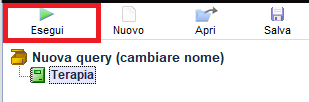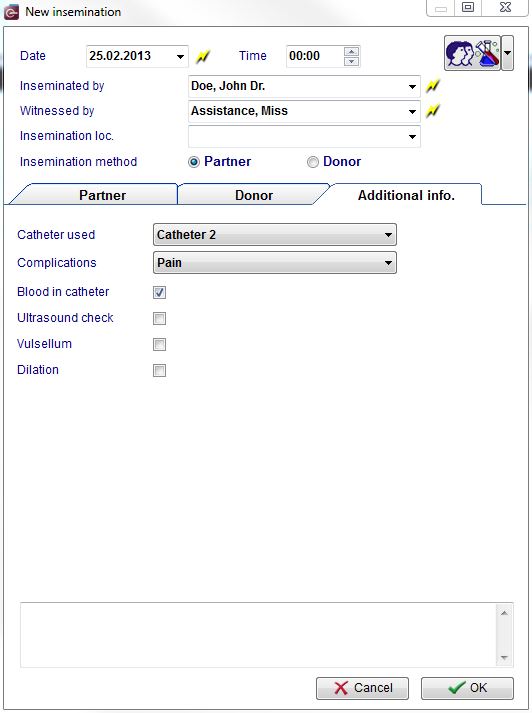Cycle OI-IUI
From MedITEX - Wiki
| Line 153: | Line 153: | ||
<tbody> | <tbody> | ||
<tr> | <tr> | ||
| − | <td>[[Image: | + | <td>[[Image:newinsem4.png|none|740px|thumb|left|link=http://wiki.meditex-software.com/images/newinsem4.png| ]]<br /><br /></td> |
</tr> | </tr> | ||
</tbody> | </tbody> | ||
Revision as of 14:02, 17 September 2015
In this window, you can enter a new timed intercourse or insemination (homologous/heterologous).
Contents |
Buttons
Buttons with a blue dotted frame have special functionalities. Click on it to have more information.
| <a href="/index.php?title=Cycle_OI-IUI#New_insemination"><img style="display: block; margin-left: auto; margin-right: auto; border: 2px dotted blue;" src="/images/NewInsem.png" alt="" width="172" height="27" /></a> | Adds new inseminations. |
| <a href="/index.php?title=Cycle_OI-IUI#New_timed_intercourse"><img style="display: block; margin-left: auto; margin-right: auto; border: 2px dotted blue;" src="/images/NewTic.png" alt="" width="173" height="27" /></a> | Adds new timed intercourses date. |
| <img style="display: block; margin-left: auto; margin-right: auto;" src="/images/DeleteTreat.png" alt="" width="174" height="28" /> | Deletes a selected treatment. |
| <a href="/index.php?title=Free_/_QM_fields"><img style="display: block; margin-left: auto; margin-right: auto; border: 2px dotted blue;" src="/images/QMButton.png" alt="" width="73" height="41" /></a> |
Press the QM field on the navigation panel on the top left to add staff, material, times or free fields. Information on how to use / define QM fields can be found in the section <a href="/index.php?title=Free_/_QM_fields">Free / QM fields</a>. |
New timed intercourse
Click the button New timed intercourse and a window will open in which you can enter the date, time and a note.
| <img src="/images/NewTic1.png" alt="" width="419" height="204" /> |
Confirm your entry by clicking OK.
The new TIC and any inseminations will be displayed in the OI-IUI tab sorted by date.
| <a href="/index.php?title=Free_/_QM_fields"><img style="display: block; margin-left: auto; margin-right: auto; border: 2px dotted blue;" src="/images/QMButton.png" alt="" width="73" height="41" /></a> |
Press the QM field on the navigation panel on the top left to add staff, material, times or free fields. Information on how to use / define QM fields can be found in the section <a href="/index.php?title=Free_/_QM_fields">Free / QM fields</a>. |
| <img style="display: block; margin-left: auto; margin-right: auto;" src="/images/hint48.png" alt="" width="48" height="48" /> |
You can add several timed intercourses to a cycle. |
New insemination
Click the button New insemination to open a window in which you can enter the date, time and method.
Insemination: homologous
| <img src="/images/NewInsem2.png" alt="" width="642" height="719" /> |
You can assign a semen analysis to the insemination by selecting it from the field SP (Date, ID, #Motile) or by pressing the lightning <a href="/index.php?title=Documenting_a_new_sample#Documenting_a_semen_analysis"><img src="/images/AnonymID.pn.png" alt="" width="26" height="24" /></a>symbol to create a new one.
Confirm your entries by clicking OK.
The new TIC and any inseminations will be displayed in the OI-IUI tab sorted by date.
| <a href="/index.php?title=Free_/_QM_fields"><img style="display: block; margin-left: auto; margin-right: auto; border: 2px dotted blue;" src="/images/QMButton.png" alt="" width="73" height="41" /></a> |
Press the QM field on the navigation panel on the top left to add staff, material, times or free fields. Information on how to use / define QM fields can be found in the section <a href="/index.php?title=Free_/_QM_fields">Free / QM fields</a>. |
| <img style="display: block; margin-left: auto; margin-right: auto;" src="/images/hint48.png" alt="" width="48" height="48" /> |
You can add several inseminations to a cycle. |
Insemination: heterologous
| <img src="/images/NewInsem3.png" alt="" width="464" height="710" /> |
You can assign a donor semen analysis to the insemination by selecting one in the field Cryo semen analysis (man, date of freezing, ID, #motile) or by:
| <a href="/index.php?title=Documenting_a_new_sample#Documenting_a_semen_analysis"><img style="border: 2px dotted blue;" src="/images/AnonymID.pn.png" alt="" width="26" height="24" /></a> | Pressing the lightning symbol to create a new donor semen analysis. |
| <a href="/index.php?title=How_to_reserve_straws%3F"><img style="border: 2px dotted blue;" src="/images/Plus.png" alt="" width="23" height="23" /></a> | Reserving a new donor sample with the Plus button. |
Confirm your entries by clicking OK.
The new TIC and any inseminations will be displayed in the OI-IUI tab sorted by date.
| <a href="/index.php?title=Free_/_QM_fields"><img src="/images/QMButton.png" alt="" width="73" height="41" /></a> |
Press the QM field on the navigation panel on the top left to add staff, material, times or free fields. Information on how to use / define QM fields can be found in the section <a href="/index.php?title=Free_/_QM_fields">Free / QM fields</a>. |
| <img src="/images/hint48.png" alt="" width="48" height="48" /> |
You can add several inseminations to a cycle. |
Insemination: Additional Info
| <a href="/index.php?title=MedITEX_IVF_manual">Back to the MedITEX IVF menu </a> | <a href="/index.php?title=MedITEX_IVF_manual"> </a><a href="/index.php?title=Cycles">Back to the cycles</a> | <a href="#top">Back to top</a> |