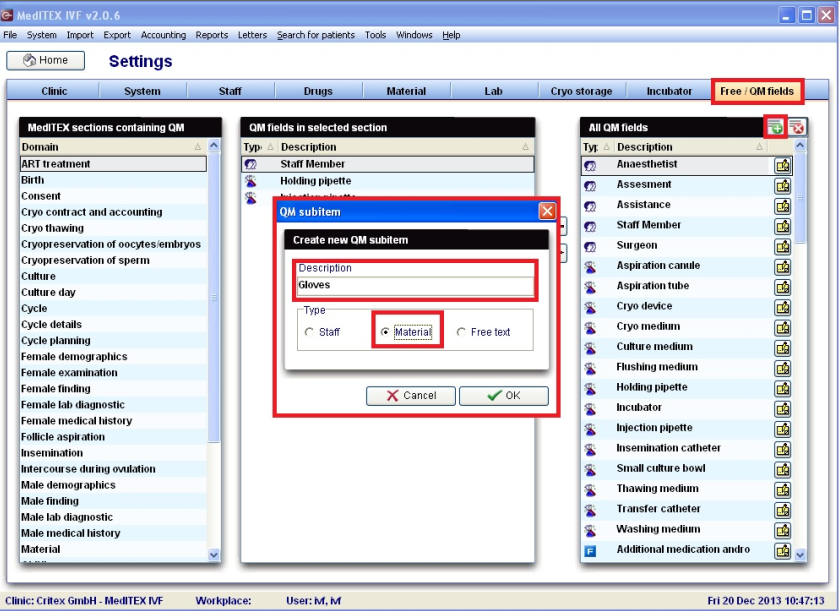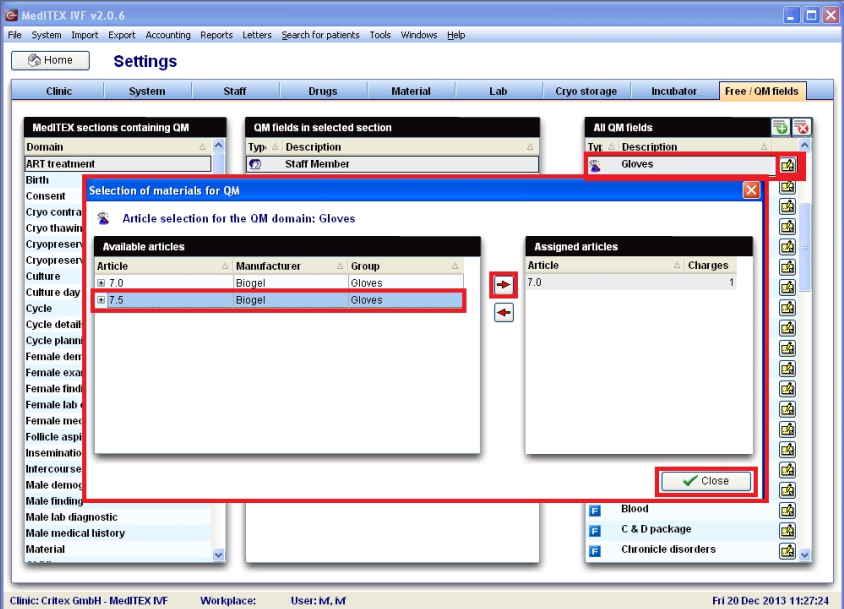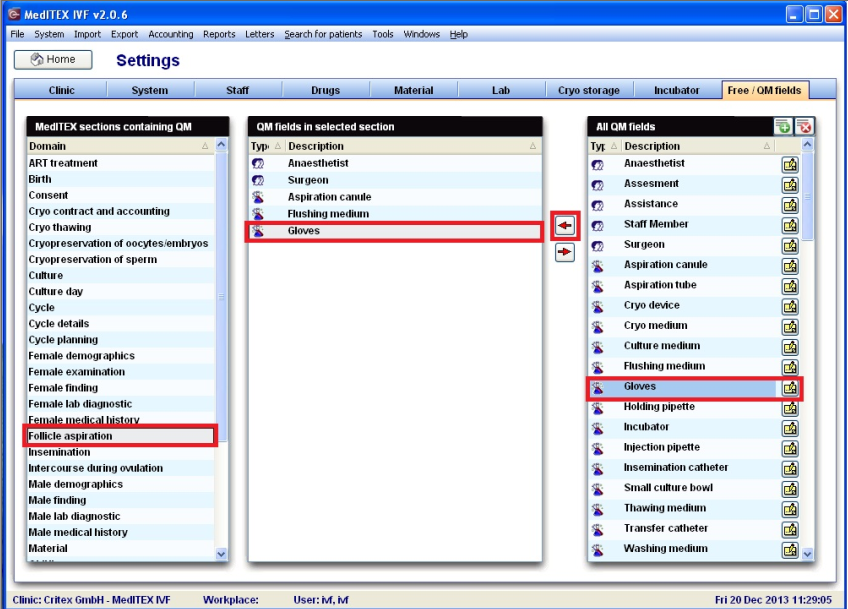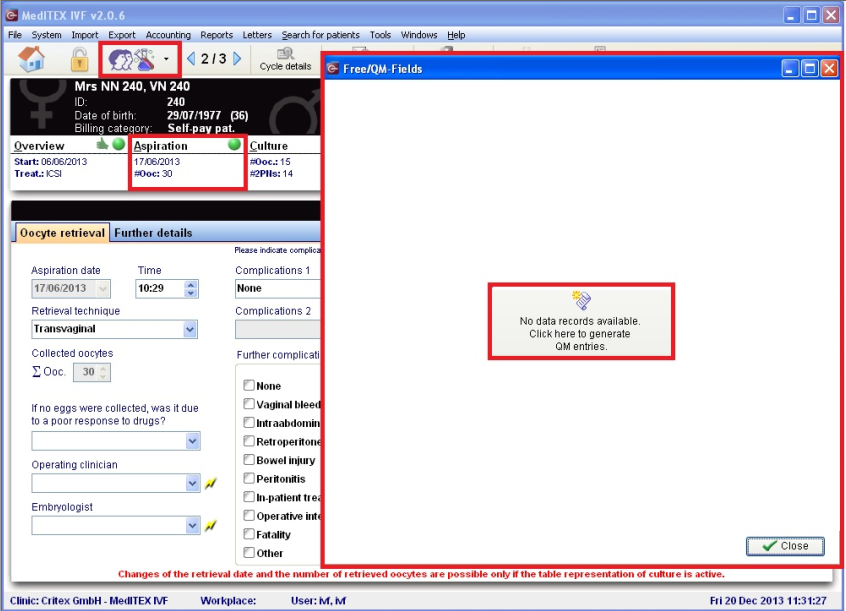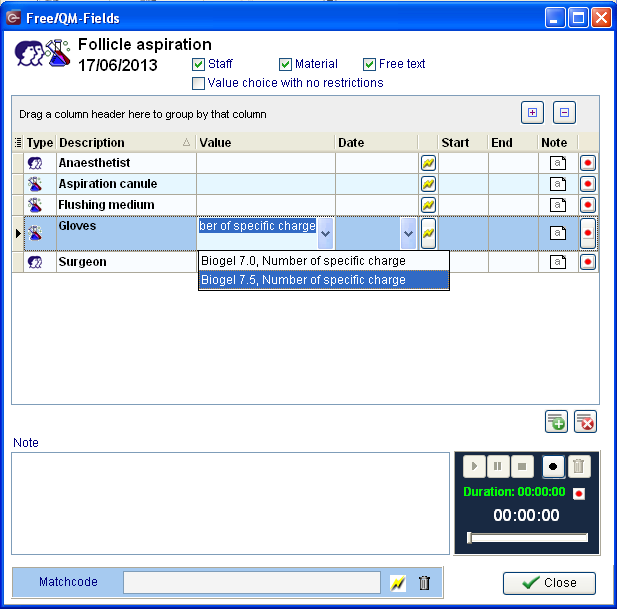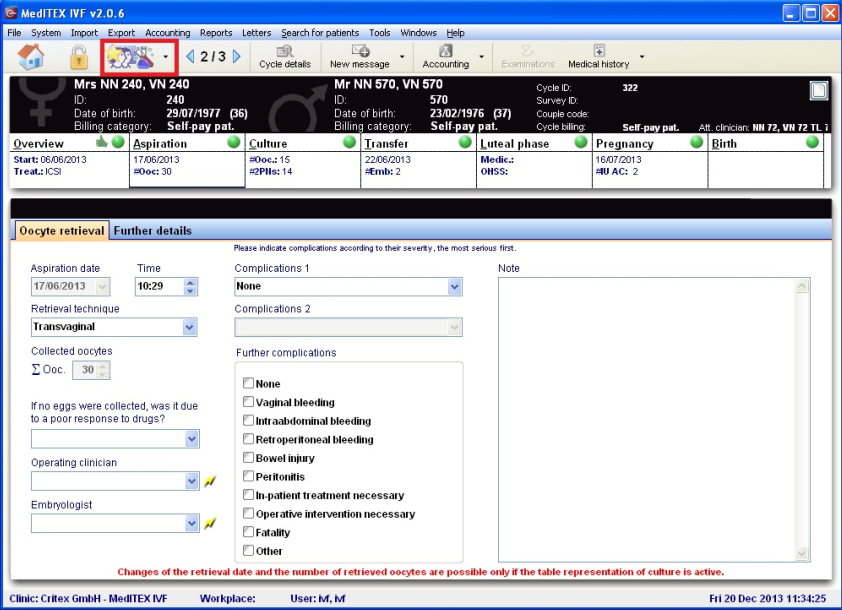Come utilizzare un campo QM di tipo Materiale?
From MedITEX - Wiki
| Line 1: | Line 1: | ||
| − | <p> | + | <p><span>Per inserire un nuovo </span><strong>Campo QM</strong><span> cliccare su </span><strong>Sistema -> Configurazione/Amministrazione -> Impostazioni -> Campi liberi/QM</strong><strong>.</strong></p> |
| − | < | + | <p>In questo esempio creeremo ed utilizzeremo un nuovo Campo QM di tipo Materiale chiamato "Guanti".</p> |
| − | <p> | + | |
<table border="0"> | <table border="0"> | ||
<tbody> | <tbody> | ||
<tr> | <tr> | ||
<td><img style="display: block; margin-left: auto; margin-right: auto;" src="/images/Plus.png" alt="" width="23" height="23" /></td> | <td><img style="display: block; margin-left: auto; margin-right: auto;" src="/images/Plus.png" alt="" width="23" height="23" /></td> | ||
| − | <td> | + | <td>Per inserire un nuovo <strong>Campo QM</strong> premere questo pulsante.</td> |
</tr> | </tr> | ||
</tbody> | </tbody> | ||
| Line 18: | Line 17: | ||
</table> | </table> | ||
<p> </p> | <p> </p> | ||
| − | <p> | + | <p>Il prossimo passo è asseganare al campo gli articoli.</p> |
<p>Therefore you select in the right table named “All QM fields” the designated field and click on the yellow button and then you can assign the article you want to document in this QM field by selecting it in the right table and then clicking the right arrow.</p> | <p>Therefore you select in the right table named “All QM fields” the designated field and click on the yellow button and then you can assign the article you want to document in this QM field by selecting it in the right table and then clicking the right arrow.</p> | ||
<table style="margin-left: auto; margin-right: auto;" border="0"> | <table style="margin-left: auto; margin-right: auto;" border="0"> | ||
Revision as of 16:01, 3 May 2016
Per inserire un nuovo Campo QM cliccare su Sistema -> Configurazione/Amministrazione -> Impostazioni -> Campi liberi/QM.
In questo esempio creeremo ed utilizzeremo un nuovo Campo QM di tipo Materiale chiamato "Guanti".
| <img style="display: block; margin-left: auto; margin-right: auto;" src="/images/Plus.png" alt="" width="23" height="23" /> | Per inserire un nuovo Campo QM premere questo pulsante. |
Il prossimo passo è asseganare al campo gli articoli.
Therefore you select in the right table named “All QM fields” the designated field and click on the yellow button and then you can assign the article you want to document in this QM field by selecting it in the right table and then clicking the right arrow.
Then you have to assign the QM field to the specific section in the program. Here you see the example for the “Gloves” which should be documented in my example in the “Follicle Aspiration”.
In the right table you select the designated QM field in the left table you select the section in the program you want to document this QM field and by clicking the left arrow you assign the QM field to the section.
In order to document the material you have to click on the QM button in the section for example here shown in the “Aspiration” section.
Then you have to activate the QM section by clicking the button in the middle of the window.
Then you can choose the material you have used during the treatment.
| In every section if QM fields have been documented the style of the QM button changes to the following: | <img src="/images/QMIconContent.png" alt="" width="88" height="35" /> |
| <a href="/index.php?title=MedITEX_IVF_how_to">Back to How to</a> | <a href="#top">Back to top</a> |