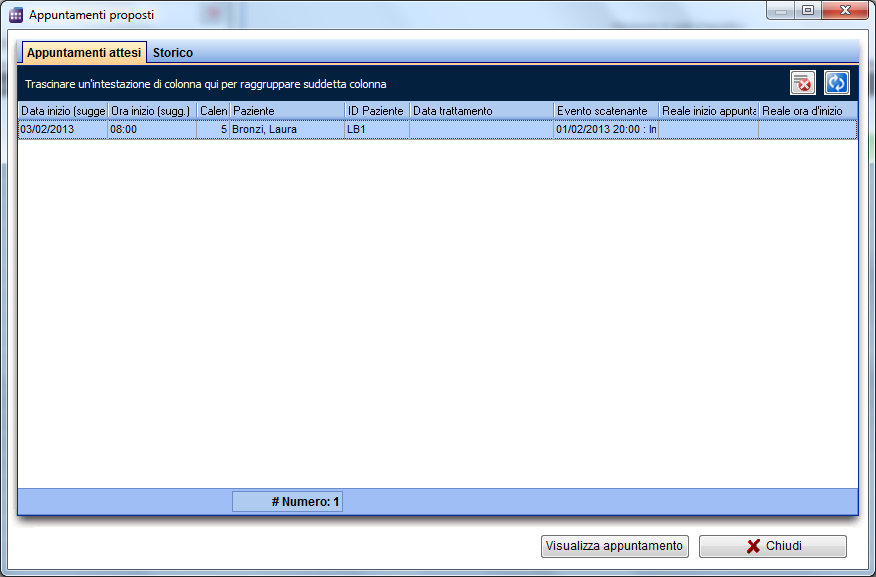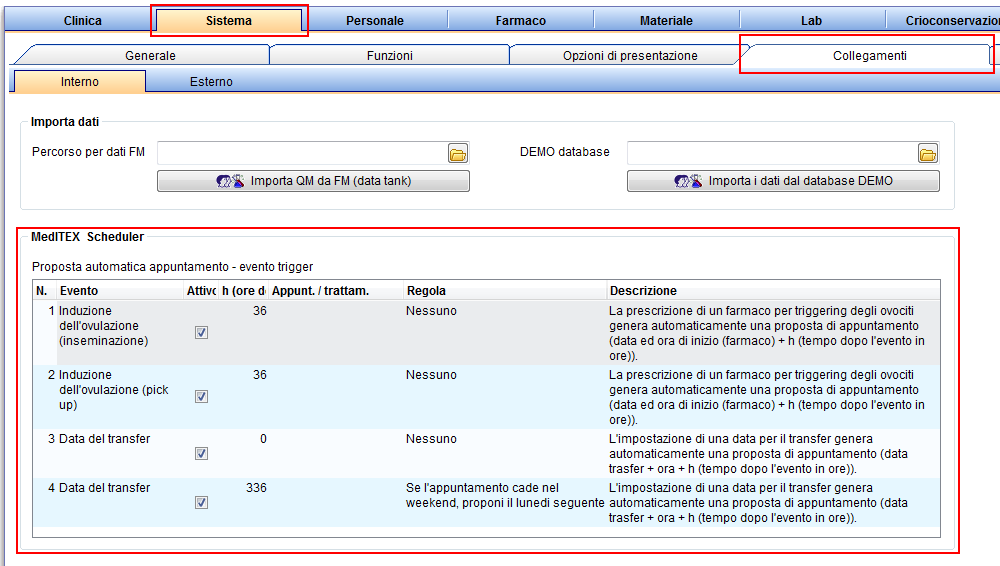Come selezionare un appuntamento proposto?
From MedITEX - Wiki
| Line 21: | Line 21: | ||
</table> | </table> | ||
<p class="ListParagraphCxSpMedio" style="text-align: center;"> </p> | <p class="ListParagraphCxSpMedio" style="text-align: center;"> </p> | ||
| − | <p class="ListParagraphCxSpMedio" style="text-align: justify;">Facendo <strong>doppio-click</strong> su | + | <p class="ListParagraphCxSpMedio" style="text-align: justify;">Facendo <strong>doppio-click</strong> su una riga (o premendo il tasto <strong>Visualizza appuntamento</strong>), si aprirà la maschera di inserimento degli appuntamenti con la data proposta, il paziente, il trattamento e l'inizio dell'appuntamento già inseriti, se non esiste alcun appuntamento attivo. L'utente può quindi modificare l'appuntamento o salvarlo. L'appuntamento proposto corrispondente sarà trasferito automaticamente nella scheda <strong>Storico</strong>, assieme alle informazioni relative all'inizio dell'appuntamento. Facendo <strong>doppio click</strong> su una riga di un appuntamento proposto per il quale esiste già un appuntamento attivo (es. l'appuntamento è già stato creato), si aprirà l'appuntamento "reale".</p> |
| − | <p class="ListParagraphCxSpMedio" style="text-align: justify;"> | + | <p class="ListParagraphCxSpMedio" style="text-align: justify;">Se viene modificata la data o l'ora dell'evento scatenante in <strong>MedITEX IVF</strong>, l'appuntamento corrispondente sarà automaticamente trasferito indietro nella scheda <strong>Appuntamenti proposti </strong>e segnato in rosso (solo se il corrispondente appuntamento "reale" è programmato nel futuro). In questo modo l'utente può reagire immediatamente se viene modificato un evento pianificato.</p> |
<table style="margin-left: auto; margin-right: auto;" border="0"> | <table style="margin-left: auto; margin-right: auto;" border="0"> | ||
<tbody> | <tbody> | ||
<tr> | <tr> | ||
<td> | <td> | ||
| − | <p>[[Image: | + | <p>[[Image:fig71_ita.png|none|740px|thumb|left|link=http://wiki.meditex-software.com/images/fig71_ita.png| ]]</p> |
</td> | </td> | ||
</tr> | </tr> | ||
| Line 33: | Line 33: | ||
</table> | </table> | ||
<p style="text-align: center;"> </p> | <p style="text-align: center;"> </p> | ||
| − | <h2 style="text-align: justify;"> | + | <h2 style="text-align: justify;">Impostazioni in MedITEX IVF</h2> |
| − | <p style="text-align: justify;"> | + | <p style="text-align: justify;">Per usare la creazione automatica delle proposte di appuntamento è necessario prima attivare la funzione in <strong>MedITEX IVF</strong>.</p> |
| − | <p style="text-align: justify;">In <strong> | + | <p style="text-align: justify;">In <strong>Impostazioni -> Sistema -> Interfacce -> MedITEX Scheduler</strong> troverete una lista di eventi che originano la creazione automatica delle proposte di appuntamento.</p> |
<table style="margin-left: auto; margin-right: auto;" border="0"> | <table style="margin-left: auto; margin-right: auto;" border="0"> | ||
<tbody> | <tbody> | ||
<tr> | <tr> | ||
<td> | <td> | ||
| − | <p>[[Image: | + | <p>[[Image:fig72_ita.png|none|740px|thumb|left|link=http://wiki.meditex-software.com/images/fig72_ita.png| ]]</p> |
</td> | </td> | ||
</tr> | </tr> | ||
Revision as of 18:36, 13 February 2013
In scheduler
| <img src="/images/fig69_ita.jpg" alt="" width="313" height="118" /> |
La creazione automatica degli appuntamenti proposti è possibile per il PickUp, l'inseminazione, il transfer, ed altre procedure importanti. Se sono state definite ed attivate le apposite regole nelle impostazioni di sistema di MedITEX IVF, l'evento corrispondente darà luogo alla proposta di un appuntamento in Scheduler, a meno che la data non sia passata.
Tutti gli appuntamenti proposti possono essere visti in MedITEX Scheduler nel Menu -> Appuntamenti -> Appuntamenti proposti.
Facendo doppio-click su una riga (o premendo il tasto Visualizza appuntamento), si aprirà la maschera di inserimento degli appuntamenti con la data proposta, il paziente, il trattamento e l'inizio dell'appuntamento già inseriti, se non esiste alcun appuntamento attivo. L'utente può quindi modificare l'appuntamento o salvarlo. L'appuntamento proposto corrispondente sarà trasferito automaticamente nella scheda Storico, assieme alle informazioni relative all'inizio dell'appuntamento. Facendo doppio click su una riga di un appuntamento proposto per il quale esiste già un appuntamento attivo (es. l'appuntamento è già stato creato), si aprirà l'appuntamento "reale".
Se viene modificata la data o l'ora dell'evento scatenante in MedITEX IVF, l'appuntamento corrispondente sarà automaticamente trasferito indietro nella scheda Appuntamenti proposti e segnato in rosso (solo se il corrispondente appuntamento "reale" è programmato nel futuro). In questo modo l'utente può reagire immediatamente se viene modificato un evento pianificato.
Impostazioni in MedITEX IVF
Per usare la creazione automatica delle proposte di appuntamento è necessario prima attivare la funzione in MedITEX IVF.
In Impostazioni -> Sistema -> Interfacce -> MedITEX Scheduler troverete una lista di eventi che originano la creazione automatica delle proposte di appuntamento.
This way, it is possible to define appointment proposals for insemination, aspiration, transfer, or pregnancy test. If an event is triggered, an appointment proposal will appear in MedITEX Scheduler, with the patient name, estimated appointment date and time, and treatment. The administration of an oocyte-triggering drug, for example, will generate an appointment proposal for oocyte aspiration, which should take place 36 hours after the drug administration. In another example, the setting of a transfer date in MedITEX IVF in the future will generate a transfer appointment proposal in MedITEX Scheduler.
The user can change the following settings for each of predefined events:
- Active: Defines if an event triggers an appointment or not.
- h (time after the event): Defines the start of the appointment, in hours, after the date and time of the triggering event.
- Appointment / Treatment: All treatments defined in Scheduler can be chosen here.
- Rule: An additional condition for the start time of the proposed appointment.
| <a href="/index.php?title=MedITEX_Scheduler_come...">Torna a MedITEX Scheduler come...</a> | <a href="#top">Torna in alto</a> |