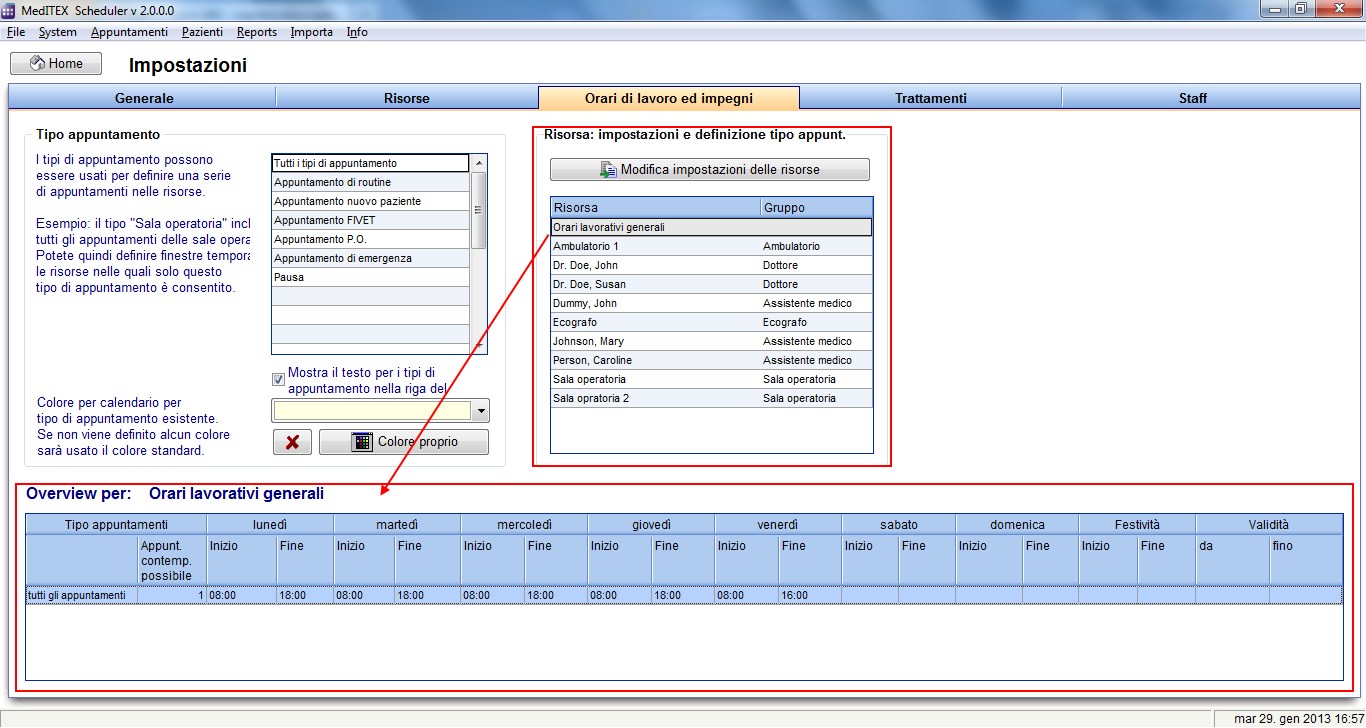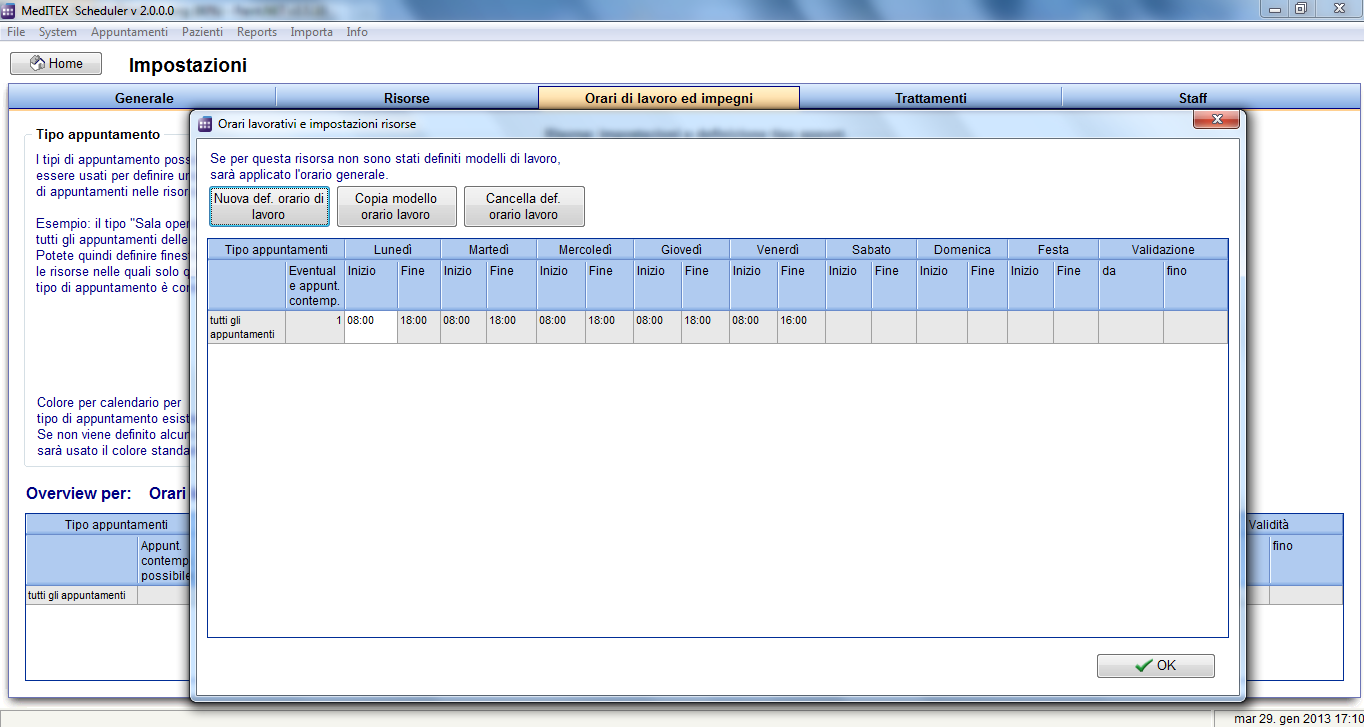Come impostare gli orari di lavoro per ciascuna risorsa?
From MedITEX - Wiki
| Line 1: | Line 1: | ||
| − | <p> | + | <p>Gli orari di lavoro e gli impegni possono essere modificati nelle <strong>impostazioni</strong>.</p> |
<table style="margin-left: auto; margin-right: auto;" border="0"> | <table style="margin-left: auto; margin-right: auto;" border="0"> | ||
<tbody> | <tbody> | ||
<tr> | <tr> | ||
| − | <td><img src="/images/ | + | <td><img src="/images/Setting_ita.png" alt="" width="476" height="145" /></td> |
</tr> | </tr> | ||
</tbody> | </tbody> | ||
</table> | </table> | ||
<p> </p> | <p> </p> | ||
| − | <p><span id="result_box" lang="en"> | + | <p><span id="result_box" lang="en">Attraverso <strong><span class="hps">System -></span> Impostazioni<span class="hps"> </span> <span class="hps">-</span>> Orari di lavoro ed impegni</strong>.<span> </span></span></p> |
| − | <p style="text-align: left;"> | + | <p style="text-align: left;">In questa sezione è possibileimpostare gli orari per ciascuna risorsa.</p> |
| − | <p style="text-align: left;"> | + | <p style="text-align: left;">Gli orari di lavoro comuni possono essere definiti per <strong>tutta la clinica</strong>, così come è possibile definire specifici orari lavorativi <strong>individuali per ciascuna risorsa</strong>. E' anche possibile definire un numero massimo di appuntamenti per una risorsa.</p> |
<p style="text-align: left;"> </p> | <p style="text-align: left;"> </p> | ||
<ul> | <ul> | ||
| − | <li><strong> | + | <li><strong>Attraverso la lista a destra</strong>, è possibile definire l'orario di lavoro per ciascuna risorsa. </li> |
</ul> | </ul> | ||
<ul> | <ul> | ||
| − | <li><strong> | + | <li><strong>La prima riga</strong> rappresenta l'orario lavorativo generale per tutta la clinica. Questo orario è automaticamente valido per tutte le risorse che non abbiano uno specifico orario dedicato. </li> |
</ul> | </ul> | ||
<ul> | <ul> | ||
| − | <li> | + | <li>Nella tabella in basso è possibile vedere una <strong>panoramica</strong> per ciascuna risorsa selezionata. </li> |
</ul> | </ul> | ||
<table style="margin-left: auto; margin-right: auto;" border="0" width="88" height="44"> | <table style="margin-left: auto; margin-right: auto;" border="0" width="88" height="44"> | ||
| Line 25: | Line 25: | ||
<tr> | <tr> | ||
<td> | <td> | ||
| − | <p>[[Image: | + | <p>[[Image:Settings_WorkingTimesRed_ita.png|none|740px|thumb|left|link=http://wiki.meditex-software.com/images/Settings_WorkingTimesRed_ita.png]]</p> |
</td> | </td> | ||
</tr> | </tr> | ||
| Line 31: | Line 31: | ||
</table> | </table> | ||
<p> </p> | <p> </p> | ||
| − | <p><strong> | + | <p><strong>Facendo doppio click su una risorsa </strong>o premendo il tasto <strong>Modifica impostazioni delle risorse</strong>, è possibile aprire la finestra delle impostazioni della risorsa selezionata.</p> |
<ul> | <ul> | ||
</ul> | </ul> | ||
| Line 38: | Line 38: | ||
<tr> | <tr> | ||
<td> | <td> | ||
| − | <p>[[Image: | + | <p>[[Image:Settings_WorkingTimeNew_ita.png|none|740px|thumb|left|link=http://wiki.meditex-software.com/images/Settings_WorkingTimeNew_ita.png]]</p> |
</td> | </td> | ||
</tr> | </tr> | ||
Revision as of 12:20, 16 February 2013
Gli orari di lavoro e gli impegni possono essere modificati nelle impostazioni.
| <img src="/images/Setting_ita.png" alt="" width="476" height="145" /> |
Attraverso System -> Impostazioni -> Orari di lavoro ed impegni.
In questa sezione è possibileimpostare gli orari per ciascuna risorsa.
Gli orari di lavoro comuni possono essere definiti per tutta la clinica, così come è possibile definire specifici orari lavorativi individuali per ciascuna risorsa. E' anche possibile definire un numero massimo di appuntamenti per una risorsa.
- Attraverso la lista a destra, è possibile definire l'orario di lavoro per ciascuna risorsa.
- La prima riga rappresenta l'orario lavorativo generale per tutta la clinica. Questo orario è automaticamente valido per tutte le risorse che non abbiano uno specifico orario dedicato.
- Nella tabella in basso è possibile vedere una panoramica per ciascuna risorsa selezionata.
Facendo doppio click su una risorsa o premendo il tasto Modifica impostazioni delle risorse, è possibile aprire la finestra delle impostazioni della risorsa selezionata.
- Change the times of available resources directly in the fields.
- Clicking on New work time definition a new row will be inserted and you can define a new work model for the selected resource.
| <img src="/images/AppointmentTypes.png" alt="" width="233" height="231" /> |
In the drop down list you can choose the appointment type(s) allowed for the selected work model – selected row. If you do not make a special selection (all boxes checked), all appointments will be displayed in the schedule. In this way there will be no constraints on appointment type. |
Additional information:
- For each day you can define the time of start and end.
- If you like to define a break, for example a lunch break, insert a further row (button New work time definition). In one row you apply the time UNTIL the break, in the row bellow you apply the time beginning FROM the break. If you have more rows for a day and there are overlapping times, the summary of the appointment types of the intersection are valid for the overlapping time.
- Column Validity: if you don't fill something out, the row with that working time definition will always be valid. But you can also fill out from or/and until. The schedule will show the work time for that resource accordingly.
| <a href="/index.php?title=MedITEX_Scheduler_come...">Torna a MedITEX Scheduler come...</a> | <a href="#top">Torna in alto</a> |