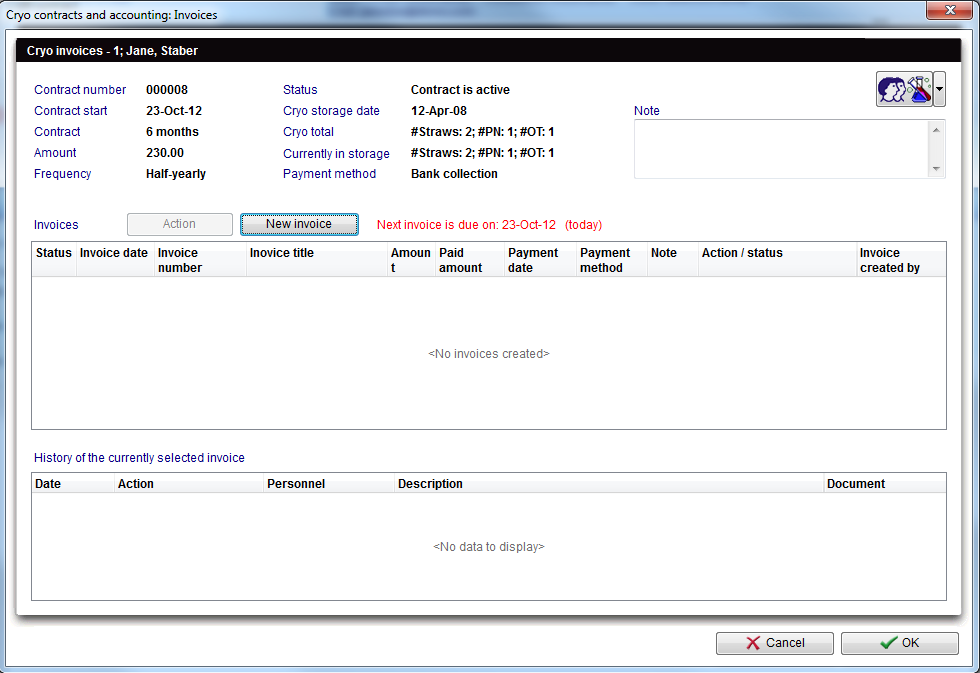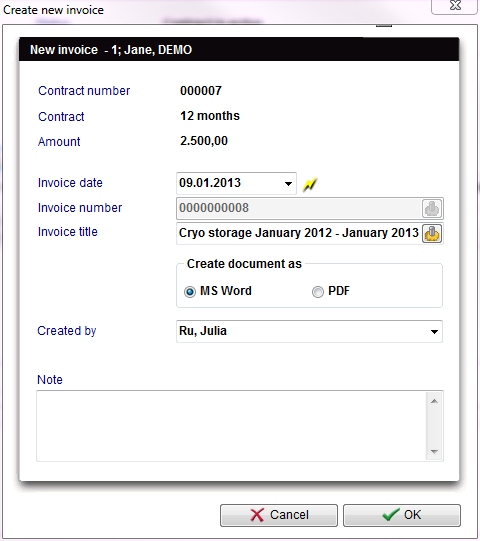Come creare una nuova fattura crio?
From MedITEX - Wiki
Dopo aver creato un contratto crio, è possibile emettere una fattura. Per farlo fare doppio click sul contratto di cui si vuole emettere la fattura e premere ![]() o, su Contratti crio e fatturazione, selezionare il contratto desiderato dalla tab Scadenza fatture e fare doppio click.
o, su Contratti crio e fatturazione, selezionare il contratto desiderato dalla tab Scadenza fatture e fare doppio click.
Nella nuova finestra, cliccare su Nuova fattura e scegliere tra i template dei documenti (è possibile sospendere l'emissione della fattura).
Note: Cliccando su Sospendi Fattura si andrà solo a posticipare la data di quanto è dovuto.
If a document is chosen, a new window will open. In this window, it is possible to change the date of the invoice. By default, it is set for the current date, but it is also possible to set it for some time in the future. This date is important because it has an influence on the due date of the invoice. Therefore, from the date set in this window, the patient will have 21 days (Reaction period) to pay for the invoice.
After finishing creating the invoice, press OK and MS Word will open in order to edit and print the invoice.
Press OK to confirm the creation of the invoice.
If the contract window is still open on the background, press OK to close it.
Invoices
Explanation of the fields/icons:
- Contract number: number of the contract.
- Contract start: date when the contract start being valid.
- Contract: coverage (in months) of the contract.
- Amount: cost of the contract.
- Frequency: how often the contract has to be update.
- Status: current situation of the contract.
- Cryo storage date: date when material was frozen.
- Cryo total: total number of frozen material.
- Currently in storage: total number of frozen material still in storage.
- Payment method: method for paying the invoice generated after the contract.
- Note: blank space left for unusual situations where it is necessary to have information documented.
- Invoices: list of invoices created for this contract.
- History of the currently selected invoice: list of actions taken for each invoice selected from the list above.
Create new invoices
Explanation of the fields/icons:
- Contract number: number of the contract.
- Contract: coverage (in months) of the contract.
- Amount: cost of the contract.
- Invoice date: date of creation of the invoice. This date influences when the invoice is due. Therefore, from the date set in this window, the patient will have 21 days (depending on the Reaction period) to pay for the invoice.
- Invoice number: number automatically generated for the invoice, if you have selected it at the settings.
- Invoice tittle: title of the invoice. It can be generated automatically pressing the button (button).
- Create document as: changes the invoice format: *.doc or *.pdf.
- Created by: person that created the contract.
- Note: blank space left for unusual situations where it is necessary to have information documented.
|
E' possibile modificare le opzioni relative a Motivi per la cancellazione della fattura nelle impostazioni nella sezione Tabelle di Sistema. |
| Torna a Come fare... | Inizio Pagina |