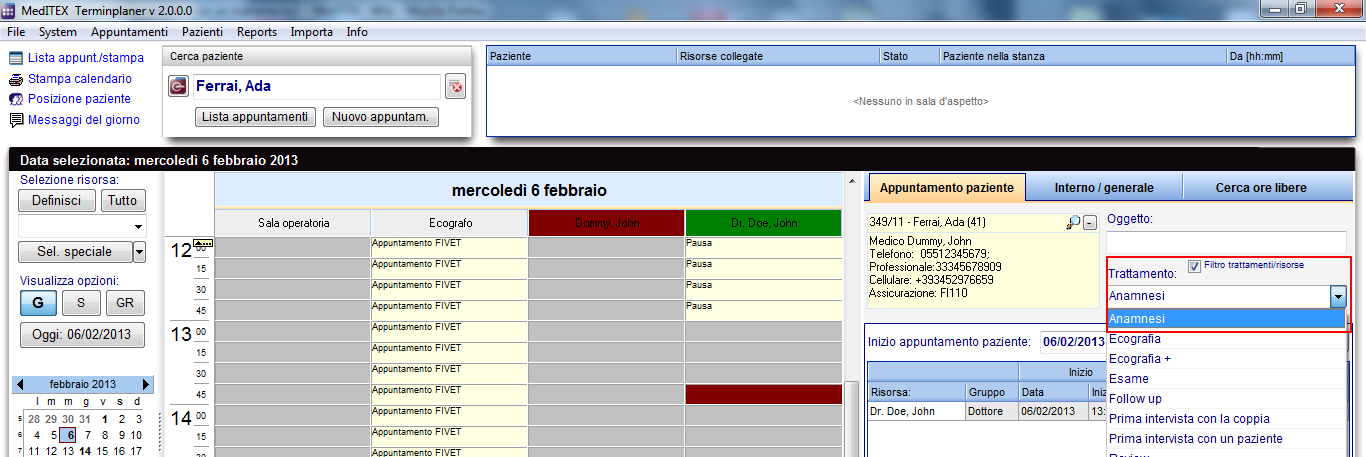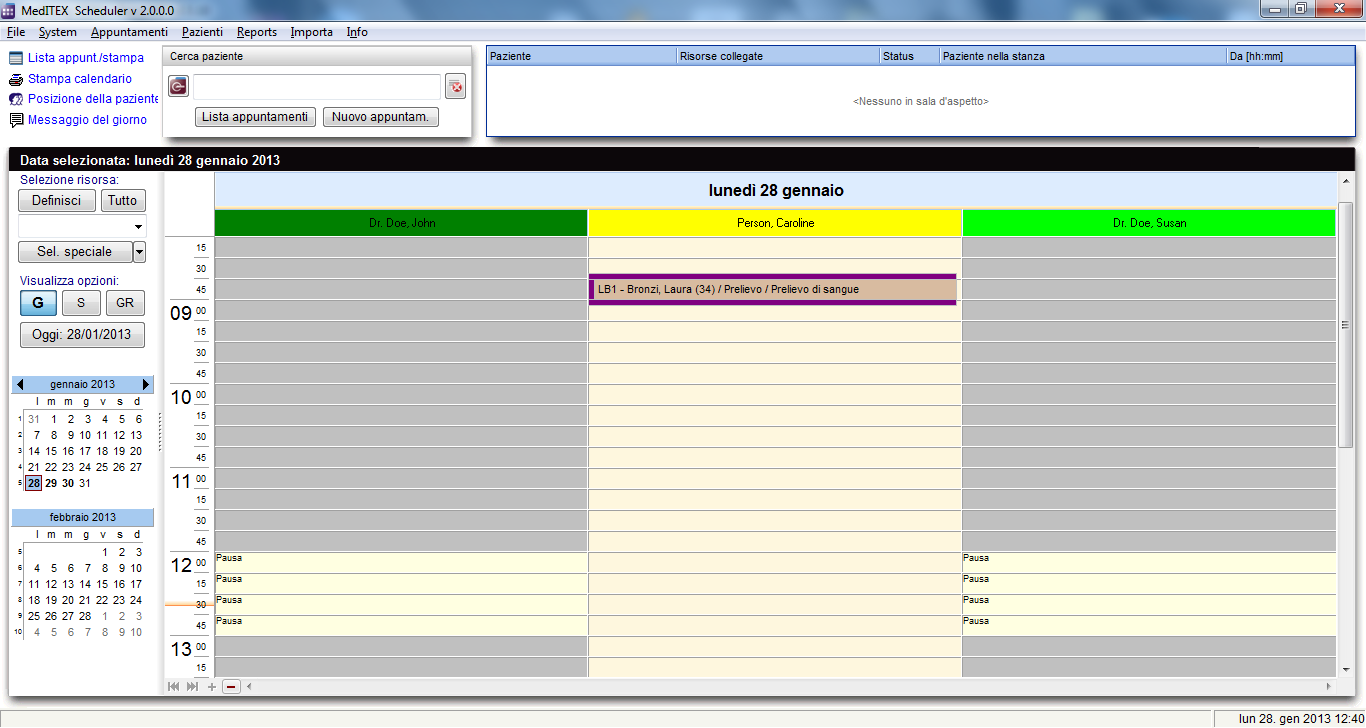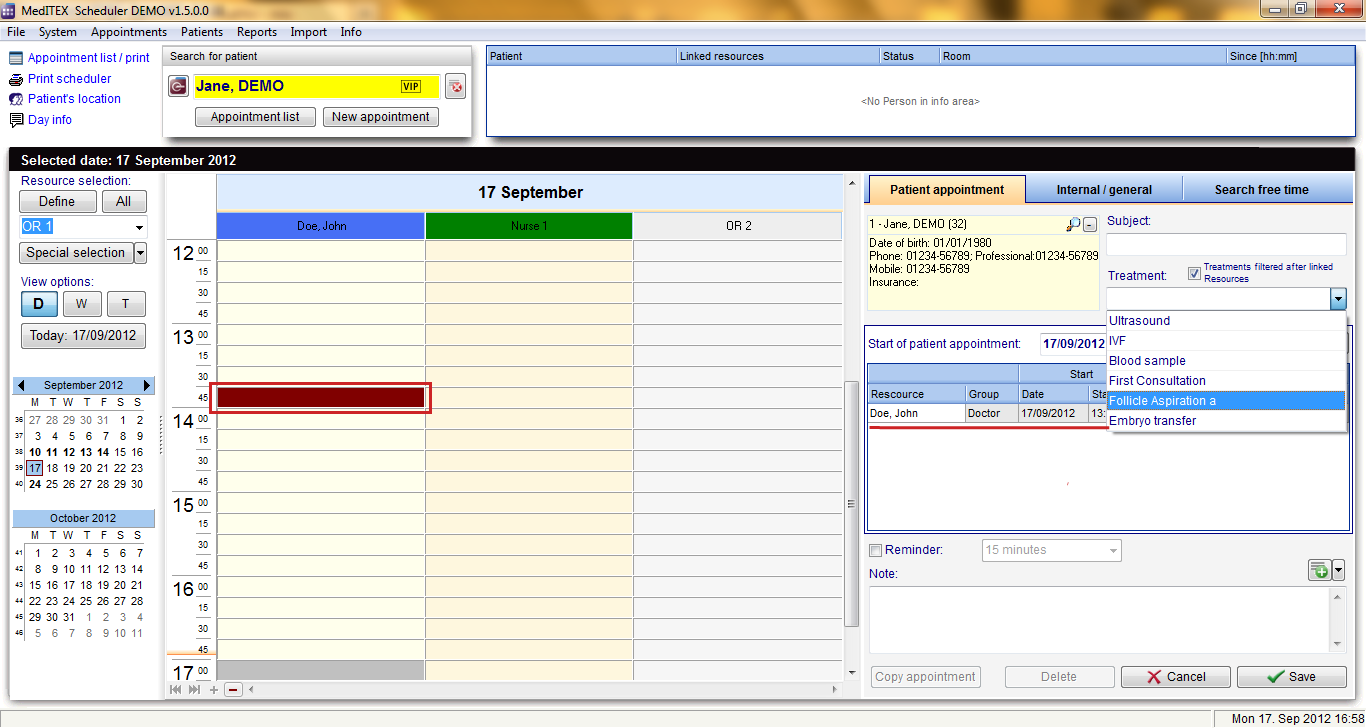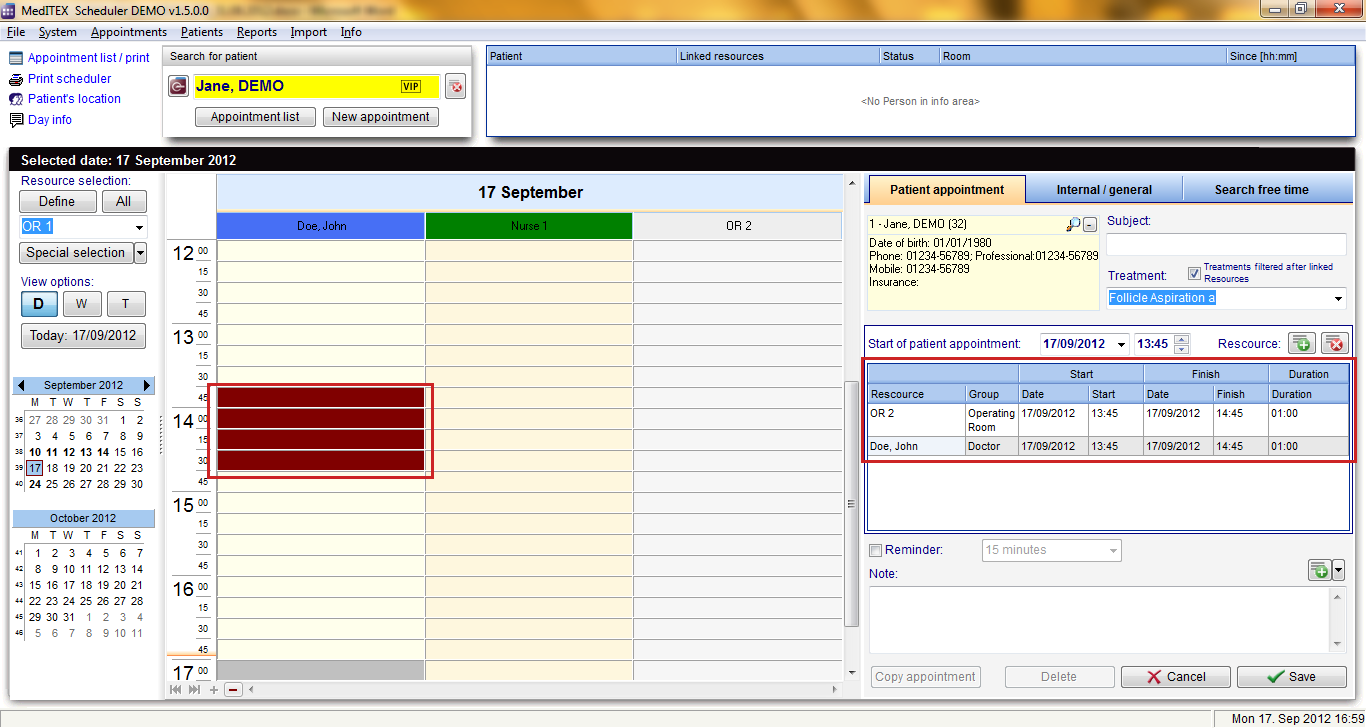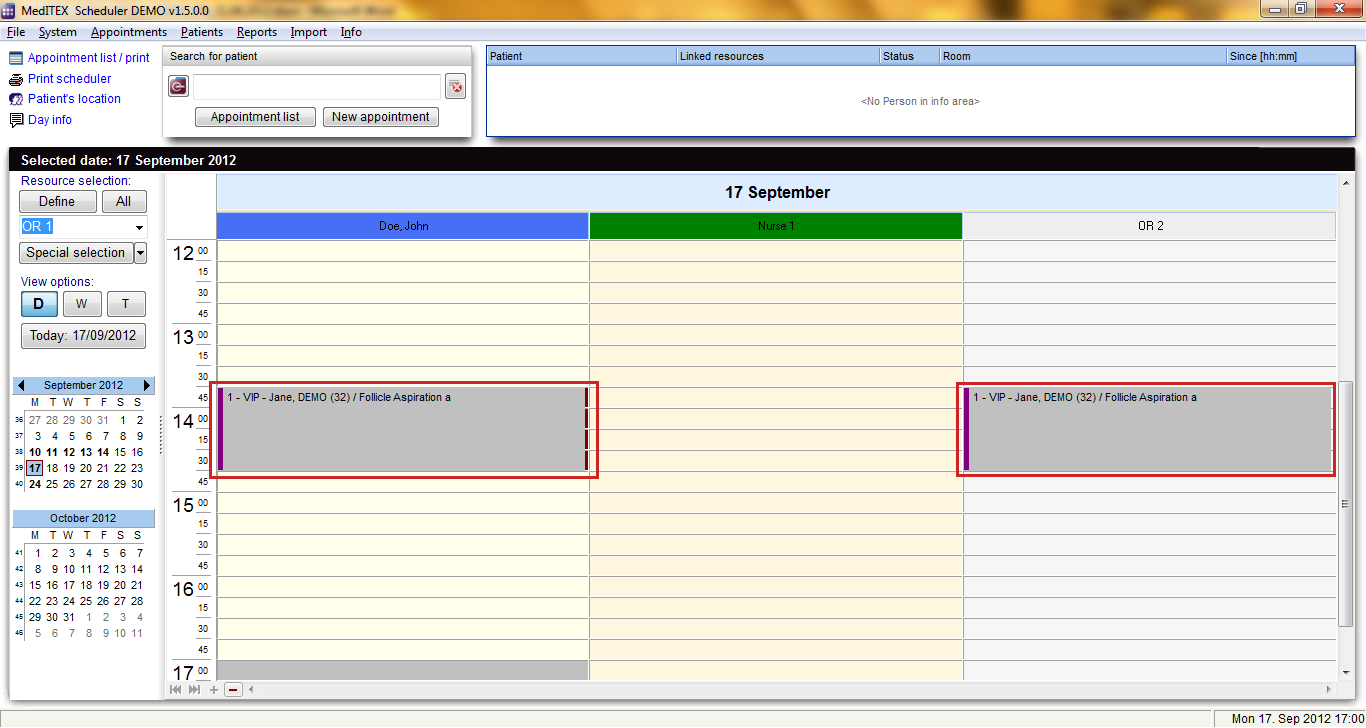Come creare un appuntamento con un trattamento?
From MedITEX - Wiki
| Line 10: | Line 10: | ||
<tr> | <tr> | ||
<td> | <td> | ||
| − | <p style="text-align: justify;"> | + | <p style="text-align: justify;">Per semplificare la creazione di appuntamenti è possibile predefinire i trattamenti</p> |
| + | <p style="text-align: justify;">nelle <a href="/index.php?title=Configurazione_di_MedITEX_Scheduler#Trattamenti">impostazioni</a> assegnando loro durata, colore e risorse. by stating the duration, colour and assigned resources. Questi trattamenti saranno resi disponibili nel menu a tendina "Trattamento" presente nell'editor appuntamenti. Se la casella <strong>Filtro trattamenti/risorse</strong> è selezionata vedrete solo i trattamenti che contengono le stesse risorse impostate nella lista risorse dell'appuntamento oppure i trattamenti che non hanno risorse assegnate.</p> | ||
</td> | </td> | ||
| − | <td><img src="/images/ | + | <td><img src="/images/fig47b_ita.png" alt="" /></td> |
</tr> | </tr> | ||
</tbody> | </tbody> | ||
</table> | </table> | ||
<p> </p> | <p> </p> | ||
| − | <p> | + | <p>Se scegliete un trattamento, tutte le risorse collegate saranno inserite automaticamente nella lista delle risorse dell'appuntamento con la durata predefinita, che può differire da risorsa a risorsa. Se si salva l'appuntamento esso verrà visualizzato con il colore precedentemente definito per il trattamento.</p> |
<table style="margin-left: auto; margin-right: auto;" border="0" width="189" height="44"> | <table style="margin-left: auto; margin-right: auto;" border="0" width="189" height="44"> | ||
<tbody> | <tbody> | ||
<tr> | <tr> | ||
<td> | <td> | ||
| − | <p>[[Image: | + | <p>[[Image:fig48_ita.png|none|740px|thumb|left|link=http://wiki.meditex-software.com/images/fig48_ita.png|]]</p> |
</td> | </td> | ||
</tr> | </tr> | ||
Revision as of 16:27, 6 February 2013
|
Per semplificare la creazione di appuntamenti è possibile predefinire i trattamenti nelle <a href="/index.php?title=Configurazione_di_MedITEX_Scheduler#Trattamenti">impostazioni</a> assegnando loro durata, colore e risorse. by stating the duration, colour and assigned resources. Questi trattamenti saranno resi disponibili nel menu a tendina "Trattamento" presente nell'editor appuntamenti. Se la casella Filtro trattamenti/risorse è selezionata vedrete solo i trattamenti che contengono le stesse risorse impostate nella lista risorse dell'appuntamento oppure i trattamenti che non hanno risorse assegnate. |
<img src="/images/fig47b_ita.png" alt="" /> |
Se scegliete un trattamento, tutte le risorse collegate saranno inserite automaticamente nella lista delle risorse dell'appuntamento con la durata predefinita, che può differire da risorsa a risorsa. Se si salva l'appuntamento esso verrà visualizzato con il colore precedentemente definito per il trattamento.
The following screenshots show that the appointment editor was opened for a new appointment, while the resource “Doe, John” is selected (a cell in his calendar is selected). Because the box Treatments filtered after linked resources is checked, we see all treatments in which the resource Doe, John participates.
With the selection of treatment Follicle aspiration all other resources which are linked with the treatment, in this case OR 2, were entered in the resource list and the duration was automatically adjusted for every resource.
Once you save the appointment, you can see it in the scheduler across the involved resources with the defined colour and the duration for each resource involved.
| <a href="/index.php?title=MedITEX_Scheduler_come...">Torna a MedITEX Scheduler come...</a> | <a href="#top">Torna in alto</a> |