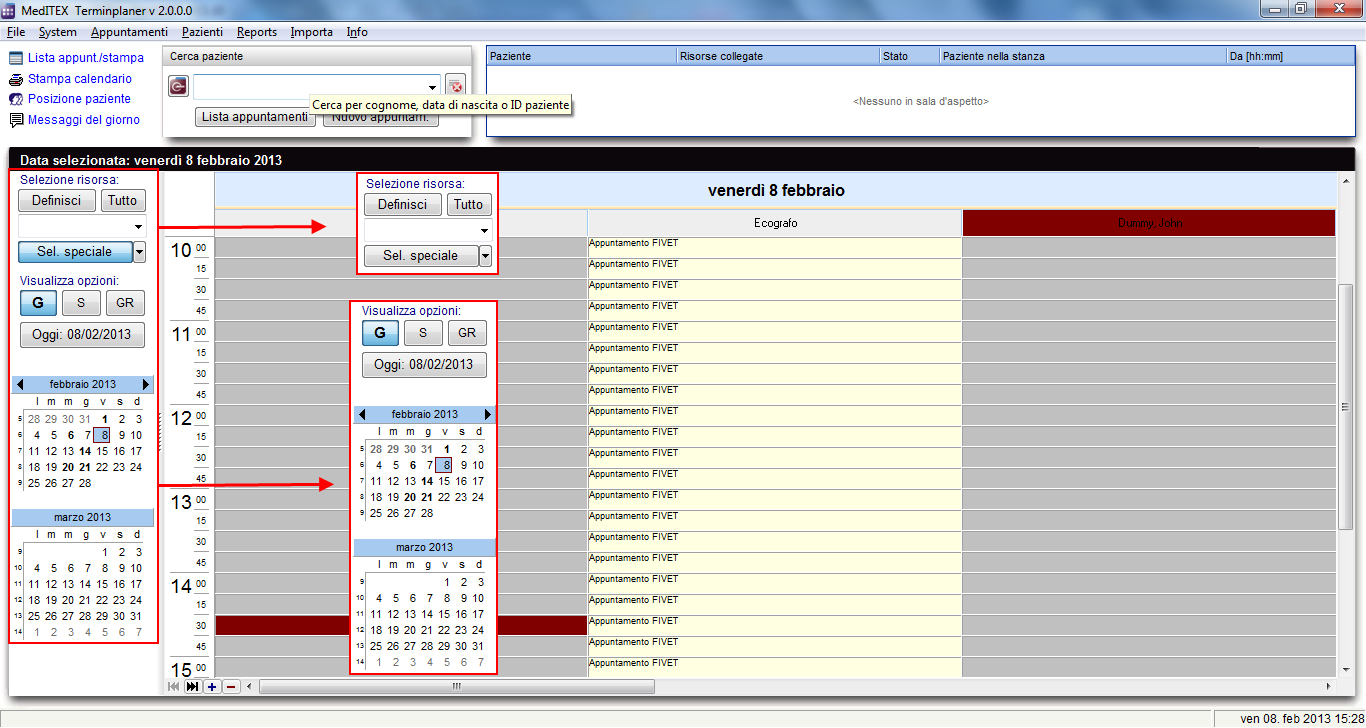Come cambiare le impostazioni di visualizzazione del calendario?
From MedITEX - Wiki
(Difference between revisions)
| Line 1: | Line 1: | ||
| − | <p | + | <p>Ci sono molte opzioni che consentono di cambiare le impostazioni di visualizzazione.</p> |
| − | <p | + | <p>Tutte le impostazioni di visualizzazione sono anche descritte individualmente in “<a href="/index.php?title=MedITEX_Scheduler_come...#Visualizzazioni_di_Scheduler">Come</a>”.</p> |
<table style="margin-left: auto; margin-right: auto;" border="0"> | <table style="margin-left: auto; margin-right: auto;" border="0"> | ||
<tbody> | <tbody> | ||
<tr> | <tr> | ||
| − | <td>[[Image: | + | <td>[[Image:MainWindowSettingsRed_ita.png|none|740px|thumb|left|link=http://wiki.meditex-software.com/images/MainWindowSettingsRed_ita.png|]]</td> |
</tr> | </tr> | ||
</tbody> | </tbody> | ||
| Line 12: | Line 12: | ||
<tbody> | <tbody> | ||
<tr> | <tr> | ||
| − | <td rowspan="5"><img style="float: left;" src="/images/ | + | <td rowspan="5"><img style="float: left;" src="/images/Del_ita.png" alt="" /></td> |
<td> | <td> | ||
| − | <p><strong>1. | + | <p><strong>1. Area Selezione risorsa</strong></p> |
</td> | </td> | ||
</tr> | </tr> | ||
| Line 20: | Line 20: | ||
<td> | <td> | ||
<ul> | <ul> | ||
| − | <li> | + | <li>Premendo <strong>Definisci</strong> è possible aprire una lista con tutte le risorse esistenti ed attive che sono state precedentemente definite nelle impostazioni. Attraverso questa lista è possibile modificare l’ordine delle risorse. Ulteriori informazioni <a href="/index.php?title=How_to_define_groups_or_sets_of_resources%3F">qui</a>.</li> |
</ul> | </ul> | ||
</td> | </td> | ||
| Line 27: | Line 27: | ||
<td> | <td> | ||
<ul> | <ul> | ||
| − | <li> <strong> | + | <li> <strong>Tutto</strong> serve a visualizzare ogni risorsa disponibile della clinica nel calendario.</li> |
</ul> | </ul> | ||
</td> | </td> | ||
| Line 34: | Line 34: | ||
<td> | <td> | ||
<ul> | <ul> | ||
| − | <li> | + | <li>Tutti i gruppi che contengono almeno una risorsa sono elencati nel menu a tendina sotto a <strong>Selezione risorse</strong><strong>.</strong> Se viene selezionato uno di questi gruppi, tutte le risorse ad esso appartenenti saranno visualizzate nel calendario Ulteriori informazioni <a href="/index.php?title=How_to_define_groups_or_sets_of_resources%3F">qui</a>.</li> |
</ul> | </ul> | ||
</td> | </td> | ||
| Line 41: | Line 41: | ||
<td> | <td> | ||
<ul> | <ul> | ||
| − | <li> | + | <li>Premendo <strong>Sel. speciale</strong> è possibile aprire una lista con tutte le risorse esistenti ed attive che sono state precedentemente definite nelle impostazioni. Attraverso questa lista è possibile modificare l’ordine delle risorse. Ulteriori informazioni <a href="/index.php?title=How_to_define_groups_or_sets_of_resources%3F">qui</a>.</li> |
</ul> | </ul> | ||
</td> | </td> | ||
| Line 51: | Line 51: | ||
<tbody> | <tbody> | ||
<tr> | <tr> | ||
| − | <td rowspan="5"><img src="/images/ | + | <td rowspan="5"><img src="/images/ViewOptions_ita.PNG" alt="" /></td> |
| − | <td><strong>2. Area | + | <td><strong>2. Area Visualizza opzioni</strong><strong>:</strong></td> |
</tr> | </tr> | ||
<tr> | <tr> | ||
| Line 58: | Line 58: | ||
<p> </p> | <p> </p> | ||
<ul> | <ul> | ||
| − | <li> | + | <li>Premendo <strong>G</strong>, viene mostrata la visualizzazione giornaliera. Vedere la <a href="/index.php?title=How_to_change_the_schedule_view_to_be_displayed_by_days%3F">visualizzazione giornaliera</a>.</li> |
</ul> | </ul> | ||
<p> </p> | <p> </p> | ||
| Line 66: | Line 66: | ||
<td> | <td> | ||
<ul> | <ul> | ||
| − | <li> | + | <li>Premendo <strong>S</strong>, viene mostrata la visualizzazione settimanale. Vedere la <a href="/index.php?title=How_to_change_the_schedule_view_to_be_displayed_by_work_weeks%3F">visualizzazione settimanale</a>.</li> |
</ul> | </ul> | ||
</td> | </td> | ||
| Line 73: | Line 73: | ||
<td> | <td> | ||
<ul> | <ul> | ||
| − | <li> | + | <li>Premendo <strong>GR</strong>, viene mostrata la griglia oraria. Vedere la <a href="/index.php?title=How_to_change_the_schedule_view_to_display_a_time_grid%3F">griglia oraria</a>.</li> |
</ul> | </ul> | ||
</td> | </td> | ||
| Line 80: | Line 80: | ||
<td> | <td> | ||
<ul> | <ul> | ||
| − | <li> | + | <li>Se la <strong>visualizzazione giornaliera</strong> è attiva, è possibile selezionare più giorni nel calendario. Vedere la <a href="/index.php?title=How_to_select_several_days_in_the_schedule%3F">visualizzazione di più giorni</a>.</li> |
</ul> | </ul> | ||
</td> | </td> | ||
Revision as of 19:11, 11 February 2013
Ci sono molte opzioni che consentono di cambiare le impostazioni di visualizzazione.
Tutte le impostazioni di visualizzazione sono anche descritte individualmente in “<a href="/index.php?title=MedITEX_Scheduler_come...#Visualizzazioni_di_Scheduler">Come</a>”.
| <img style="float: left;" src="/images/Del_ita.png" alt="" /> |
1. Area Selezione risorsa |
|
|
|
|
|
|
|
| <img src="/images/ViewOptions_ita.PNG" alt="" /> | 2. Area Visualizza opzioni: |
|
|
|
|
|
|
|
|
| <a href="/index.php?title=MedITEX_Scheduler_come...">Torna a MedITEX Scheduler come...</a> | <a href="#top">Torna in alto</a> |