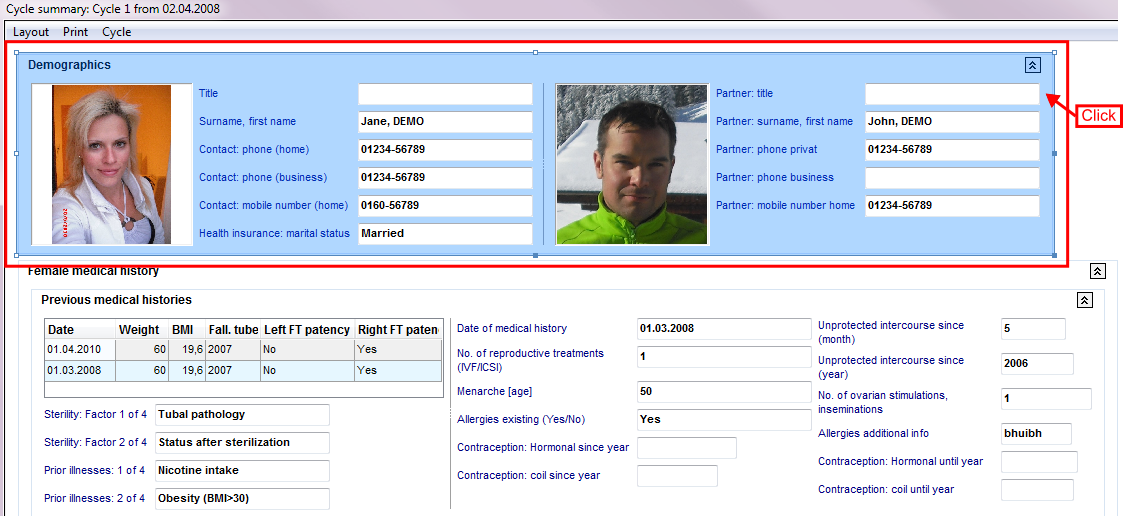Come cambiare la misura di un campo o di un' area?
From MedITEX - Wiki
| Line 1: | Line 1: | ||
| − | <p | + | <p>Per generare il riassunto del ciclo cliccare su <strong>Reports -> Riassunto Terapia</strong> nella barra dei menù.</p> |
| + | <p>Cliccando su <strong>Personalizza Layout</strong> nel menù Layout la finestra di personalizzazione si aprirà.</p> | ||
<table style="margin-left: auto; margin-right: auto;" border="0"> | <table style="margin-left: auto; margin-right: auto;" border="0"> | ||
<tbody> | <tbody> | ||
| Line 8: | Line 9: | ||
</table> | </table> | ||
<p style="text-align: justify;"> </p> | <p style="text-align: justify;"> </p> | ||
| − | <p style="text-align: justify;" | + | <p style="text-align: justify;">__NOTOC__</p> |
| − | + | ||
<p> </p> | <p> </p> | ||
| − | <h2> | + | <h2>Seguire i seguenti passi per modificare le dimensioni di Campi/Aree:</h2> |
<p> </p> | <p> </p> | ||
| − | <p>1. <strong> | + | <p>1. <strong>Selezionare</strong> un'area.</p> |
<table border="0"> | <table border="0"> | ||
<tbody> | <tbody> | ||
<tr> | <tr> | ||
<td>[[Image:CS01.png|none|600px|thumb|left|link=http://wiki.meditex-software.com/images/CS01.png| ]]<br /></td> | <td>[[Image:CS01.png|none|600px|thumb|left|link=http://wiki.meditex-software.com/images/CS01.png| ]]<br /></td> | ||
| − | <td> | + | <td>Cliccare sull'intera <strong>area</strong>,</td> |
</tr> | </tr> | ||
<tr> | <tr> | ||
<td><img src="/images/CS04.png" alt="" width="600" height="122" /></td> | <td><img src="/images/CS04.png" alt="" width="600" height="122" /></td> | ||
| − | <td> | + | <td>o <strong>gruppo</strong>,<br /></td> |
</tr> | </tr> | ||
<tr> | <tr> | ||
<td><img style="display: block; margin-left: auto; margin-right: auto;" src="/images/CS02.png" alt="" width="350" height="166" /></td> | <td><img style="display: block; margin-left: auto; margin-right: auto;" src="/images/CS02.png" alt="" width="350" height="166" /></td> | ||
<td> | <td> | ||
| − | <p> | + | <p>o singolo <strong>campo</strong>.</p> |
</td> | </td> | ||
</tr> | </tr> | ||
| Line 33: | Line 33: | ||
</table> | </table> | ||
<p> </p> | <p> </p> | ||
| − | <p style="text-align: justify;">2. <strong> | + | <p style="text-align: justify;">2. <strong>Posizionare il cursore del mouse </strong>su uno dei quadrati presenti sulla <strong>cornice </strong>dell'area, per farlo diventare una <strong>croce</strong>.</p> |
<table border="0"> | <table border="0"> | ||
<tbody> | <tbody> | ||
| Line 42: | Line 42: | ||
</table> | </table> | ||
<p> </p> | <p> </p> | ||
| − | <p style="text-align: justify;">3. <strong> | + | <p style="text-align: justify;">3. <strong>Modificare la dimensione</strong> dell'elemento selezionato trascinando i quadrati con il mouse (tenendo il tasto del mouse premuto).</p> |
<table border="0"> | <table border="0"> | ||
<tbody> | <tbody> | ||
| Line 51: | Line 51: | ||
</table> | </table> | ||
<p> </p> | <p> </p> | ||
| − | <h2> | + | <h2>Salvare layout corrente</h2> |
<table border="0"> | <table border="0"> | ||
<tbody> | <tbody> | ||
<tr> | <tr> | ||
| − | <td><img | + | <td><img src="/images/CS41.png" alt="" width="304" height="149" /></td> |
| − | <td | + | <td>Per salvare le modifiche effettuate è necessario <strong>salvare l'intero layout</strong> prima di chiudere la finestra del Riassunto terapia.</td> |
</tr> | </tr> | ||
</tbody> | </tbody> | ||
| Line 64: | Line 64: | ||
<tbody> | <tbody> | ||
<tr> | <tr> | ||
| − | <td | + | <td><a href="/index.php?title=MedITEX_IVF_come_fare">Torna a Come Fare</a></td> |
| − | <td style="text-align: right;"><a href="#top"> | + | <td style="text-align: right;"><a href="#top">Inizio pagina</a><br /></td> |
</tr> | </tr> | ||
</tbody> | </tbody> | ||
</table> | </table> | ||
Latest revision as of 16:27, 2 May 2016
Per generare il riassunto del ciclo cliccare su Reports -> Riassunto Terapia nella barra dei menù.
Cliccando su Personalizza Layout nel menù Layout la finestra di personalizzazione si aprirà.
| <img src="/images/CS411.png" alt="" width="304" height="149" /> |
Seguire i seguenti passi per modificare le dimensioni di Campi/Aree:
1. Selezionare un'area.
| Cliccare sull'intera area, | |
| <img src="/images/CS04.png" alt="" width="600" height="122" /> | o gruppo, |
| <img style="display: block; margin-left: auto; margin-right: auto;" src="/images/CS02.png" alt="" width="350" height="166" /> |
o singolo campo. |
2. Posizionare il cursore del mouse su uno dei quadrati presenti sulla cornice dell'area, per farlo diventare una croce.
| <img src="/images/CS03.png" alt="" width="765" height="269" /> |
3. Modificare la dimensione dell'elemento selezionato trascinando i quadrati con il mouse (tenendo il tasto del mouse premuto).
| <img src="/images/CS05.png" alt="" width="765" height="316" /> |
Salvare layout corrente
| <img src="/images/CS41.png" alt="" width="304" height="149" /> | Per salvare le modifiche effettuate è necessario salvare l'intero layout prima di chiudere la finestra del Riassunto terapia. |
| <a href="/index.php?title=MedITEX_IVF_come_fare">Torna a Come Fare</a> | <a href="#top">Inizio pagina</a> |