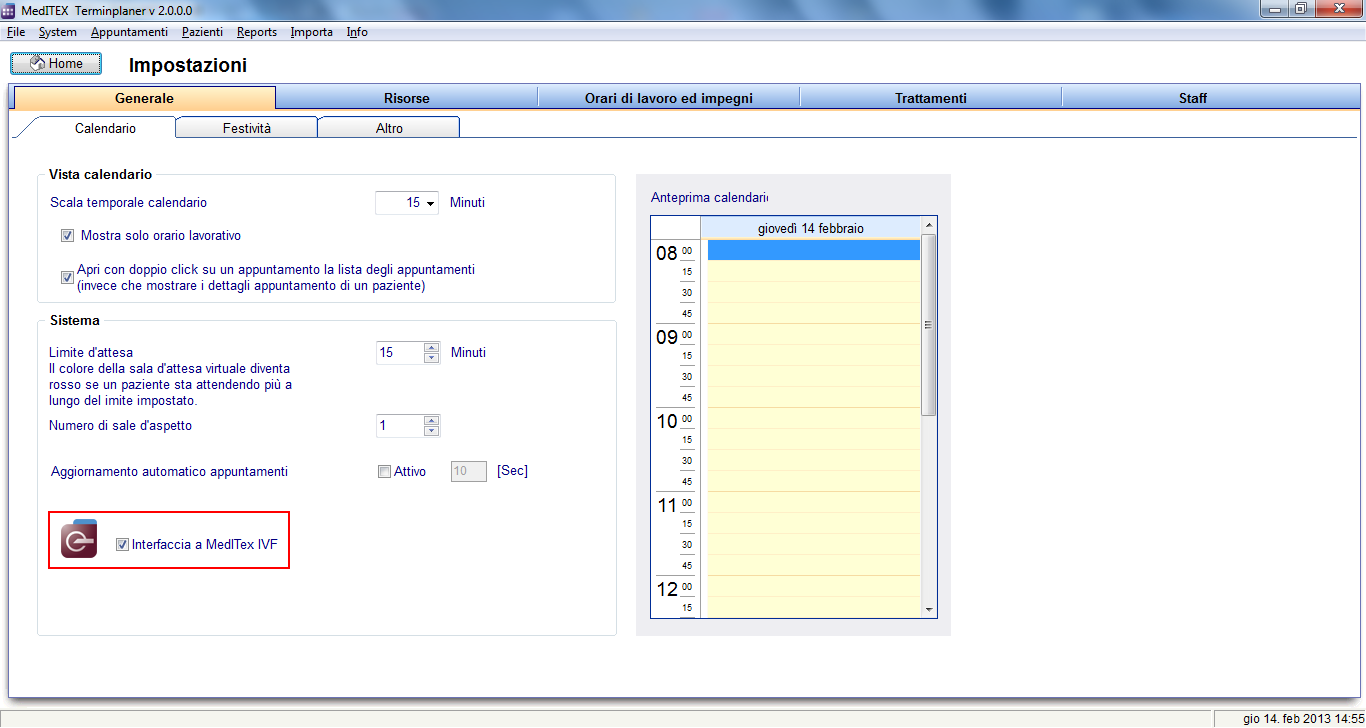Come aprire un paziente in MedITEX IVF?
From MedITEX - Wiki
(Difference between revisions)
| Line 1: | Line 1: | ||
| − | <p> | + | <p>Per aprire un paziente da MedITEX IVF:</p> |
<table style="margin-left: auto; margin-right: auto;" border="0"> | <table style="margin-left: auto; margin-right: auto;" border="0"> | ||
<tbody> | <tbody> | ||
<tr> | <tr> | ||
| − | <td><img src="/images/ | + | <td><img src="/images/Setting_ita.png" alt="" width="476" height="145" /></td> |
</tr> | </tr> | ||
</tbody> | </tbody> | ||
</table> | </table> | ||
<p> </p> | <p> </p> | ||
| − | <p> | + | <p>Attraverso <strong>System -> Impostazioni -> Generale -> Calendario -> System</strong>a:</p> |
<table border="0"> | <table border="0"> | ||
<tbody> | <tbody> | ||
<tr> | <tr> | ||
| − | <td>[[Image: | + | <td>[[Image:Ivf3_ita.png|none|765px|thumb|left|link=http://wiki.meditex-software.com/images/Ivf3_ita.png| ]]</td> |
</tr> | </tr> | ||
</tbody> | </tbody> | ||
</table> | </table> | ||
<p> </p> | <p> </p> | ||
| − | <p> | + | <p>Selezionare <strong>Interfaccia a MedITEX IVF</strong> ed un'icona apparirà accanto alla barra di ricerca nella pagina principale.</p> |
| − | <p> | + | <p>Premere il tasto<strong> Home</strong> per tornare alla pagina principale di Scheduler.</p> |
<table style="margin-left: auto; margin-right: auto;" border="0" width="159" height="175"> | <table style="margin-left: auto; margin-right: auto;" border="0" width="159" height="175"> | ||
<tbody> | <tbody> | ||
<tr> | <tr> | ||
| − | <td><img src="/images/ | + | <td><img src="/images/ivf_ita.png" alt="" width="417" height="173" /></td> |
</tr> | </tr> | ||
</tbody> | </tbody> | ||
</table> | </table> | ||
<p> </p> | <p> </p> | ||
| − | <p> | + | <p>Adesso cercare il paziente desiderato e fare click sull'icona <strong>IVF</strong>.</p> |
| − | <p><strong>MedITEX IVF</strong> | + | <p>Il paziente ricercato sarà richiamato in <strong>MedITEX IVF</strong>. Se il programma non è ancora aperto è necessario un log in.</p> |
<table style="float: right;" border="0"> | <table style="float: right;" border="0"> | ||
<tbody> | <tbody> | ||
Latest revision as of 15:55, 14 February 2013
Per aprire un paziente da MedITEX IVF:
| <img src="/images/Setting_ita.png" alt="" width="476" height="145" /> |
Attraverso System -> Impostazioni -> Generale -> Calendario -> Systema:
Selezionare Interfaccia a MedITEX IVF ed un'icona apparirà accanto alla barra di ricerca nella pagina principale.
Premere il tasto Home per tornare alla pagina principale di Scheduler.
| <img src="/images/ivf_ita.png" alt="" width="417" height="173" /> |
Adesso cercare il paziente desiderato e fare click sull'icona IVF.
Il paziente ricercato sarà richiamato in MedITEX IVF. Se il programma non è ancora aperto è necessario un log in.
| <a href="/index.php?title=MedITEX_Scheduler_come...">Torna a MedITEX Scheduler come...</a> | <a href="#top">Torna in alto</a> |