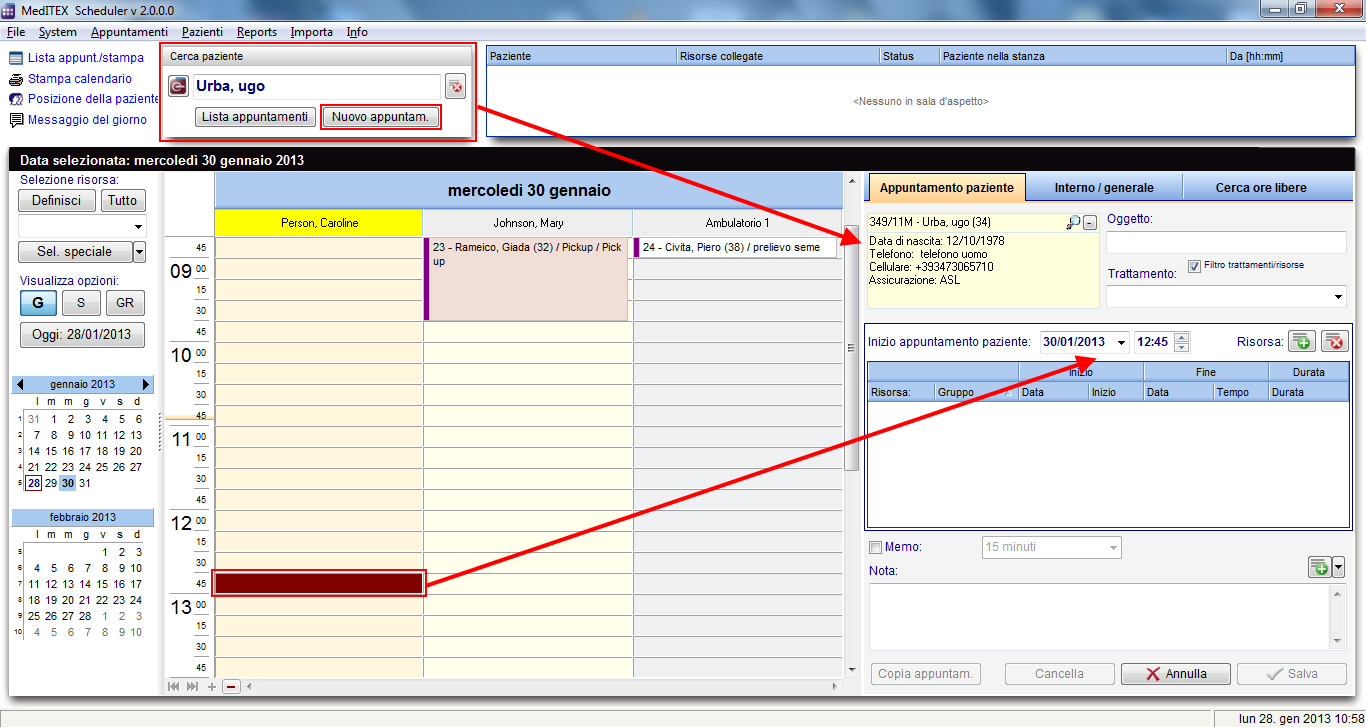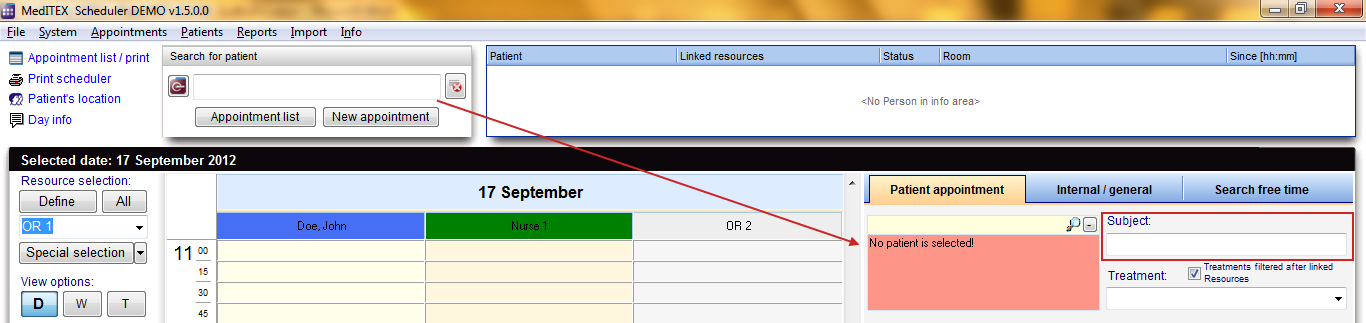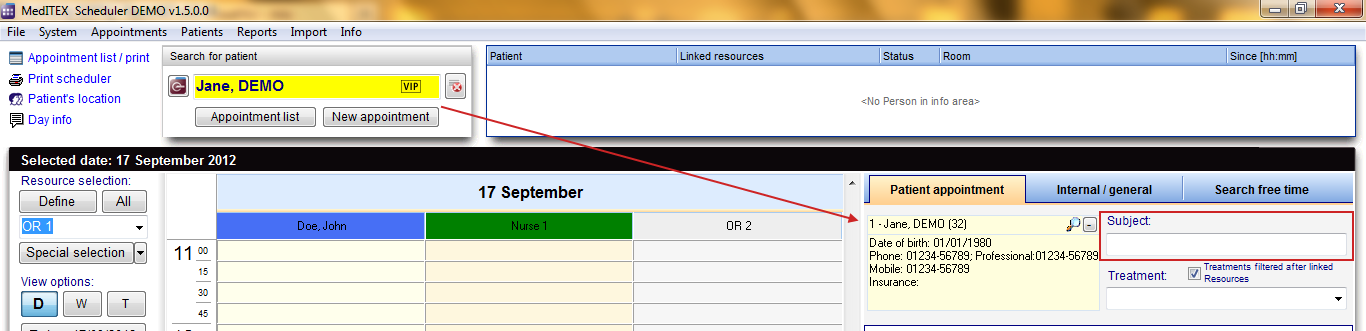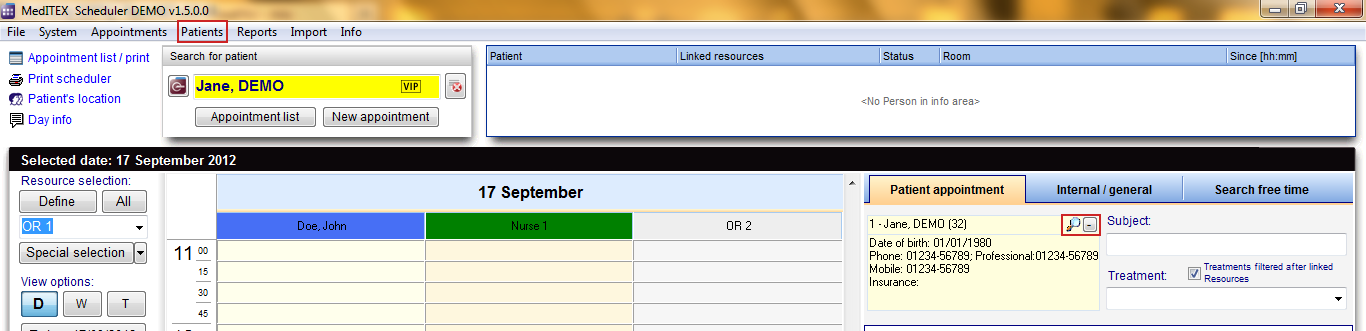Come aggiungere un nuovo appuntamento paziente?
From MedITEX - Wiki
| Line 22: | Line 22: | ||
<tr> | <tr> | ||
<td> | <td> | ||
| − | <p style="text-align: left;"> | + | <p style="text-align: left;">E' possibile aggiungere <strong>ulteriori risorse </strong>a questo appuntamento premendo il<strong> tasto verde "+"</strong>. La risorsa <strong>evidenziata </strong>nel calendario sarà aggiunta alla lista. </p> |
</td> | </td> | ||
| − | <td><img src="/images/ | + | <td><img src="/images/fig42_ita.png" alt="" width="496" height="157" /></td> |
</tr> | </tr> | ||
<tr> | <tr> | ||
Revision as of 19:11, 4 February 2013
| Per generare un nuovo appuntamento è possibile premere il tasto Nuovo appuntamento oppure fare doppio click su un campo del calendario di una certa risorsa; l'editor appuntamenti apparirà sul lato destro dello schermo. |
|
Se scegliete di creare un appuntamento facendo doppio click su di una risorsa, questa risorsa sarà automaticamente inserita nella lista delle risorse dell'editor appuntamenti. Se scegliete di premere il tasto Nuovo appuntamento, la lista delle risorse sarà vuota. |
<img src="/images/fig41_ita.png" alt="" width="485" height="110" /> |
|
E' possibile aggiungere ulteriori risorse a questo appuntamento premendo il tasto verde "+". La risorsa evidenziata nel calendario sarà aggiunta alla lista. |
<img src="/images/fig42_ita.png" alt="" width="496" height="157" /> |
| In order to change the resource, you can click on the cell containing its name and select another one. | <img style="display: block; margin-left: auto; margin-right: auto;" src="/images/fig43.png" alt="" width="221" height="170" /> |
In order to create the appointment for a certain patient, search for a patient and the appointment will automatically be filled out with the patient data in the left yellow box of the appointment form. The patient search is always equal to the patient data in the appointment editor. If the patient is not in the database yet, you can also fill out the Subject field of the appointment form. You have to use at least one of these two options in order to be able to save the appointment.
The patient data can be accessed in the menu item Patients, or by clicking on the magnifier symbol in the appointment editor. In this form you can also input the complete data of a new patient.
After saving, the appointment will be displayed in the scheduler in all entered resources with the patient’s id, name and age and/or the subject.
| <a href="/index.php?title=MedITEX_Scheduler_come...">Torna a MedITEX Scheduler come...</a> | <a href="#top">Torna in alto</a> |