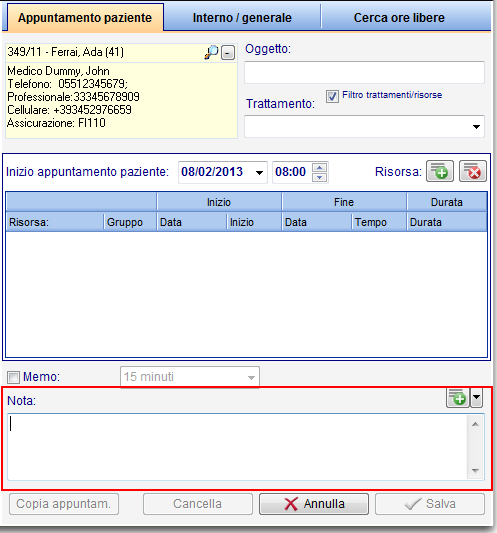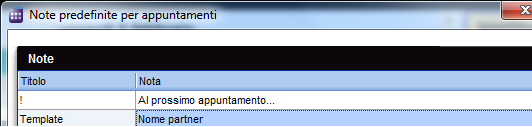Come aggiungere, modificare o cancellare delle note?
From MedITEX - Wiki
| Line 1: | Line 1: | ||
| − | <p style="text-align: justify;"> | + | <p style="text-align: justify;">Per aggiungere un nota ad un appuntamento è necessario aprire l’editor appuntamenti.</p> |
<table style="margin-left: auto; margin-right: auto;" border="0"> | <table style="margin-left: auto; margin-right: auto;" border="0"> | ||
<tbody> | <tbody> | ||
<tr> | <tr> | ||
| − | <td>[[Image: | + | <td>[[Image:patientNoteRed_ita.png|none|740px|thumb|left|link=http://wiki.meditex-software.com/images/patientNoteRed_ita.png| ]]</td> |
</tr> | </tr> | ||
</tbody> | </tbody> | ||
</table> | </table> | ||
| − | <p | + | <p> </p> |
| − | <p | + | <p>La nota può essere scritta nell’apposita area nella parte bassa della finestra.</p> |
| − | <p | + | <p>Per utilizzare una nota predefinita, premere il tasto + . Si apirà una nuova finestra.</p> |
<table style="margin-left: auto; margin-right: auto;" border="0"> | <table style="margin-left: auto; margin-right: auto;" border="0"> | ||
<tbody> | <tbody> | ||
<tr> | <tr> | ||
<td> | <td> | ||
| − | <p style="text-align: center;">[[Image: | + | <p style="text-align: center;">[[Image:notesarea_ita.png|none|740px|thumb|left|link=http://wiki.meditex-software.com/images/notesarea_ita.png|]]</p> |
</td> | </td> | ||
</tr> | </tr> | ||
| Line 20: | Line 20: | ||
</table> | </table> | ||
<p style="text-align: justify;"> </p> | <p style="text-align: justify;"> </p> | ||
| − | <p | + | <p>In questa finestra sono elencate tutte le note predefinite. Le note possono essere aggiunte, cancellate o modificate. Le note esistenti possono essere selezionate ed usate per il paziente selezionato.</p> |
| − | <p style="text-align: justify;"><span id="result_box" lang="en"><span class="hps"> | + | <p>Se si sceglie di creare una nuova nota, si aprirà una finestra per permettere tale operazione</p> |
| + | <p style="text-align: justify;"><span id="result_box" lang="en"><span class="hps">.</span><span> </span></span></p> | ||
<table style="margin-left: auto; margin-right: auto;" border="0"> | <table style="margin-left: auto; margin-right: auto;" border="0"> | ||
<tbody> | <tbody> | ||
<tr> | <tr> | ||
| − | <td><img src="/images/ | + | <td><img src="/images/newnote_ita.png" alt="" /></td> |
</tr> | </tr> | ||
</tbody> | </tbody> | ||
Latest revision as of 16:56, 11 February 2013
Per aggiungere un nota ad un appuntamento è necessario aprire l’editor appuntamenti.
La nota può essere scritta nell’apposita area nella parte bassa della finestra.
Per utilizzare una nota predefinita, premere il tasto + . Si apirà una nuova finestra.
In questa finestra sono elencate tutte le note predefinite. Le note possono essere aggiunte, cancellate o modificate. Le note esistenti possono essere selezionate ed usate per il paziente selezionato.
Se si sceglie di creare una nuova nota, si aprirà una finestra per permettere tale operazione
.
| <img src="/images/newnote_ita.png" alt="" /> |
| <a href="/index.php?title=MedITEX_Scheduler_come...">Torna a MedITEX Scheduler come...</a> | <a href="#top">Torna in alto</a> |