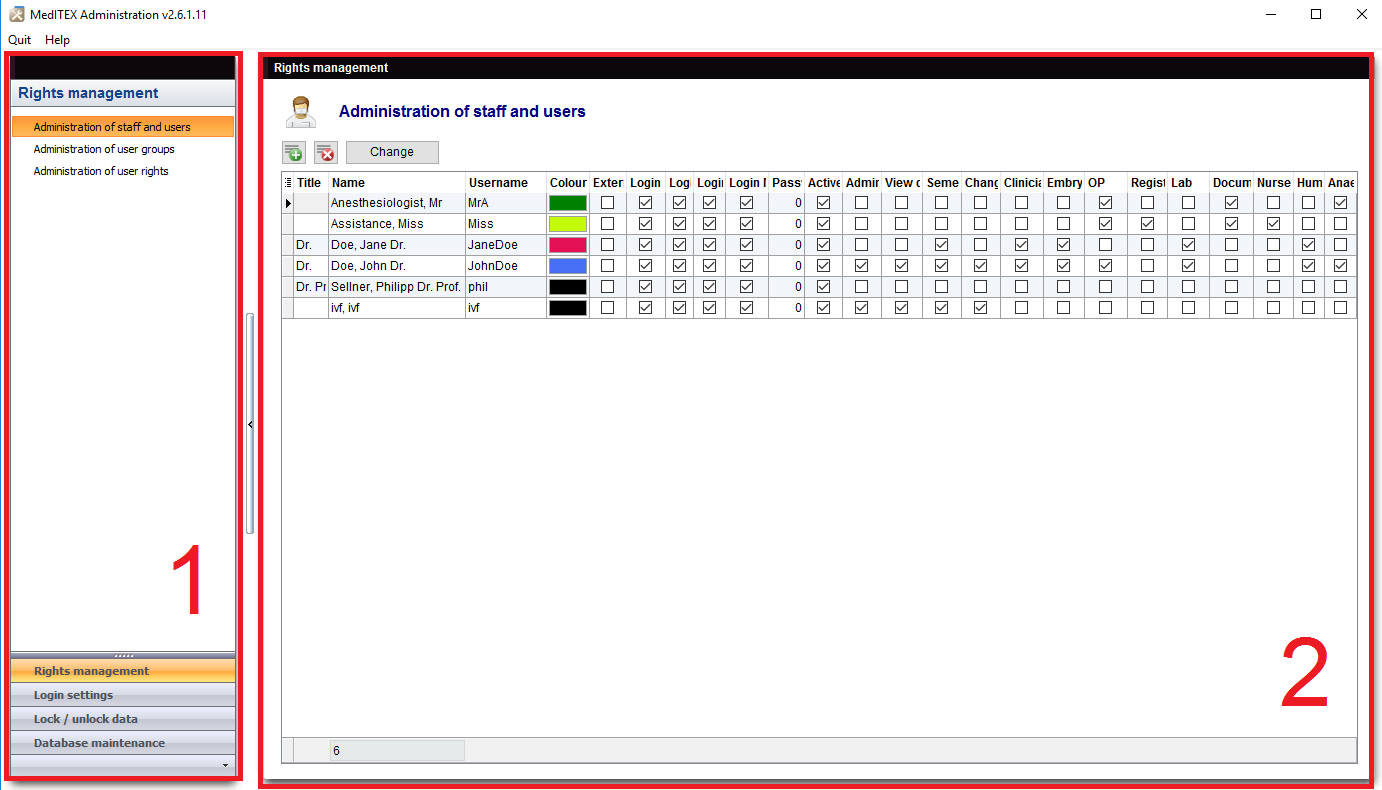Benvenuti in MedITEX Administration
From MedITEX - Wiki
| Line 1: | Line 1: | ||
| − | <p><strong>MedITEX Administration</strong> | + | <p style="text-align: justify;"><strong>MedITEX Administration </strong>è un modulo aggiuntivo di MedITEX. Questo strumento centralizza<strong> la gestione deli utenti, dei dati e la manutenzione del database</strong>.</p> |
| − | <p> | + | <p style="text-align: justify;">Questo modulo permette agli amministratori di <strong>creare, cancellare e modificare i dati degli utenti, definire i loro diritti e dividerli in gruppi. </strong>Inoltre, è possibile bloccare dei dati in modo che non siano modificabili dagli utenti, e<strong> lanciare procedure di manutenzione sul database</strong> per migliorarne le performance. </p> |
| − | <p> | + | <p style="text-align: justify;">Questa funzionalità è accessibile dalla barra del Menù.</p> |
| − | <p> | + | <p style="text-align: justify;">Andando su <strong>Sistema -> Configurazione/Amministrazione -> MedITEX Administration</strong>.</p> |
<table style="margin-left: auto; margin-right: auto;" border="0"> | <table style="margin-left: auto; margin-right: auto;" border="0"> | ||
<tbody> | <tbody> | ||
| Line 11: | Line 11: | ||
</table> | </table> | ||
<p> </p> | <p> </p> | ||
| − | <h2> | + | <h2>Interfaccia</h2> |
<p>Together with all MedITEX solutions, MedITEX Administration has a very straightforward interface. We will divide this interface in two sections that have specific functionalities.</p> | <p>Together with all MedITEX solutions, MedITEX Administration has a very straightforward interface. We will divide this interface in two sections that have specific functionalities.</p> | ||
<p><em>Hint: click on images throughout pages to enlarge them.</em></p> | <p><em>Hint: click on images throughout pages to enlarge them.</em></p> | ||
| Line 83: | Line 83: | ||
<tbody> | <tbody> | ||
<tr> | <tr> | ||
| − | <td><a href="/index.php?title= | + | <td><a href="/index.php?title=MedITEX_Administration_manuale"><img style="display: block; margin-left: auto; margin-right: auto; border: 2px dotted blue;" src="/images/MedITEX_Administration_129x129.png" alt="" width="129" height="129" /></a></td> |
</tr> | </tr> | ||
<tr> | <tr> | ||
| Line 93: | Line 93: | ||
<tbody> | <tbody> | ||
<tr> | <tr> | ||
| − | <td style="text-align: right;"><a href="/index.php?title= | + | <td style="text-align: right;"><a href="/index.php?title=MedITEX_Administration_manuale">Torna a MedITEX Administration manuale</a></td> |
| − | <td style="text-align: right;"><a href="#top"> | + | <td style="text-align: right;"><a href="#top">Inizio</a></td> |
</tr> | </tr> | ||
</tbody> | </tbody> | ||
</table> | </table> | ||
<p><span class="mw-headline"><br /></span></p> | <p><span class="mw-headline"><br /></span></p> | ||
Revision as of 11:33, 7 April 2016
MedITEX Administration è un modulo aggiuntivo di MedITEX. Questo strumento centralizza la gestione deli utenti, dei dati e la manutenzione del database.
Questo modulo permette agli amministratori di creare, cancellare e modificare i dati degli utenti, definire i loro diritti e dividerli in gruppi. Inoltre, è possibile bloccare dei dati in modo che non siano modificabili dagli utenti, e lanciare procedure di manutenzione sul database per migliorarne le performance.
Questa funzionalità è accessibile dalla barra del Menù.
Andando su Sistema -> Configurazione/Amministrazione -> MedITEX Administration.
| <img src="/images/AdmSystemRed.png" alt="" /> |
Contents |
Interfaccia
Together with all MedITEX solutions, MedITEX Administration has a very straightforward interface. We will divide this interface in two sections that have specific functionalities.
Hint: click on images throughout pages to enlarge them.
Here you can navigate through all options available for management. Clicking on the links at the bottom of the navigation bar, changes the content at the upper section and also, the Management view. These bottom links works as folders that hold similar functions and the upper links are specific management options.
| <img src="/images/ShowButtonsRedAdm.png" alt="" width="398" height="94" /> | Clicking on the arrow at the bottom of the navigation, you can change the number of links being displayed. |
Management (2)
The right side of MedITEX Administration is where you can manage all information. Here you have access to managing user rights and permissions, data and maintenance of the database.
The content on this section will change according to the selected link of the navigation bar.
Managing Lists
Some lists in MedITEX Administrator have several important features:
Sort and filter
Clicking on the arrow next to the column header, you can filter the table content by the information contained in that row. Therefore, only the information that was checked will be displayed.
To sort the list ascending or descending, simply click on the blue header of the desired column.
For this example, the list is sorted ascending by Username (red circle) and is filtered by Section so it only shows the information that is checked.
| <img src="/images/ListSortFilterRedAdm.png" alt="" width="665" height="220" /> |
Arrange columns
It is also possible to move columns around the list simply by clicking and dragging. Two green arrows will help positioning the column in place.
| <img src="/images/ListMoveRedAdm.png" alt="" width="593" height="160" /> |
Group
It is also possible to group the content of lists in MedITEX Administrator. In order to do that, simply drag a column to the dark gray area on the top of the list. It is also possible to group by more than one column.
To revert the list to its original form, simply drag the column back in place.
For this example, the table was grouped by the column Locked.
Persistence
One of the biggest advantages of managing lists is that each one is saved individually for a user. So next time you log in, MedITEX Administration will display your lists just the way you left them.
Some images and buttons throughtout this Wiki have links that, once clicked, will open another page with more information.
This links are identified by blue dots around images.
| <a href="/index.php?title=MedITEX_Administration_manuale"><img style="display: block; margin-left: auto; margin-right: auto; border: 2px dotted blue;" src="/images/MedITEX_Administration_129x129.png" alt="" width="129" height="129" /></a> |
| Click on images with blue dots around it to have further information |
| <a href="/index.php?title=MedITEX_Administration_manuale">Torna a MedITEX Administration manuale</a> | <a href="#top">Inizio</a> |