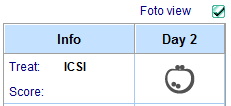Freezing a new sample
From MedITEX - Wiki
Contents |
Freezing an oocyte/embryo sample
Buttons and clickable areas
Buttons or clickable areas with a blue dotted frame have special functionalities. Click on it to have more information.
Fields
| Follicle aspiration | date of the follicle aspiration. |
| Date of freezing | date of the freezing of the sample. |
| Cryopreserved by | operator that carried out the freezing. |
| Cryo technique | technique used to freeze the material. Techniques may be added and/or modified in the related system table. |
| Clinic of origin | external centre where the material came from. To select a centre double-click the blank field. |
| Storage date | date of the storage of the sample (this is useful when a sample comes from another centre). |
| Stored by | name of the person who froze the sample. |
| Straw ID | ID assigned to the straw. If |
| # Straws | number of straws containing the same amount of material. |
| Contract exists | if a contract is linked to the sample this box is checked. |
| Cryo contract | by clicking on the right arrow of the field it is possible to link an existing cryocontract to the sample. By clicking on |
| Material | |
| Material | number of oocytes/PN/embryos stored in the straws. |
|
Preserv. using cryostorage: |
|
| Position | additional field to keep information related to the position of the sample. |
| Colour | colours to be chosen according the colours of the used straws. |
Freezing a sperm sample
By clicking on the + button, it is possible to freeze a new sample. When the right black arrow on the "+" button is clicked, one more option is provided: to use the same values of the selected sample.
Buttons and clickable areas
Buttons or clickable areas with a blue dotted frame have special functionalities. Click on it to have more information.
 |
Click on this icon to access the QM field section related to this area or on the right arrow to block the QM fields or to see the change log. |
 |
Click on the arrows to scroll up/down the samples stored for the selected patient. |
| By clicking on this icon it is possible to freeze a new sample for any selected patient. It is also possible to skip to the latest frozen material for any selected patient by clicking on the right black arrow and selecting the relevant option. | |
|
Click on the arrow at the right of the field Storage location to open the Cryo storage place selection. Names and storage levels of all cryo canisters used must be defined in the settings before you can use the cryo storage. |
Fields
Choosing a location in the cryo storage
When the arrow at the right of the field Storage location is clicked the following window will open:
The fastest way to choose a position is to select it in the storages list and press OK. When a position is selected in the storage details will be shown the samples just stored in that position with the information related to the colours, patient, ID, position and type of material contained in each straw.
It is also possible to select a position with certain features, for example using the drop down menus in the Search for storage place:
Or searching:
- for the first position containing samples from a given maximum number of patients (eg. a position that contains samples from maximum two different patients),
- for the first position containing a maximum number of samples
- for the position that contains a straw with a given ID
Finally, clicking on the print icon, it is possible to print the list of all the materials contained in the cryo storage for the selected patient.
| The "architecture" of the cryo storage may be customized in the Cryo storage section in the settings. |
| Back to the MedITEX IVF menu | Back to top |