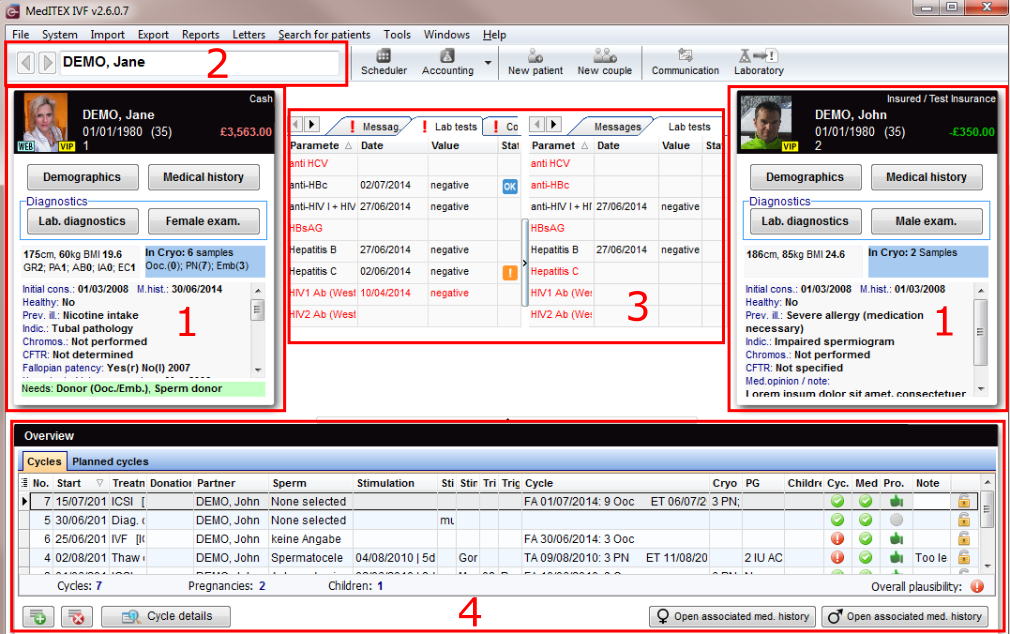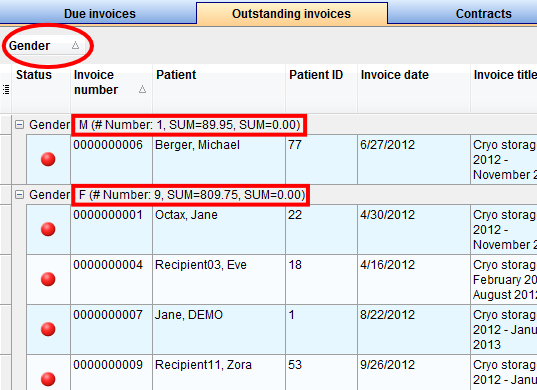Welcome to MedITEX IVF
From MedITEX - Wiki
MedITEX IVF is our all-in-one IT solution for reproductive medicine. It allows doctors and experts in fertility centers perfect quality assurance and documentation of therapies. MedITEX IVF is a platform that enables you to collect all data relevant to diagnostics and therapy.
It consolidates information from diverse data sources (IVF, lab, ultrasound, hormone lab, consulting room, operation room, registration desk). For this purpose, the platform can easily be adapted to the individual requirements of the respective reproductive medical center. All important data can immediately be documented and retrieved from various working areas, and all this can be done paperless.
Contents |
Interface
After logging in with your individual password you will first see the MedITEX IVF main window. On the main screen you will see important patient-related information of the selected couple, such as epicrisis and CAVE messages, as well as an overview of all previous therapies.
QM fields: Individual quality management
It is you who knows which data you wish to document:
- You need a study number for certain therapies? No problem.
- You would like to test – for a trial period of one month – what the temperature in the IVF laboratory was during the ICSI and if a window was open? With MedITEX IVF you can do that.
- You are using four different puncture needles and wish to store their users and batch numbers? And add a comment? No problem either.
MedITEX IVF offers a continuous QM concept that allows you to add any number of persons, materials, free fields and times to almost any input window. All of this information can be accessed using special buttons, the QM fields.
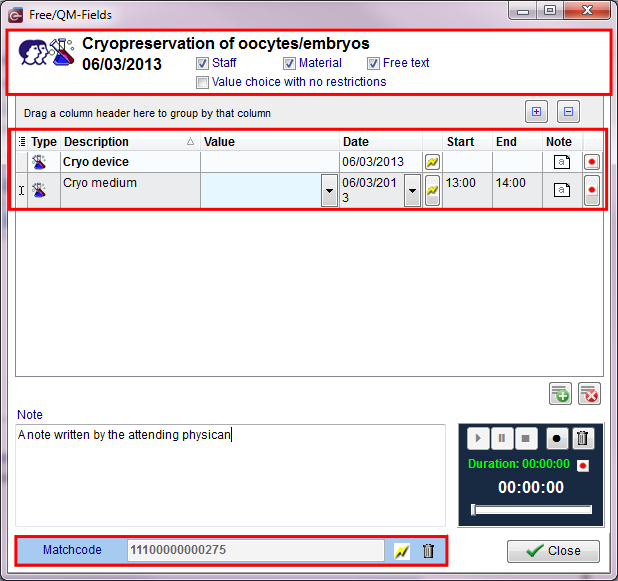 |
The QM concept allows you to flexibly define your own “individual” MedITEX IVF. This additional information can of course also be analyzed, together with standard, “hard-coded” fields.
In the QM window you can also record and play voice messages, and use matchcodes with a bar-code reader or a RFID chip.
You can define the content of all QM fields in the settings under the tab “Free / QM Fields” in System -> Settings.
Managing Lists
Every list in MedITEX IVF has several important features:
Sort and filter
Clicking on the arrow next to the column header, you can filter the table content by the information contained in that row. Therefore, only the information that was checked will be displayed.
To sort the list ascending or descending, simply click on the blue header of the desired column.
For this example, the list is sorted ascending by Invoice number (red circle) and is filtered by Gender so it only shows female patients.
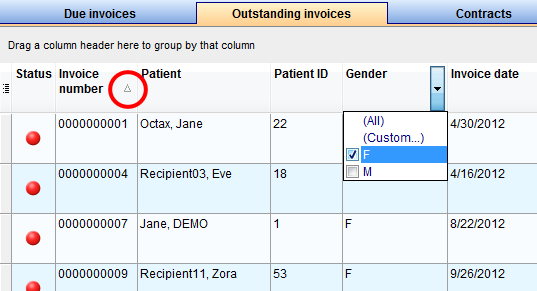 |
Hide show columns
Some lists have a special button on the left side of the header. This button allows you to hide and move columns.
For this example, the column Gender was unchecked. So when you compare it with the picture above, the whole column Gender is no longer available.
To move columns around from this button, simply click and drag the name of a column up and down. Two green arrows will help positioning the column in place.
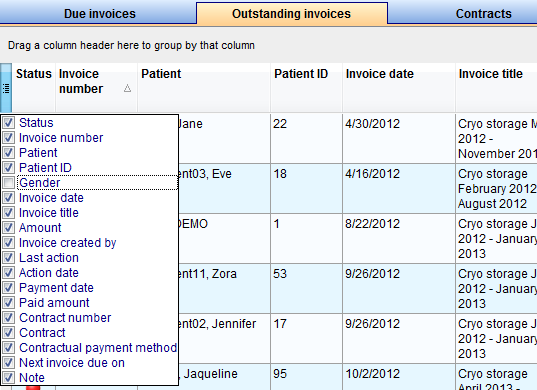 |
Arrange columns
It is also possible to move columns around the list simply by clicking and dragging. Two green arrows will help positioning the column in place.
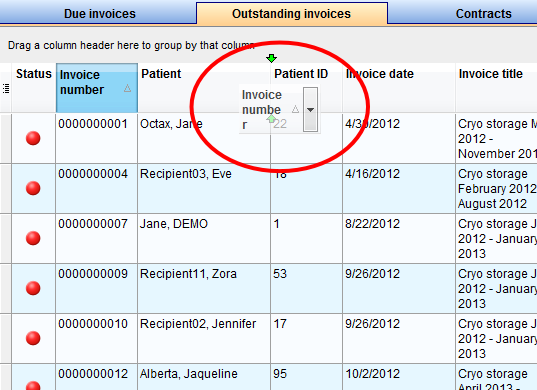 |
Group
It is also possible to group the content of lists in MedITEX Scheduler. In order to do that, simply drag a column to the dark blue area on the top of the list. It is also possible to group by more than one column.
To revert the list to its original form, simply drag the column back in place.
For this example, the table was grouped by Treatment.
Persistance
One of the biggest advantages of managing lists is that each one is saved individually for a user. So next time you log in, MedITEX Scheduler will display your lists just the way you left them.