How to install MedITEX WebPortal2.0
From MedITEX - Wiki
MedITEX WebPortal2.0 instructions for clinical IT administrators
1. Right-click on the ZIP-file with WebPortal installation, choose “Extract All”, and save everything into a folder called “MediTEXWebPortal2.0”. In this manual, WebPortal will be created in CRITEX folder.
2. After extraction, right click on “FMsoft_uniGUI_Complete_runtime_*.exe” and choose “Run as administrator” to launch the installation.
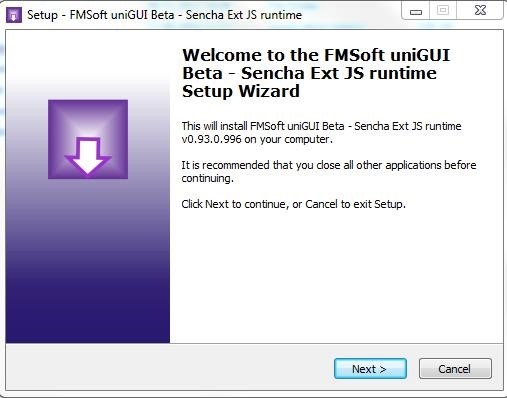 |
3. Right-click on “mexWebPortal_Install.bat” -> Edit.
If necessary, change the highlighted path, to the current path of the newly created WebPortal folder and save it.
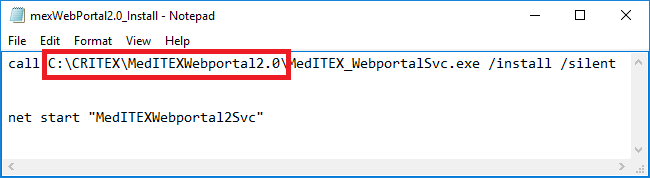 |
4. Right-click on “mexWebPortal_Uninstall.bat” -> Edit.
If necessary, change the highlighted path to the current path of the WebPortal folder and save it.
 |
5. Right-click on “MedITEX_Webportal.ini” -> Edit.
Adjust the configuration according to the instructions below:
| [DBConnection] |
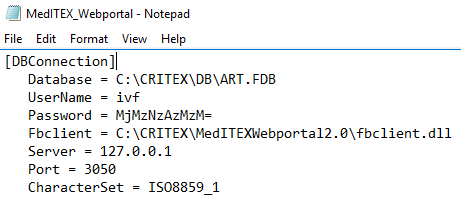 |
- Database: alias or path to the database.
- Fbclient: path to the Fbclient which is located in the MedITEXWebportal2.0 folder.
- Server: the server where the Database is located.
- Port: port open on Firebird where the database is installed.
- CharacterSet: character set of the database. This information can be found in the “Recdate.ini” file inside the “MedITEX IVF” folder.
Hint: the port number defined in parameter Port, must be open on the firewall. If WebPortal is not installed directly in the same server as MedITEX, this port must be opened on both servers.
| [Server]
|
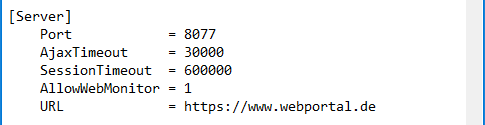 |