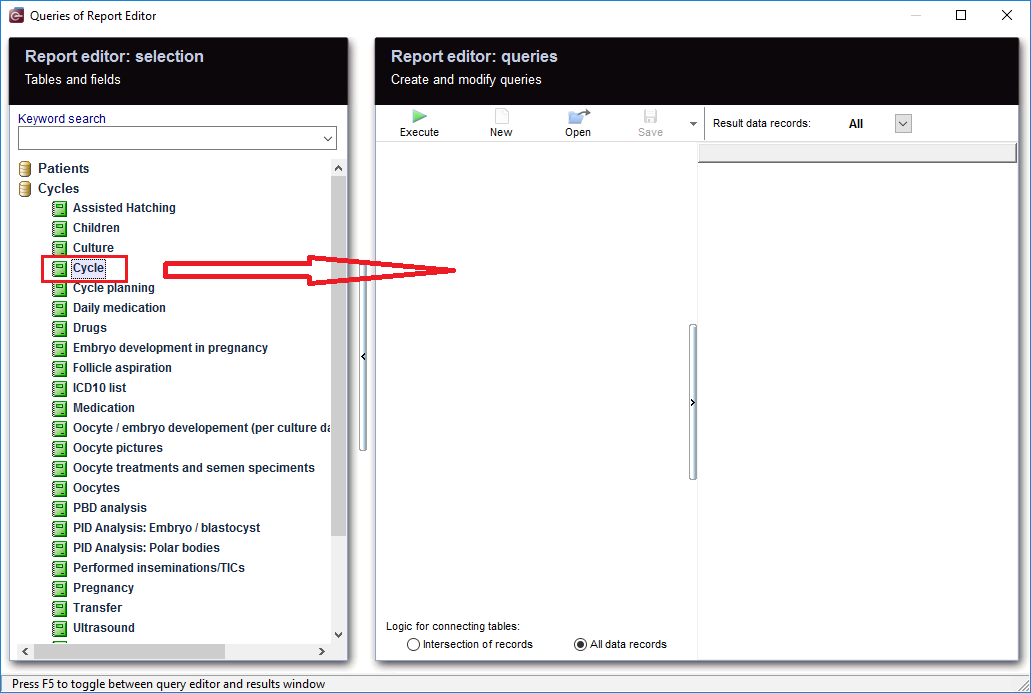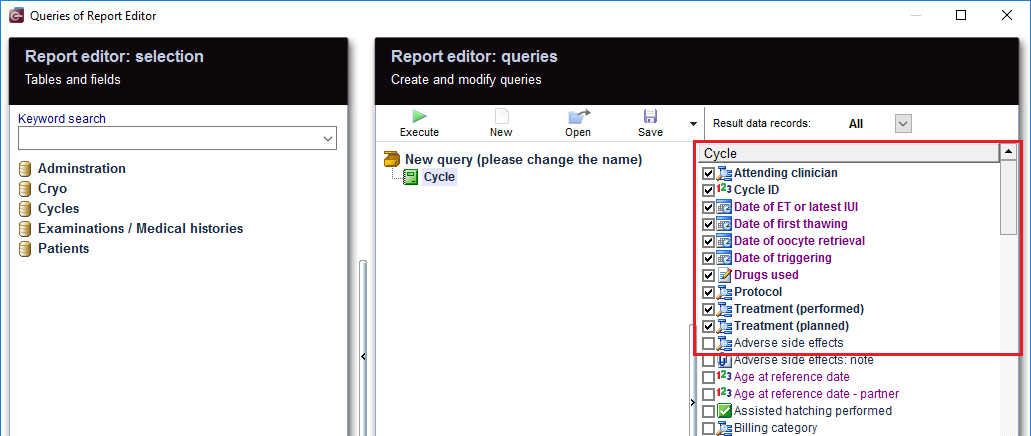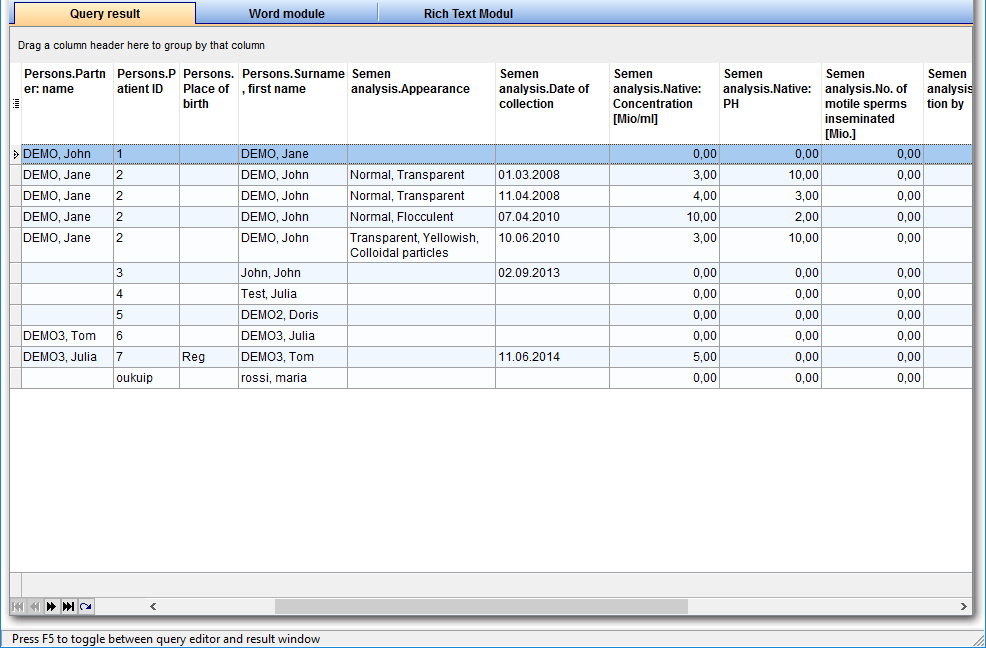Cycle with IUI
From MedITEX - Wiki
After opening the Report Editor, you will see on the main screen the Report editor selection with tables and fields, in addition to the Report editor queries which allows you to create and edit queries.
Contents |
Create and edit queries
|
From the left, drag the section "Cycle" and drop it in the center. |
|
Select the desired fields. With a right-click on this area, the fields can be sorted by "selection". |
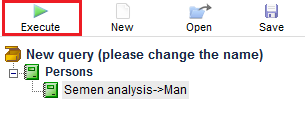 |
When you click on the tool bar button "Run", the evaluation is carried out and you get the results. |
Apply filters
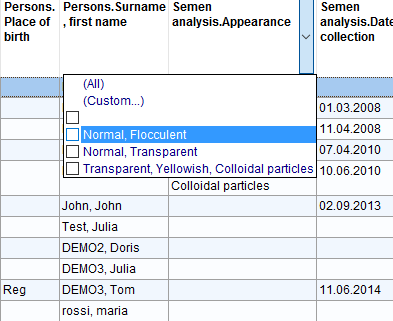 |
As a result, sections can be filtered. For example, "Treatment performed" can be set to "IVF". |
Define conditions
|
You can define your own conditions. If you want the rows to be limited, or look for a certain data, E.g.: "Treatment performed", double-clicking on this record opens the window for the condition you want to set. With '+' button, a new condition is applied. Several conditions can be applied, for example, "is equal" and "is greater". This condtion filters "Treatment performed" .You get now all the cycles in which the treatment performed is equal to "IUI partner". Only aspirations or Thaw cycles then naturally fall out. If you just want cycles with IUI partner, this is the correct filter. |
As you can see, there are many ways to make a query, so it should be carefully considered; what methods to use and which filters to set, so no cycles are accidentally excluded, or there is no way to get too many results, since unwanted cycles have been filtered out.
More
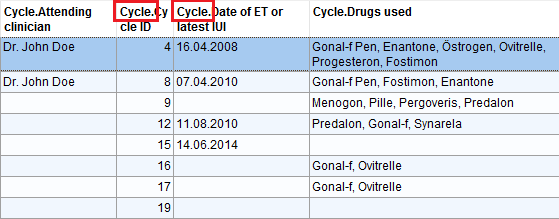 |
|
From the results, the patient records can be opened by double-clicking on the desired section. Double-clicking on the column "Cycle." opens the Cycle overview. |
| Do not forget to save the query. It can be loaded later. |
| Back to Queries examples |
Back to top |