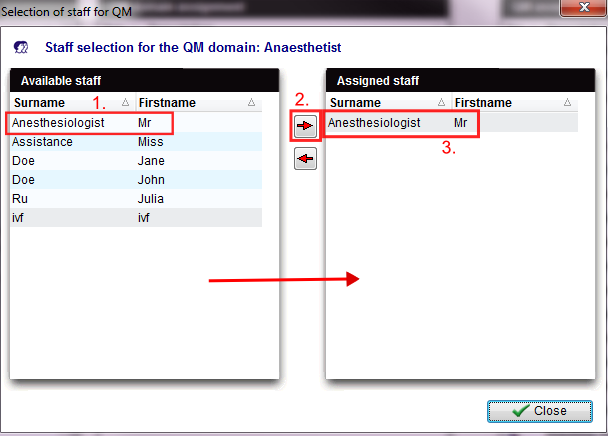Come configurare le voci?
From MedITEX - Wiki
Per modificare le Impostazioni dei Campi QM cliccare su Sistema -> Configurazione/Amministrazione -> Impostazioni -> Campi liberi/QM.
Contents |
Selezione Staff
| Premere questo pulsante per aggiungere o modificare membri dello staff al campo QM. |
In questa finestra si troveranno tutti i menbri dello staff inseriti in MedITEX Administration You can also delete members of staff.
- Nella colonna di sisnistra, Staff disponibile, selezionare uno o più nomi (CTRL o Maiusc).
- Premere la freccia a destra
- I nomi selezionati saranno copiati nella colonna di destra, Staff Assegnato.
| Per eliminare un membro dello staff dal campo QM, selezionarlo dalla lista nella sezione Staff Assegnato e premere la freccia a sinistra. |
- The members of staff listed in the column QM assignment selection can be selected when clicking on the corresponding QM field.
- You can only assign members of staff that you have created in the section Staff in the settings.
- If members of staff are already used in QM fields, you cannot delete them.
- Changes made in the list QM assignment selection will automatically be applied to all QM fields that use these items. Therefore, you do not have to assign the new items again.
Material selection
Material that you have defined in the settings can be assigned the same way in the same window.
| Use this button if you want to add or edit something to the types of items. |
In new window, you can add any material that you have created in the section Material in the settings. You can also delete materials.
- In the column on the left side Available staff, select an article name.
- Press the button to add this article of material to the item.
- The selected member of staff will then be moved to the column on the right, Assigned staff.
- Repeat these steps to add additional articles of materials.
| To delete a article of material, you have to select the article of material you wish to delete in the column on the right Assigned staff and press the this button. |
- The material listed in the column QM assignment selection can be selected when pressing the corresponding QM field.
- If only one batch of an assigned article is released, this batch will be assigned automatically in the corresponding QM field.
- You can only assign materials that you have created in the section Material in the settings.
- If articles are already used in QM fields, you cannot delete them.
- Changes made in the list QM assignment selection will automatically be applied to all QM fields that use these items. Therefore, you do not have to assign the new items again.
Assigning values
| Use this button if you want to add or edit something to the types of items. |
If values have already been assigned to the item they will be displayed in the new window. Those can be freely edited by the user.
Enter the desired information (e.g.: yes or no, never, sometimes, etc.)
- The values listed in the column QM assignment selection can be selected in the corresponding QM field.
- Changes made in the list QM assignment selection will automatically be applied to all QM fields that use these items. Therefore, you do not have to assign the new item again.
| Back to How to | Back to top |