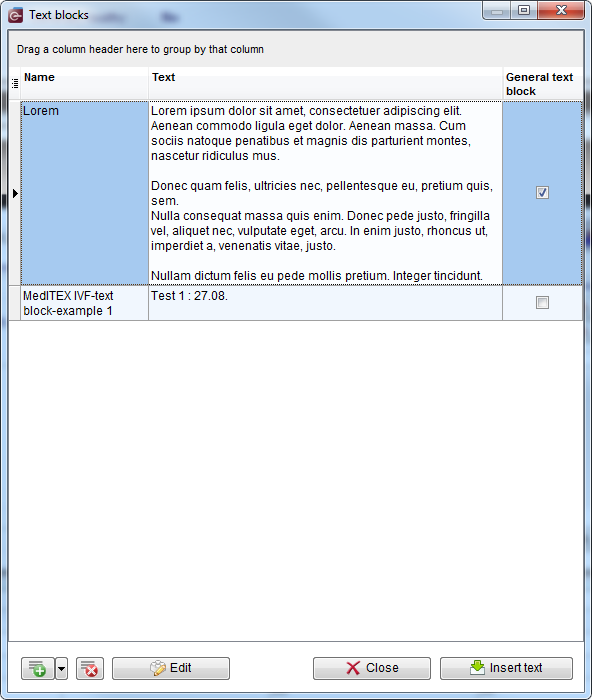How to create and use text blocks?
From MedITEX - Wiki
Text blocks give you the possibility to define, save and use predefined texts in all note fields in MedITEX IVF and MedITEX Scheduler.
Right-click in a note field opens a drop-down menu which contains two options related to text blocks:
If you click on Text blocks option, the following window will open:
In the upper part of this window, all text block which you can use in selected note field are listed.
Buttons
|
Create new text block. |
|
| Delete selected text block | |
| Edit selected text block | |
| Close the window | |
| Insert selected text block |
How to create new text block?
New text blocks can be created in three different ways:
1. If you want to save a part of the text you have written in the selected note field, do the following:
- select text