Liste appuntamenti
From MedITEX - Wiki
Torna alla home page del Manuale di MedITEX Scheduler
Lista appuntamenti di un paziente selezionato
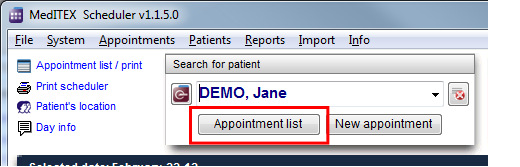
Per vedere tutti gli appuntamenti relativi ad un paziente usare il tasto "Lista appuntamenti". Nella prima sezione sono mostrati tutti gli appuntamenti presenti e futuri del paziente selezionato. Nella sezione "Tutti gli appuntamenti" sono mostrati tutti gli appuntamenti relativi al paziente compresi quelli passati.
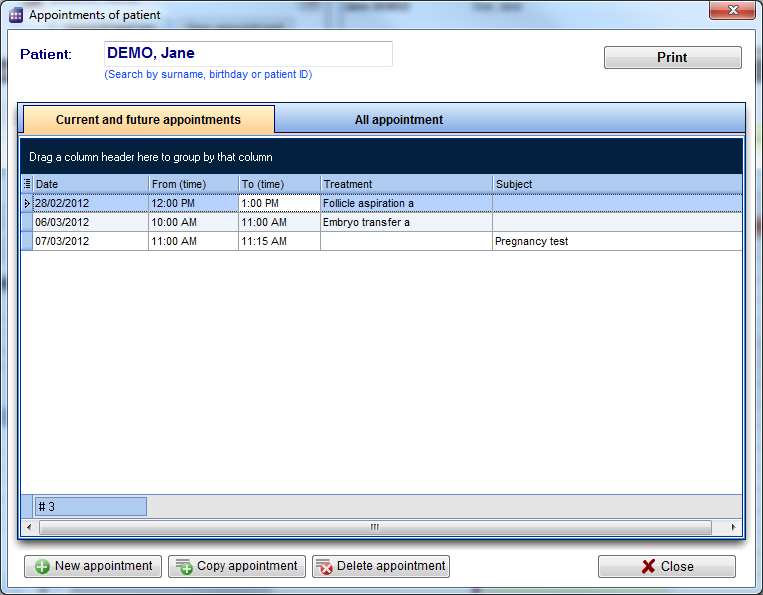
Da questa finestra è possibile aprire un appuntamento facendo doppio click sulla riga relativa. E' anche possibile cancellare appuntamenti, crearne di nuovi o copiare quelli esistenti.
Solitamente facendo doppio click su un appuntamento esistente si apre il modulo appuntamenti alla destra dello scheduler. E' possibile tuttavia fare in modo che si apra invece la lista degli appuntamenti del paziente semplicemente selezionando l'apposita casella nelle impostazioni. Il vantaggio è quello di avere una panoramica degli appuntamenti del paziente prima di modificare, cancellare o creare un appuntamento.
Appointment list by resource
|
Click on the link “Appointment list / print” at the left top corner of the main window to open a list with all appointments of today.
|
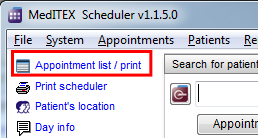 |
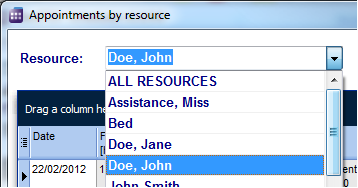 |
By default the appointment list can be viewed for all resources, but you can also filter the appointments by certain resource. The time period for the selection can also be adjusted.
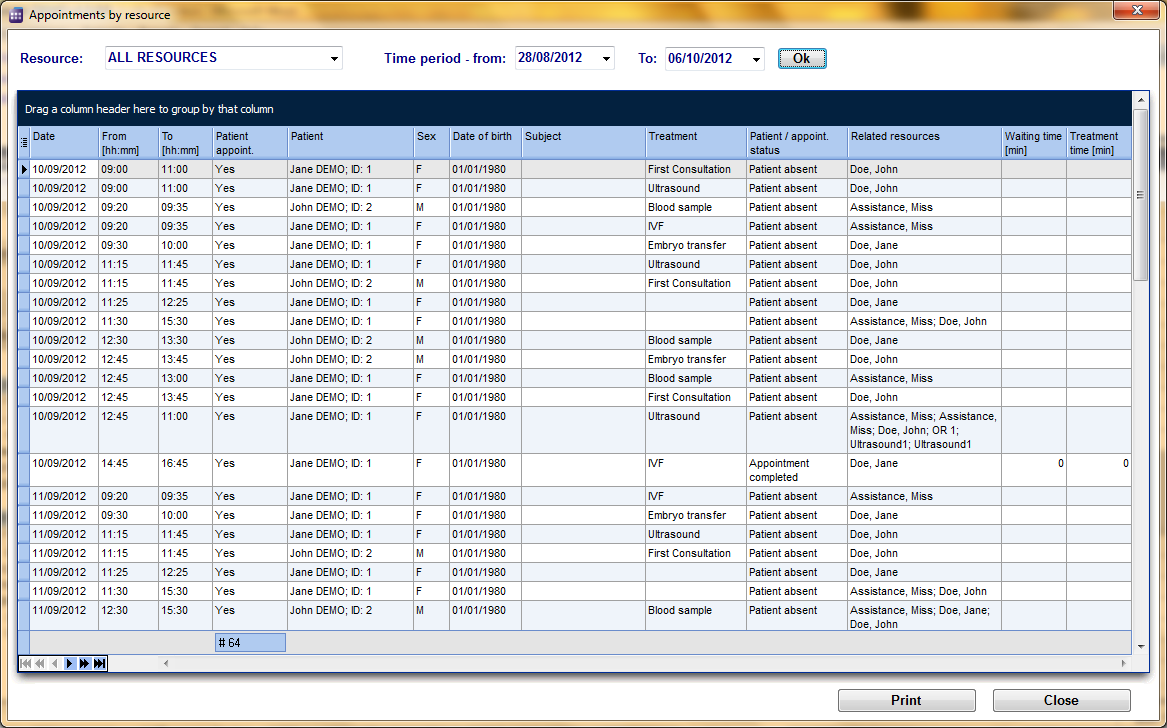
The first column gives you the opportunity to show or hide columns. Therefore just click on that column header and check the boxes of the required columns that you want to see.
|
The values shown in each column can be sorted with a click on column header. You can also group the table content by moving column headers into the dark blue area on the top. For example: you want to see how many appointments were scheduled with a specific treatment. You drag the column “Treatment” and drop it in the blue area, and all appointments will be grouped by the treatment. Every header of the group now contains the treatment and the number of appointments.
|
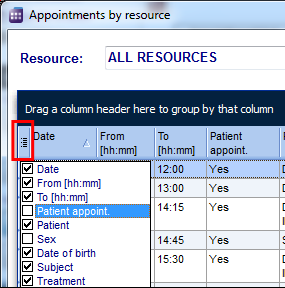 |
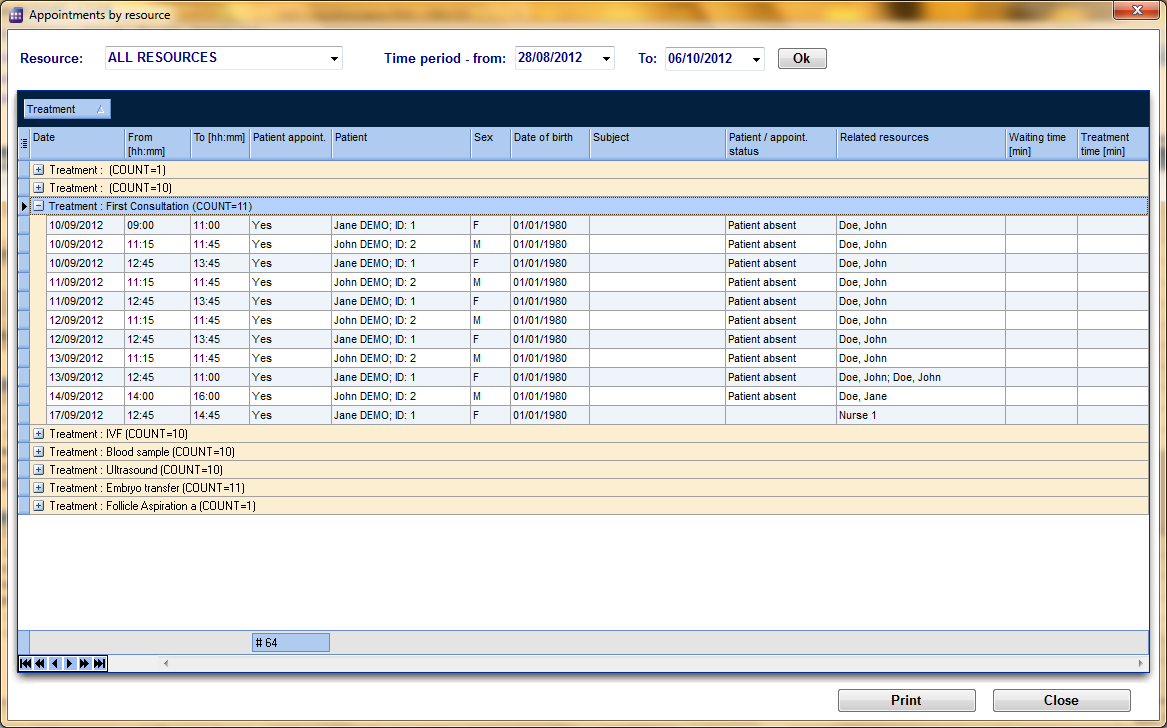
Use the button „Print“ at the right bottom of the window in order to print the list as you have defined it.
By double clicking in a line you can open that appointment in the editor.