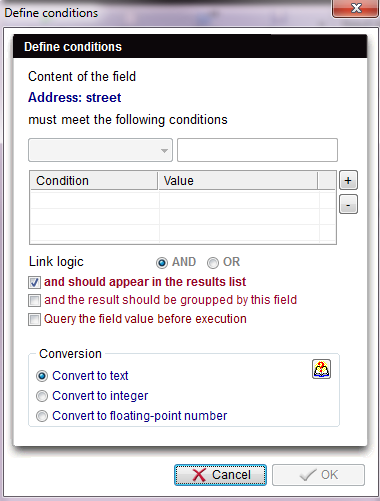Queries of Report editor
From MedITEX - Wiki
To open the Report editor, go to Report -> Report editor in the menu bar.
With the "Report editor" you can generate specific queries for various input areas of the software. It is possible to select almost any field in the database, which can then be displayed in a list. This data can then be integrated in individual or serial letters, work lists and other reports, which can be generated individually with the report editor.
All lists that are generated in the report editor can of course be exported and used in other programs such as Excel.
Every query or analysis can be saved and easily accessed in the system with a simple mouse click.
Report editor main window is essentially divided in three parts:
- Group list
- Area for queries
- Area for query fields.
1. Group list
From this area can be selected the sub-groups containing the fields necessary to build a query.
If you double-click on a group you will see all available sub-groups . Double-click on a sub-group and you will see all fields that are available in this sub-group.
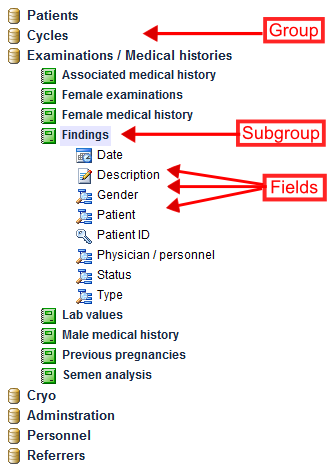 |
On the left, all the tables and fields are placed which you can use for your query:
Pull subgroups from the left in the middle pane to build a query.
|
The symbols before the field name are defined by the corresponding type of data.
Different symbols are:
| Number fields. | |
| Text fields. | |
|
Note fields (text fields of different sizes). |
|
| Yes / No fields. | |
 |
Key fields. |
| Date fields. | |
| Telephone fields. | |
| QM staff fields. | |
| QM material fields. | |
 |
QM free fields. |
2. Area for queries
In this area the sub-groups can be drag&dropped from group list or be deleted in order to build the query tree. The sub-groups are hierarchically ordered as a “Logical cascade”.
Menu bar
|
Execute: Start the query. |
|
|
New: Clears the contents of the selection window. A new selection can be made. |
|
 |
|
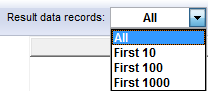 |
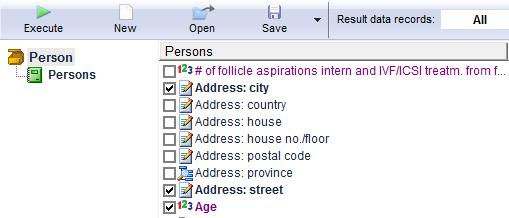 |
In the right pane the fields will appear for each chosen group: there you can select which fields should appear in the result. |
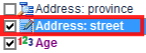 |
|
|
To define conditions on a certain field, double click it's label. |
|