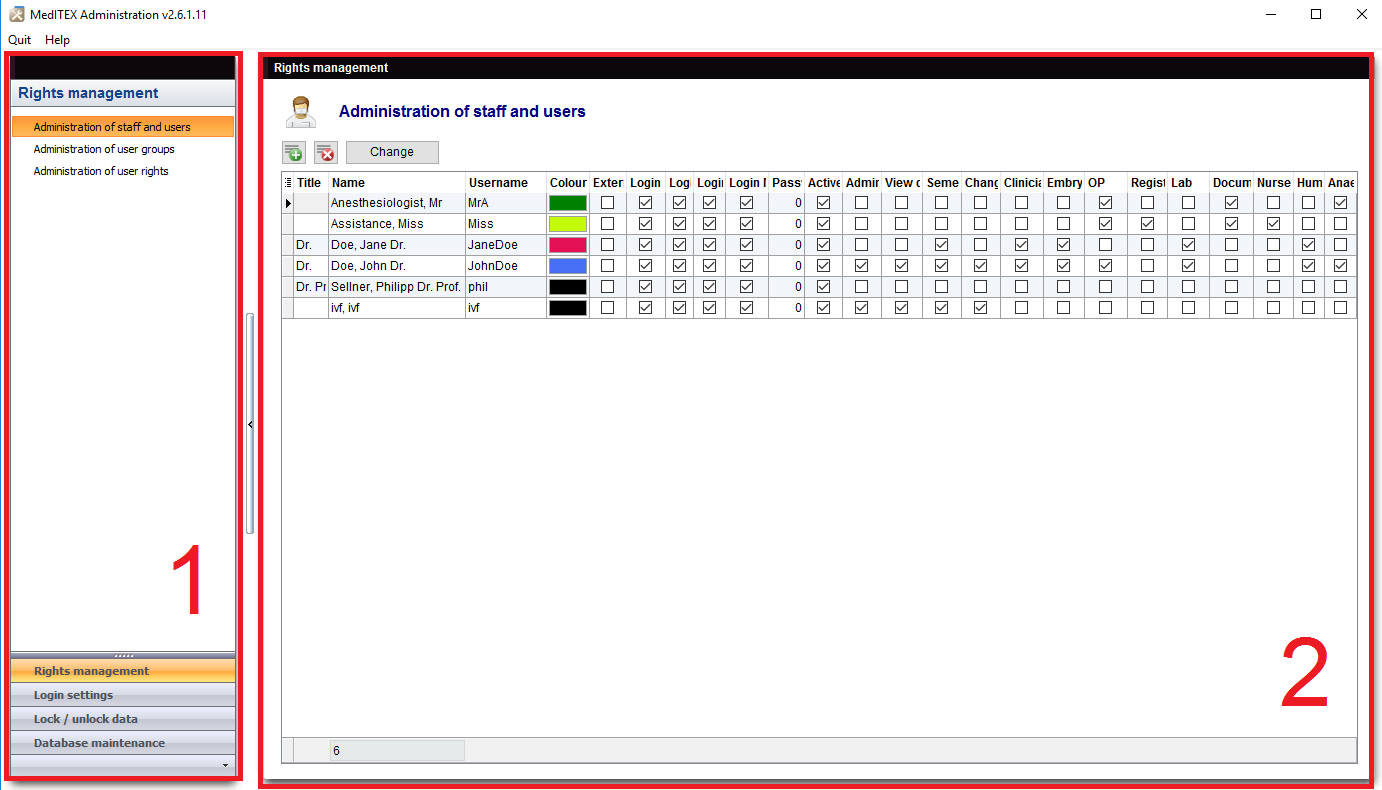Welcome to MedITEX Administration
From MedITEX - Wiki
Explain Administration.
This funcionality is accessable at the menu bar.
Go to System -> Configuration -> MedITEX Administration.
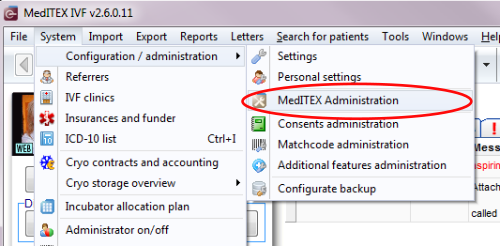 |
Contents |
Interface
Together with all MedITEX solutions, MedITEX Administration has a very straightforward interface. We will divide this interface in two sections that have specific functionalities.
Hint: click on images throughout pages to enlarge them.
Here you can navigate through all options available for management. Clicking on the links at the bottom of the navigation bar, changes the content at the upper section and also, the Management view. These bottom links works as folders that hold similar functions and the upper links are specific management options.
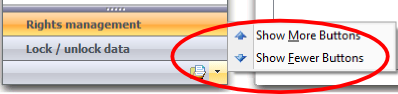 |
Clicking on the arrow at the bottom of the navigation, you can change the number of links being displayed. |
2. Management
The right side of MedITEX Administration is where you can manage all information. Here you have access to managing user rights and permissions, data and maintenance of the database.
The content on this section will change according to the selected link of the navigation bar.
Managing Lists
Some lists in MedITEX Administrator have several important features:
Sort and filter
Clicking on the arrow next to the column header, you can filter the table content by the information contained in that row. Therefore, only the information that was checked will be displayed.
To sort the list ascending or descending, simply click on the blue header of the desired column.
For this example, the list is sorted ascending by Username (red circle) and is filtered by Section so it only shows the information that is checked.
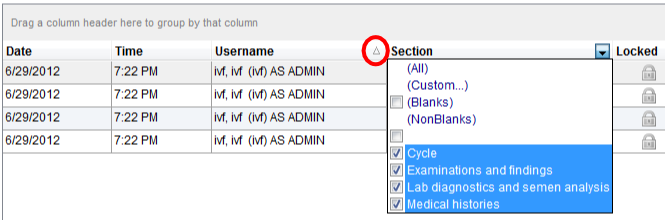 |
Arrange columns
It is also possible to move columns around the list simply by clicking and dragging. Two green arrows will help positioning the column in place.
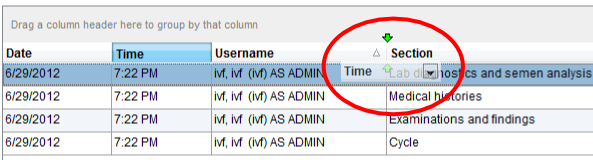 |
Group
It is also possible to group the content of lists in MedITEX Administrator. In order to do that, simply drag a column to the dark gray area on the top of the list. It is also possible to group by more than one column.
To revert the list to its original form, simply drag the column back in place.
For this example, the table was grouped by the column Locked.
Persistance
One of the biggest advantages of managing lists is that each one is saved individually for a user. So next time you log in, MedITEX Scheduler will display your lists just the way you left them.
| Back to the MedITEX Administration manual | Back to top |