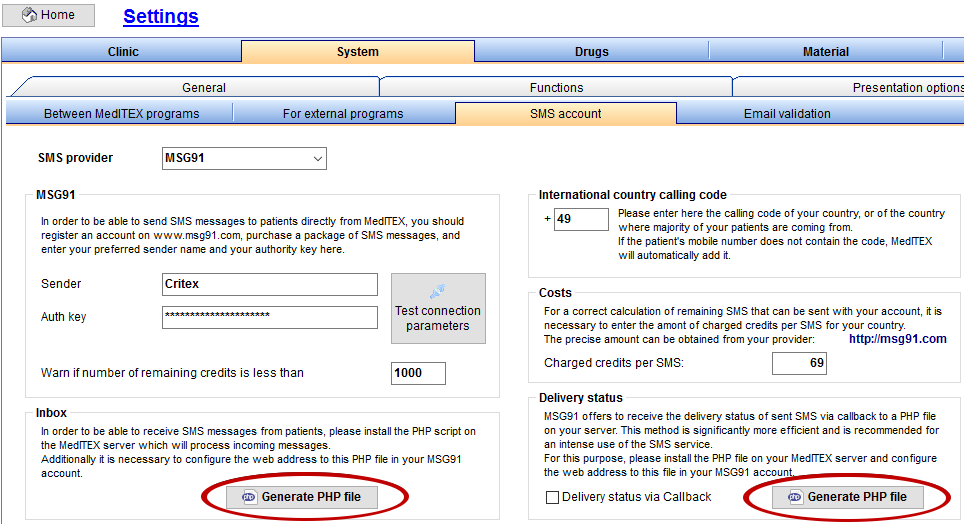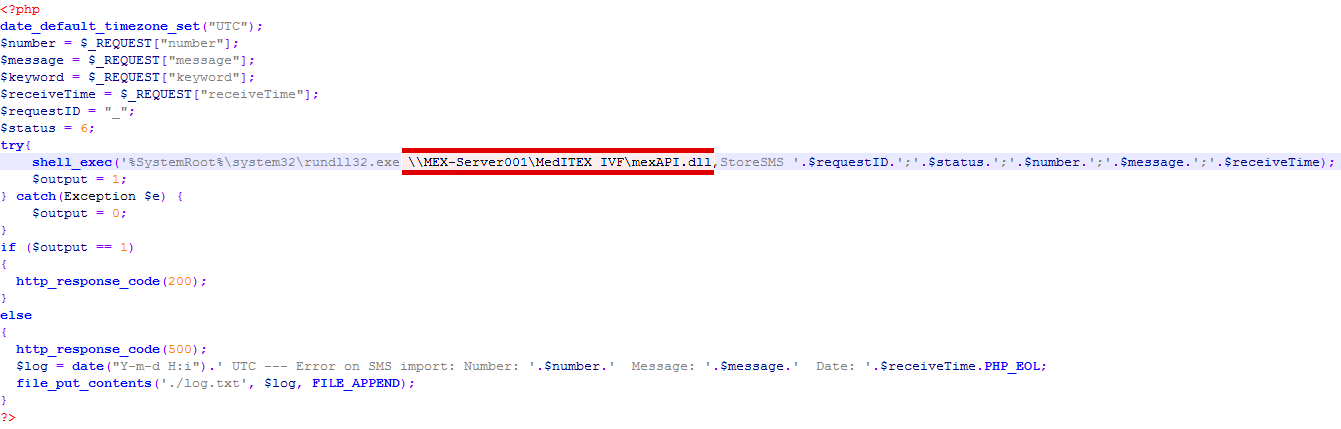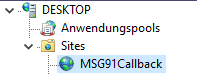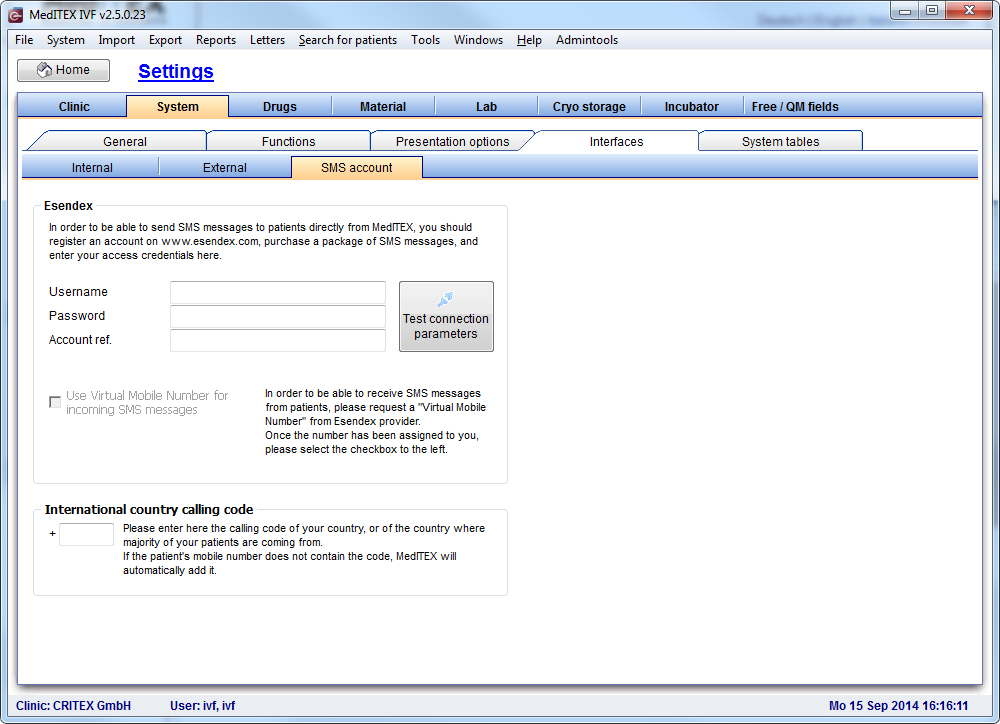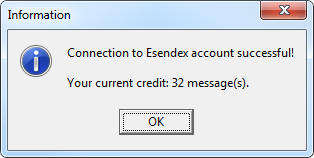How to configure SMS interface?
From MedITEX - Wiki
Contents |
Esendex provider
For the purpose of sending and receiving SMS messages MedITEX uses the services of Esendex provider. User account needs to be created and this can be done on the Esendex website.
Parameters which determine each user account (account credentials) are:
- Username: An email address used in the process of user account creation.
- Password: A password assigned to a user via Confirmation email. It can be changed afterwards.
- Account reference: An array of characters beginning with "EX" which is also assigned to a user via Confirmation email.
Once user account is created, it is possible:
- to send 20 SMS messages for free
- to purchase a package of SMS messages according to your needs
- to configure a Virtual Mobile Number which will be used for receiving messages
After first purchase it is also possible to assign a name to your user account (for example, the name of a clinic) which will be displayed as a Sender name of a message.
MSG91
Exporting PHP files
To export PHP files for both recieving and incoming messages, and getting status reports of sent SMS, first choose MSG91 as the SMS provider under System->Interfaces->Communication->SMS account.
Delivery status via Callback deactivates the manual status lookup and thus increasing the performance of the Communications form as MedITEX won’t have to request the status of all pending SMS.
Both export buttons create the according PHP file with prefilled filenames and code.
After the PHP file has been generated and saved, please verify the path to your MedITEX folder by opening the PHP file with any text editor. If the it's not located on the server where MedITEX is installed on, be sure to use the UNC path where the MedITEX server can be found in your local network.
Installing PHP files on IIS server
Copy the PHP file(s) to your webserver inside a new folder in “C:\inetpub\wwwroot”. Open the IIS manager of the web server. In the Connections panel, right-click the Sites node in the tree, and then click Add Website. In the Add Website dialog box, type a name for your website in the Site name box (e.g. “MSG91Callback“). In the Physical path box, click the browse button (...) to navigate to your "wwwroot" folder (commonly), and select the new Folder for your PHP files. Confirm your input by pressing “Ok”.
Configuring MSG91 Callback function
SMS settings in MedITEX
 |
SMS settings is configured in MedITEX IVF. |
At the menu, click on System -> Configuration / administration -> Settings.
Once Settings is loaded, switch to System at the top level tab and then select Interfaces followed by SMS account.
Outcoming SMS messages
To establish a connection with Esendex provider insert account credentials in the corresponding fields and click on the button Test connection parameters.
In case that account credentials are correctly entered, the message containing information about current account state (number of messages remaining) will be shown:
Incoming SMS messages
Once the connection with Esendex is established, it will be possible to select the option Use Virtual Mobile Number for incoming messages.
 |
|
Mobile number format
Given that SMS recipient's phone number has to begin with international country calling code, in case that phone number does not contain the code already, MedITEX will add it automatically if it is entered in the section International country calling code.
Troubleshooting
 |
On our Troubleshooting page you can find the most common problems and proposed solutions. |
| Back to How to | Back to top |