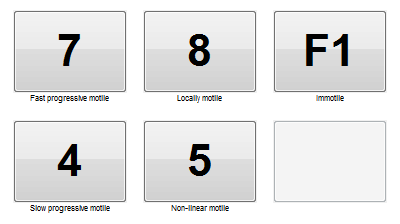Contatori Seminali
From MedITEX - Wiki
Contents |
Concentration counter
Sperm counter
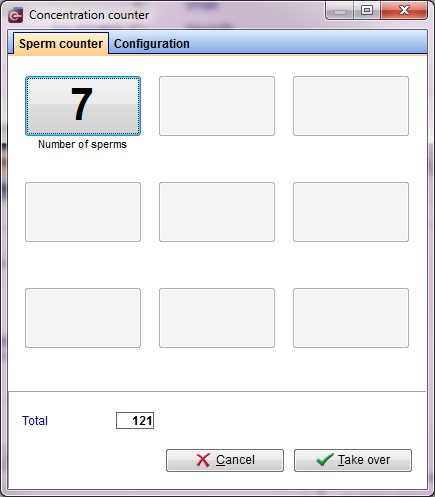 |
Predefined counting fields: Number of sperms = 7
The key assignments can be changed in the settings.
|
The Concentration counter can be used with a keyboard, an external number pad or a touch screen.
A sound will identify when the counting has reached 200 entries. Then, the Concentration counter is closed and the results are automatically transferred to the Sperm calculator and can no longer be edited.
Configuration
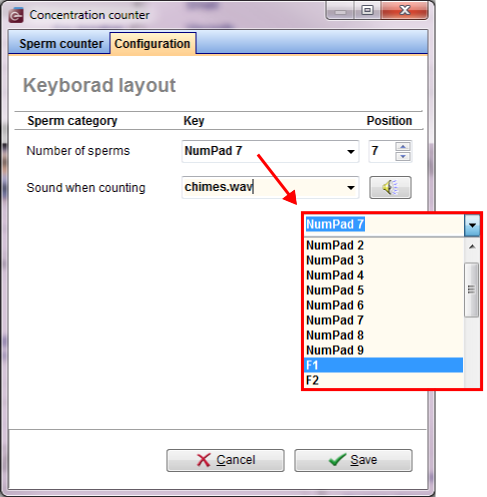 |
For example: select Number of sperms for the F1 key and set the position to number 7. Now, the number 7 key will be changed to F1.
|
|
These settings are stored individually for each user. |
Motility counter
The Motility counter was created to provide a better and faster solution for counting the different types of motile sperms.
It has a simple interface that allows you to count the various types of sperms with keyboard inputs. Additionally, the layout of the buttons are fully customisable and can be saved individually for each user.
Sperm counter
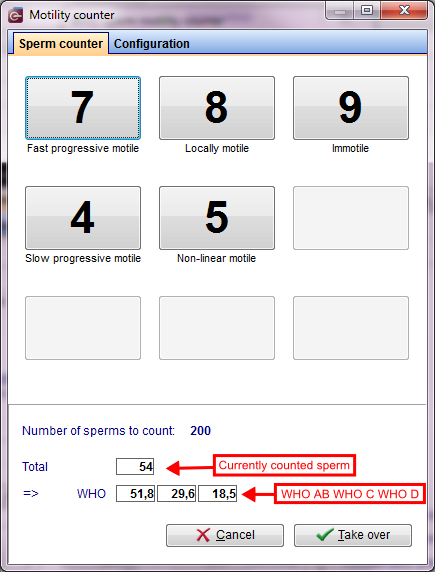 |
Predefined counting fields:
In the lower section of the Motility counter the current results are displayed. By default, motility is set to 200 sperms. This setting can be customized in the system settings.
The Motility counter differs during the current count in WHO A, WHO B, WHO C and WHO D and at the same time, calculates the respective percentage. This is also shown in the lower part of the counter. |
The Motility counter can be used with a keyboard, an external number pad or a touch screen.
A sound will identify when the counting has reached 200 entries. Then, the Motility counter is closed and the results are automatically transferred to the Sperm calculator and can no longer be edited.
Configuration
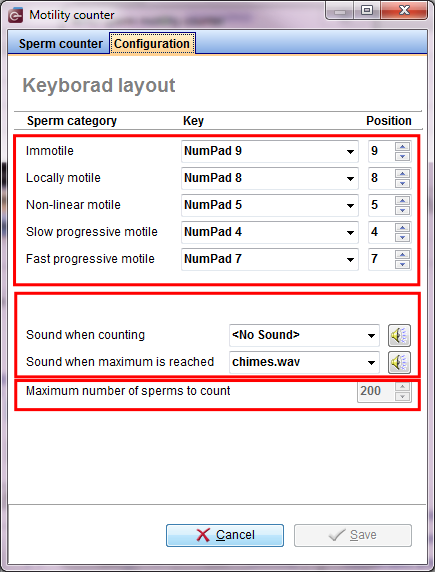 |
For example: select Immotile for the F1 key and set the position to number 9. Now, number 9 will be changed to F1.
|
|
These settings are stored individually for each user. |
Morphology counter
Sperm counter
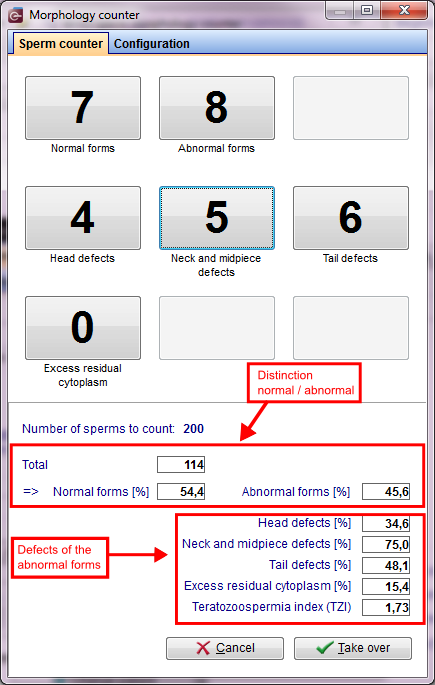 |
Predefined counting fields: Normal forms = 7 Abnormal forms = 8 Head defects = 4 Neck and midpiece defects = 5 Tail defects = 6 Excess residual cytoplasm = 0
In the lower section the current number of sperms counted are recorded. By default, the sperm count is set to 200. This setting can be customized in the system settings.
The Morphology counter separates sperms into normal and abnormal forms, displaying the total amount of sperms at the lower section. Once the stipulate count is reached , you can only update the defects of the abnormal forms.
The percentages head defects, neck and midpiece defects, tail defects and excess redidual cytoplasm will be calculated from the number of abnormal forms. |
The Morphology counter can be used with a keyboard, an external number pad or a touch screen.
A sound will identify when the counting has reached 200 entries. Then, the results are transferred to the Sperm calculator and they can no longer be edited.
Configuration
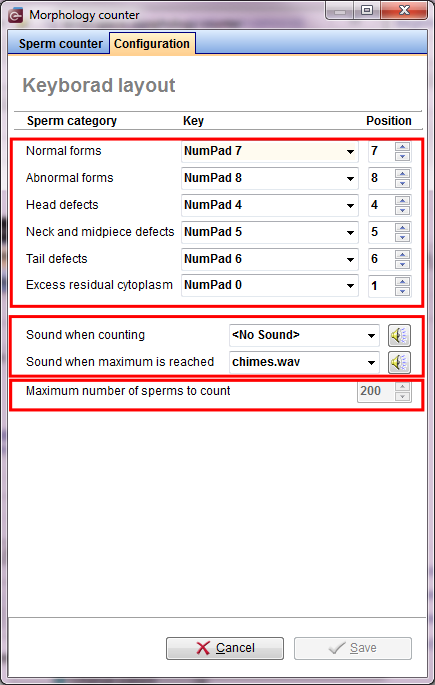 |
For example: select Excess residual cytoplasm for the number 1 key, and set the position to number 1. Now, number 0 will be changed to 1. 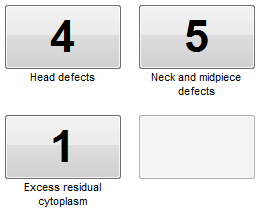
|
|
These settings are stored individually for each user. |
| Back to the MedITEX IVF menu | Back to top |