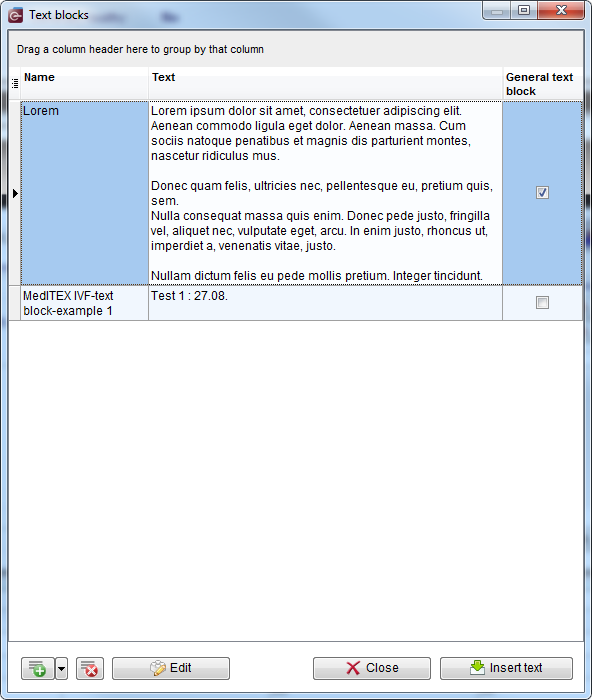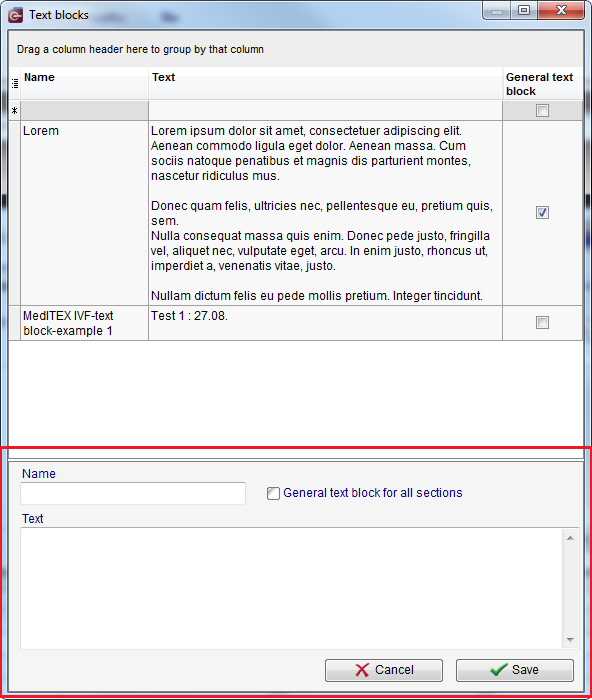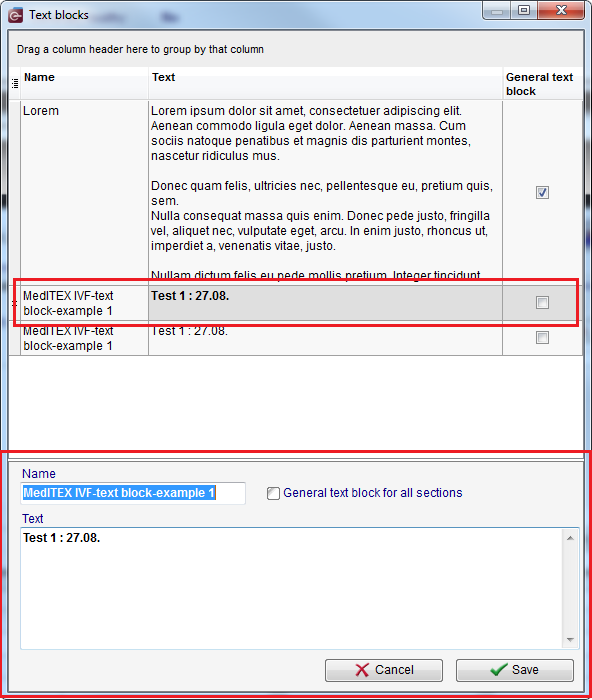How to create and use text blocks?
From MedITEX - Wiki
Text blocks give you the possibility to use predefined texts in all note fields in MedITEX IVF and MedITEX Scheduler.
Right-click in a note field opens a drop-down menu which contains two options related to text blocks:
If you click on Text blocks option, the following window will open:
All text block which you can use in selected note field are listed in the upper part of this window. At the bottom you can find buttons which allow you to insert selected text block, as well as to create new and modify existing ones.
Buttons
|
Create new text block. |
|
| Delete selected text block. | |
| Edit selected text block. | |
| Close the window. | |
|
Insert selected text block. |
Create new text block
The button for creating new text blocks offers two ways for doing this (click on an arrow on the right side of the button):
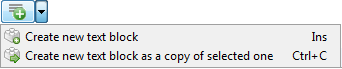 |
If you click on the first one (or press the key Ins on your keyboard), the following window will open:
The section at the bottom is used for creating new text blocks.
| Name of the new text block. | |
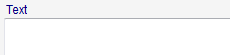 |
Content of the new text block. |
|
General text blocks are available in all sections in MedITEX. Check this option if you want to define text block you are creating as general. Text blocks which are not defined as general are available only in the section where the note field you have selected is. |
|
| Cancel the operation. | |
| Save the text block. |
If you want to create new text block as a copy of selected one, choose this option from drop-down menu of the button (or press key combination Ctrl+C on your keyboard). The following window will open:
Initially, name and content of a new text block, as well as the property "General text block" will be identical to all coresponding properties of the text block you have selected, but all fields can be modified.
If you click on Save text as new text block option, the following window will open:
| Back to MedITEX products | Back to top |