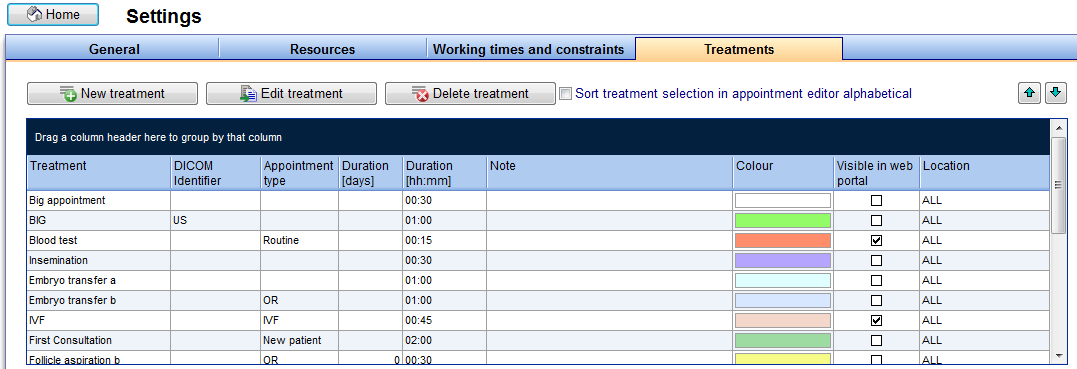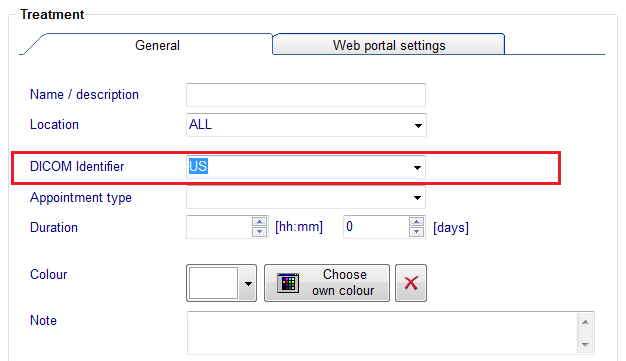How to transfer ultrasound images via DICOM?
From MedITEX - Wiki
First step is to set a DICOM flag for all examinations in MedITEX Scheduler where ultrasounds images will be made.
Therefore go to System -> Settings -> Treatments.
New treatments can be created or existing treatments can be edited here.
Click on the treatment with ultrasound related examination to give this appointment a DICOM Identifier.
When you want to start an exam on the ultrasound device you have to search the specific patient in the work list. Therefore you have to switch the search mode from the ultrasound device to “Worklist”.
After changing this, all patients with ultrasound related appointment in MedITEX Scheduler should be listed on the screen.
Now pick the patient you want to make an ultrasound and begin to work as usual.
After finishing the examination, the ultrasound images will be transferred automatically to MedITEX IVF and be available in the therapy overview, if a therapy exists. If no therapy exists on the examinations date, the US images will be transferred in the “Female exam.” section of MedITEX IVF.
| Back to How to | Back to top |