How to add a person to MedITEX Administration?
From MedITEX - Wiki
To add a new user to MedITEX Administration, open the tab Administration of staff and users.
- Press the
 button at the top of the window.
button at the top of the window. - An empty window will be opened. Here you can enter the necessary data.
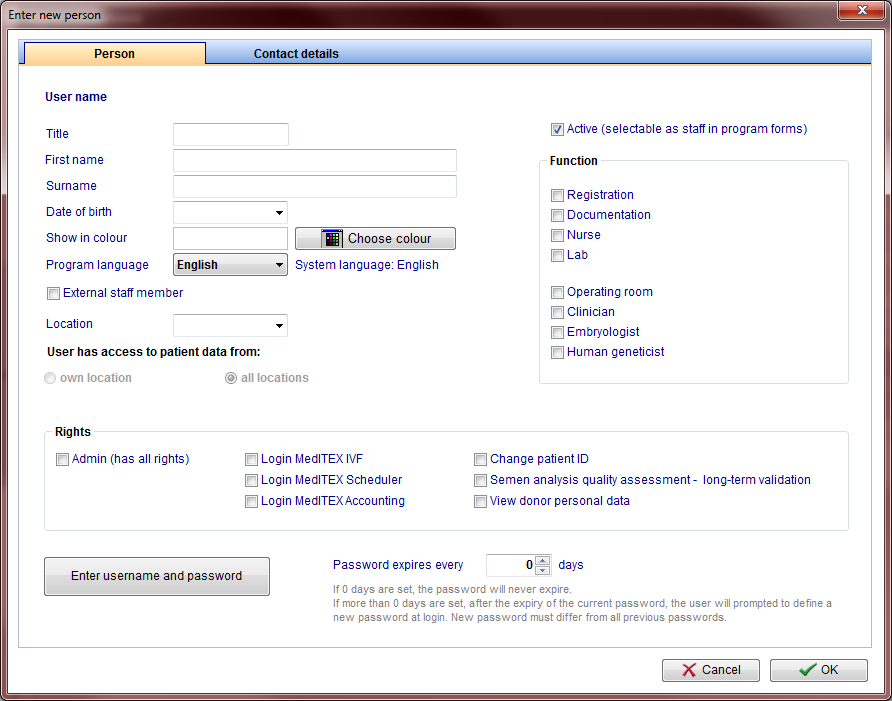 |
User name: displays the username when editing a person. If a new person is being added, this field will be blank.
Show in colour: this is the colour that will be displayed for this user throughout all MedITEX programs.
External staff member: select this box for external members working for the clinic.
Active: this check box allows this person to be selectable throughout program forms. For example: if Dr. Johnson does not have this box checked, he will not be able to be selected for a treatment.
Function: type of work done by this person.
Rights: these are the permissions of this person. |
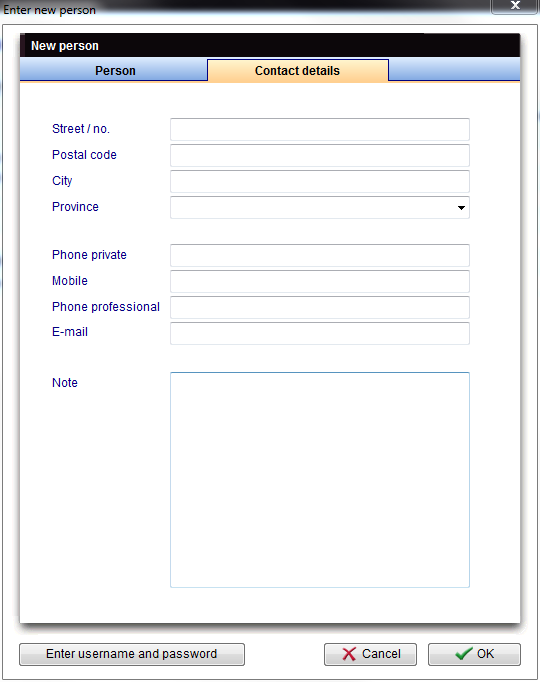 |
| Contact information about this person. |
The last step is clicking on the button Enter username and password at the bottom on this screen. The following window will open:
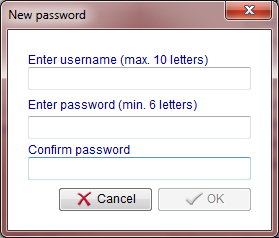 |
| Please add a username of 10 characters maximum and a password of at least 6 characters. |
Press the OK button to confirm the username and password, then press OK one more time to save this user.
| Back to How to | Back to top |
