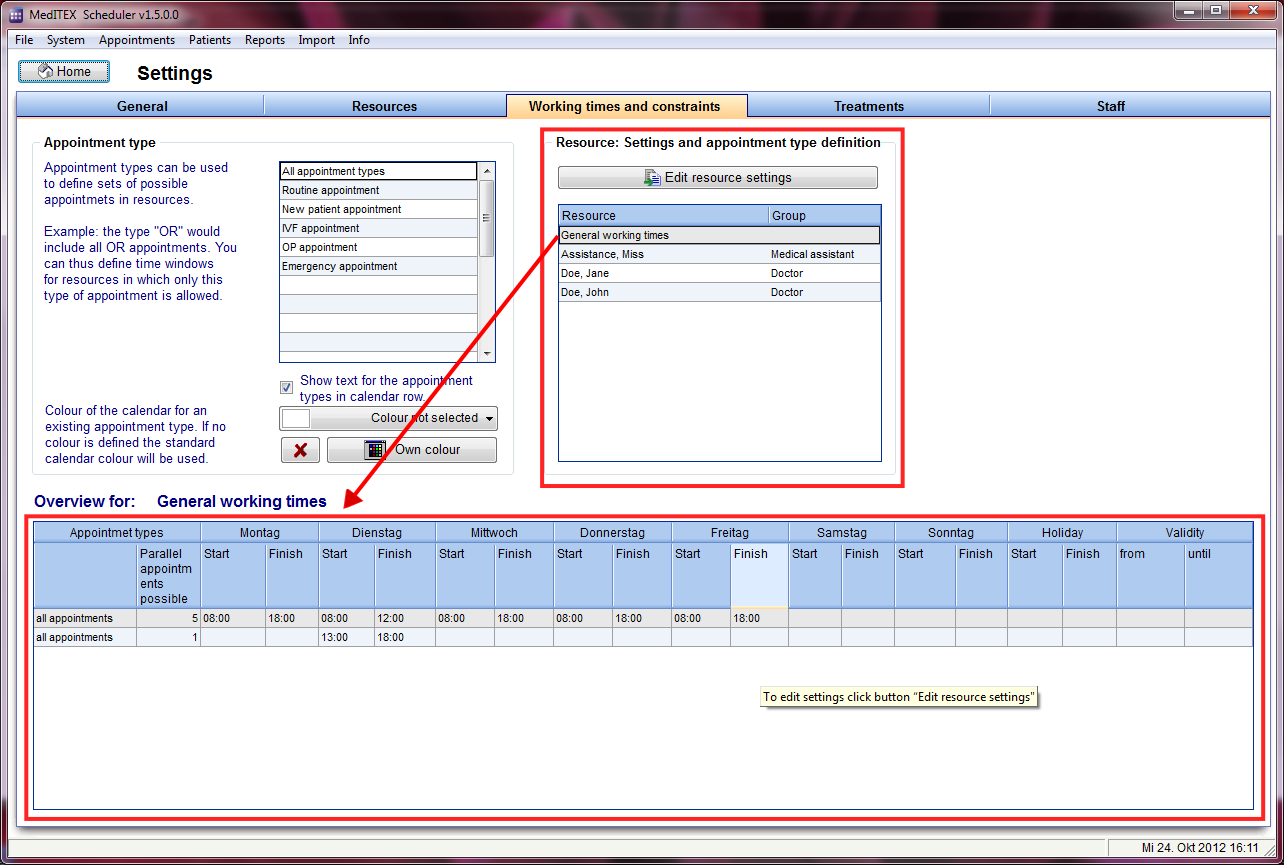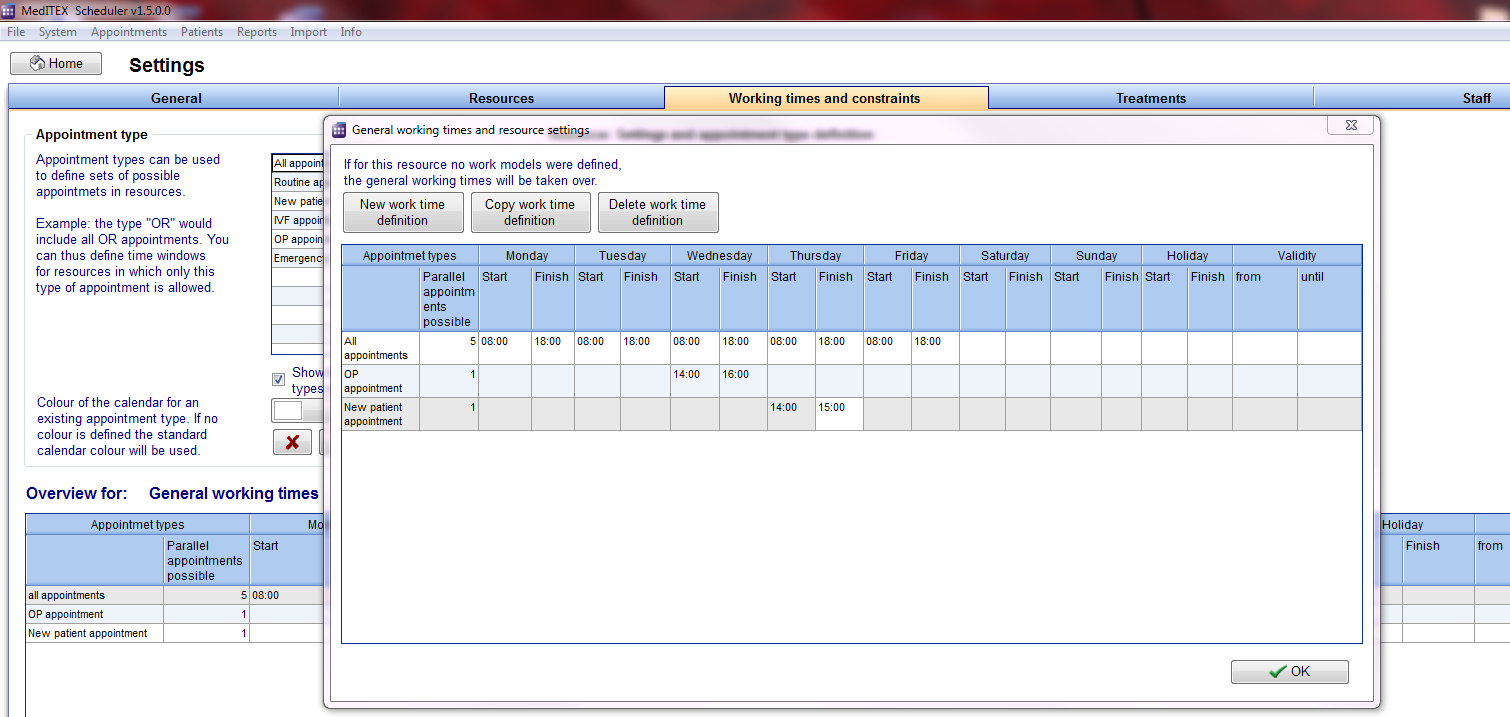How to set working time for each resource?
From MedITEX - Wiki
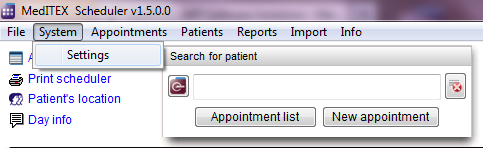 |
Working times and constraints can be edited in the settings. For that you go System -> Settings -> Working times and constraints.
In this area each resource can be adjusted in detail. General working times can be defined for the whole clinic, as well as special working times for each individual resource. It is also possible to restrict a resource to an allocated maximum number of appointments.
- Over the right table you can define the working times for each resource.
- The first upper line of this table represents the general work times of your clinic. These will be automatically valid for all resources that have no specific work time defined.
- In the bottom table you can see the overview of each selected resource.
With double click on a resource or with the button „Edit resource settings“ you can open the settings window of the selected resource.
- Change the times of available resources directly in the fields.
- With a click on the button “New work time definition” a new line will be inserted, in which you can define a new work model for the selected resource.
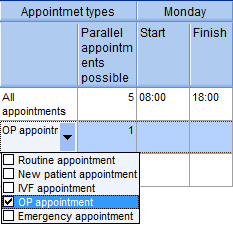 |
In the drop down list you can choose the appointment type(s) allowed for the selected work model – selected line. If you do not make a special selection (all boxes checked), “all appointments” will be displayed in the scheduler. In this way there will be no constraints on appointment type. |
Additional information:
- For each day you can define the time of start and end.
- If you like to define a break, like e. g. a lunch break, insert a further row (button “New work time definition”). In one row you apply the times UNTIL the break, in the row bellow you apply the times beginning FROM the break. If you have more rows for a day and there are overlapping times, the summary of the appointment types of the intersection are valid for the overlapping time.
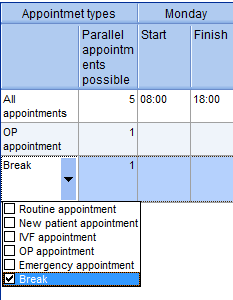 |
- Column “Validity”: If you don’t fill something out, the row with that working time definition will always be valid. But you can also fill out “from” or/and “until”. The scheduler will accordingly show the work times for that resource.
| Back to How to... | Back to top |