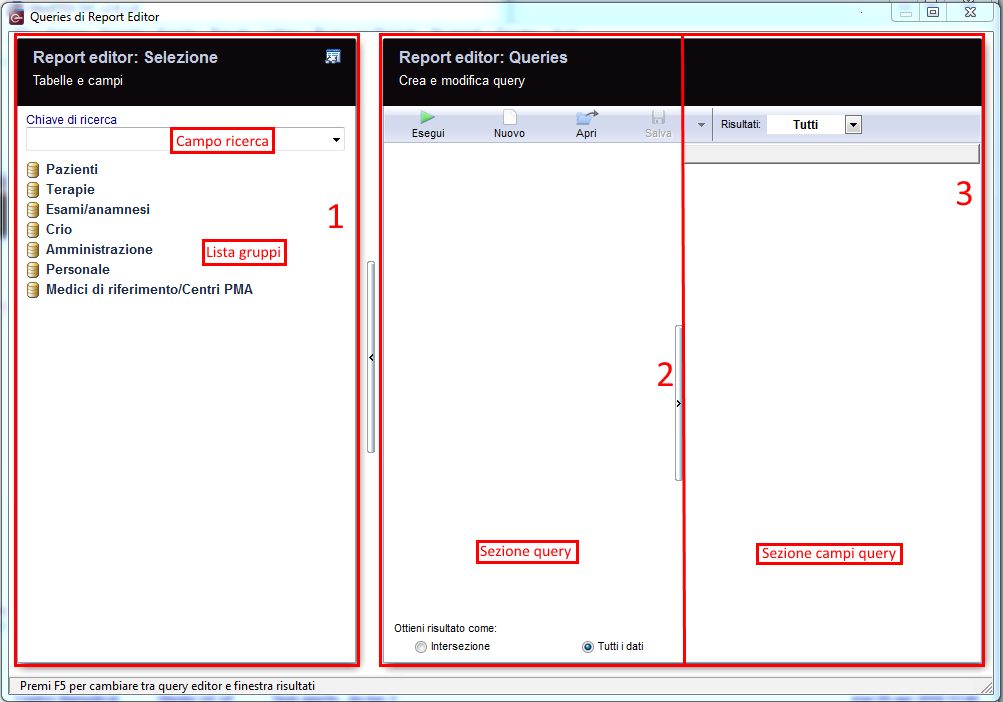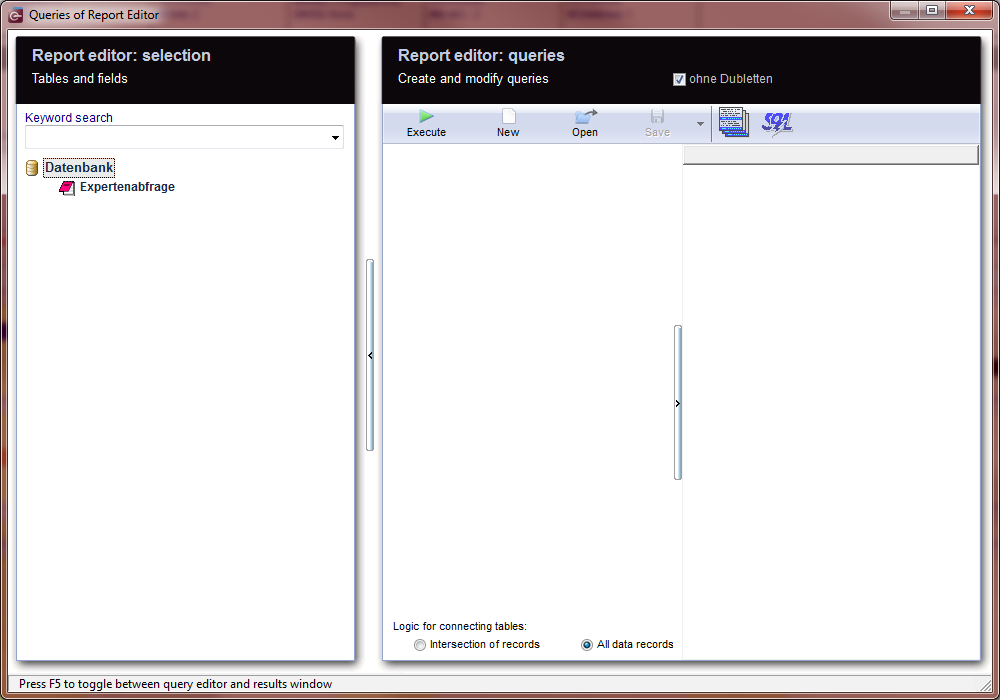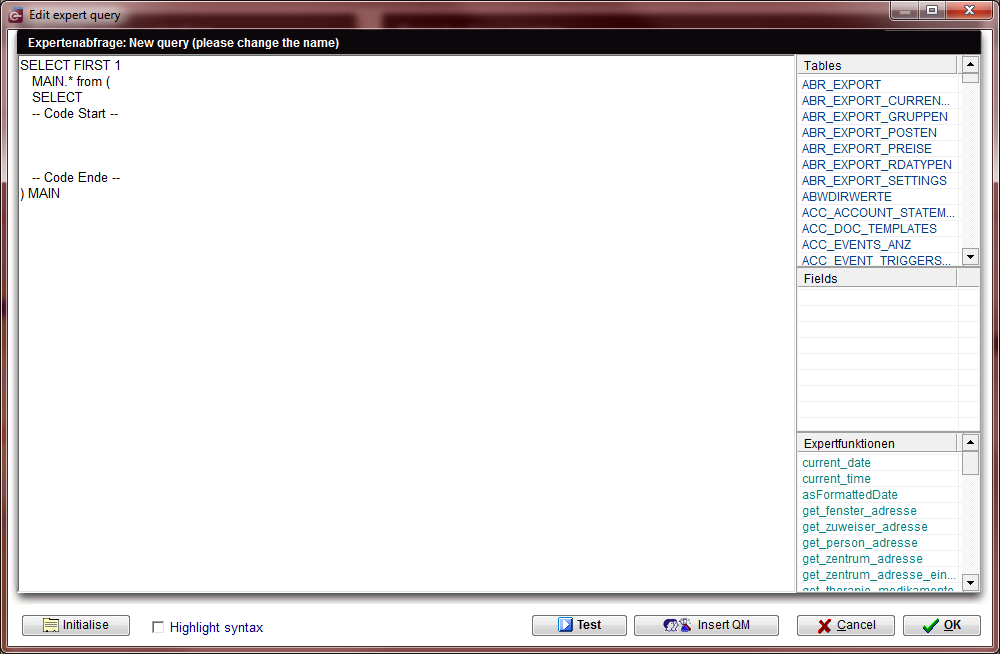Come importare/esportare una query?
From MedITEX - Wiki
Per aprire Report editor, cliccare su Report -> Report editor nella bara dei menù.
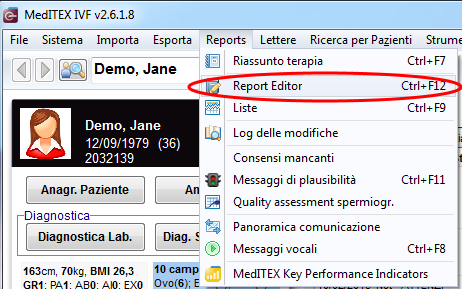 |
Report Editor si aprirà.
| Cliccare su Apri per aprire la finestra sottostante ed Importare/Esportare query. |
|
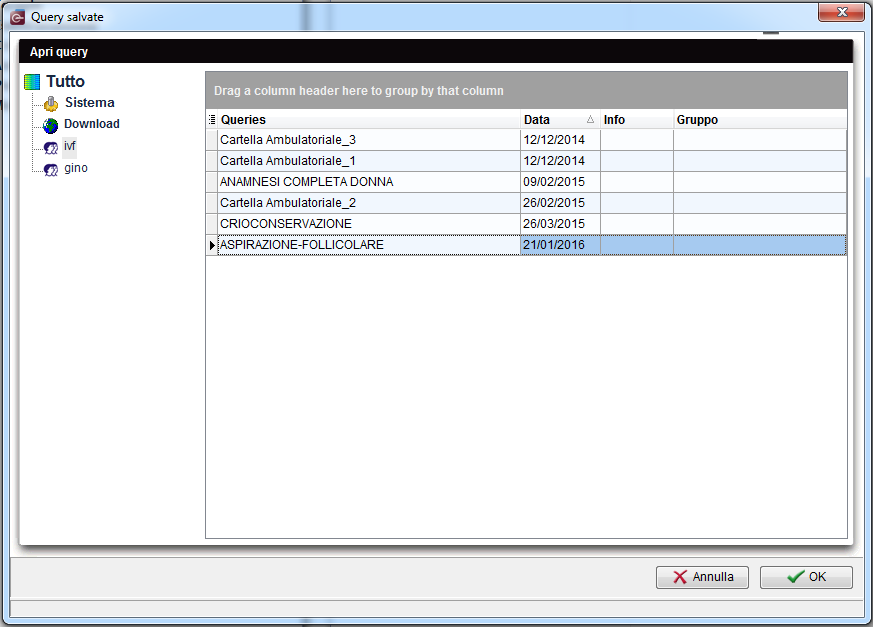 |
|
|
Tasto destro sulla query e selezionare l'opzione Query. |
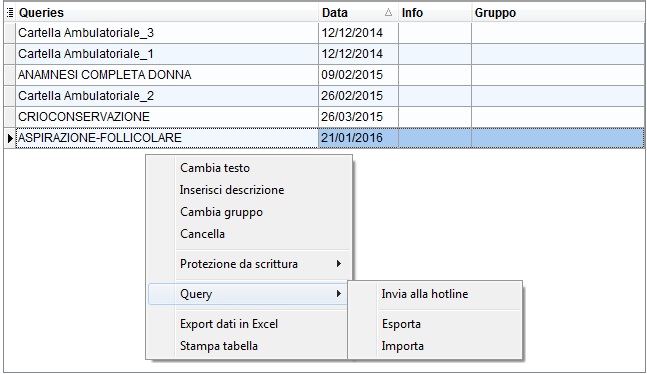 |
Esportare una query
A query may be exported in order to import it later into another server (e.g.: it is possible to send the query to a colleague using MedITEX in another center) or by another user in his/her own folder.
If the option Export is selected, the query will be copied into the folder Query builder, usually located at "<SERVER>\MedITEX IVF\File_Storage\QueryBuilder". The file will be saved as FQB [Name].grd. "Name" here represents the name of the query. This file can be sent and copied into another computer.
Importare una query
To import a query just select the corresponding option from the menu Query. Browse your computer and select the file you wish to import.
| When you right-click a query from the list and select Import, it will not overwrite this query. Instead, you will be asked to type in a new name and the query will be imported separately. |
Importare una query Expert
Expert queries are created by our support team and they are meant for very specific user requests. These queries are not editable.
In order to import an expert query, you must click on any field from the Group list (area 1).
After it is selected, press Ctrl+E. The Selection section will change to the picture bellow.
Click on Expertenabfrage and drag it to the Query section (area 2). The window Edit expert query will open.
Now open the "*.sql" file sent by the support team in any text editor like Notepad. Copy everything with Ctrl+A then Ctrl+C or select the whole code and right-mouse-click Copy.
Go back to the Edit expert query window. Delete all the default code.
Press Ctrl+V to paste the code we previously copied.
Press the OK buttom at the bottom right corner.
Back in the main Report editor window, save this new query and now you are able to run it just like a normal query.
| Back to How to | Back to top |