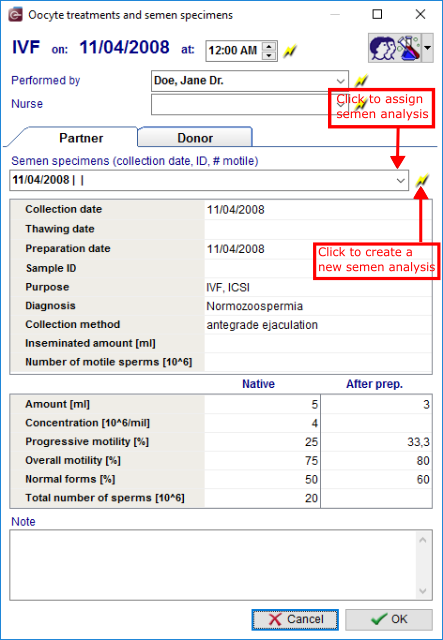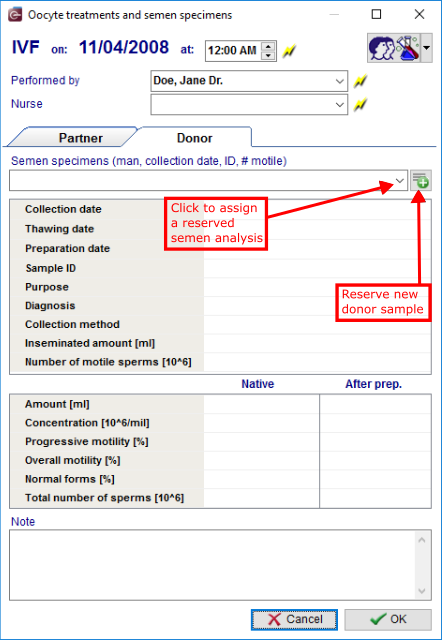Treatments and treatment semen analysis
From MedITEX - Wiki
| Line 71: | Line 71: | ||
<p> </p> | <p> </p> | ||
<ul> | <ul> | ||
| − | <li><img src="/images/Plus.png" alt="" width="23" height="23" /> <strong>Reserve a new donor sample</strong> with the <strong>Plus </strong>button.<strong><br /></strong></li> | + | <li><a href="/index.php?title=Search_for_suitable_patient"><img style="border: 2px dotted blue;" src="/images/Plus.png" alt="" width="23" height="23" /></a> <strong>Reserve a new donor sample</strong> with the <strong>Plus </strong>button.<strong><br /></strong></li> |
</ul> | </ul> | ||
<p> </p> | <p> </p> | ||
Revision as of 09:58, 21 May 2013
Semen analyses can be assigned to cycles in the Culture tab, by selecting it in the Treatments and treatment semen analyses field.
Double-click one of the entries that were automatically created and the following window will open:
Homologous
|
Heterologous
|
| <a href="/index.php?title=How_to_use_donated_sperm%3F#Using_a_donor.27s_sperm_in_a_cycle"><img style="display: block; margin-left: auto; margin-right: auto;" src="/images/howto48.png" alt="" width="48" height="48" /></a> |
<a href="/index.php?title=How_to_use_donated_sperm%3F#Using_a_donor.27s_sperm_in_a_cycle">Click here</a> to read more about Using sperm in a Semen analyses. |
| <a href="/index.php?title=Free_/_QM_fields"><img style="display: block; margin-left: auto; margin-right: auto; border: 2px dotted blue;" src="/images/QMButton.png" alt="" /></a> |
Press the QM field on the navigation panel on the top right corner to add staff, material, times or free fields. Information on how to use or define QM fields can be found in the section <a href="/index.php?title=Free_/_QM_fields">Free / QM fields</a>. |
| <a href="/index.php?title=MedITEX_IVF_manual">Back to the MedITEX IVF menu</a> | <a href="/index.php?title=MedITEX_IVF_manual"> </a><a href="/index.php?title=MedITEX_IVF_manual"> </a><a href="/index.php?title=Cycles">Back to the cycle overview</a> | <a href="#top">Back to top</a> |