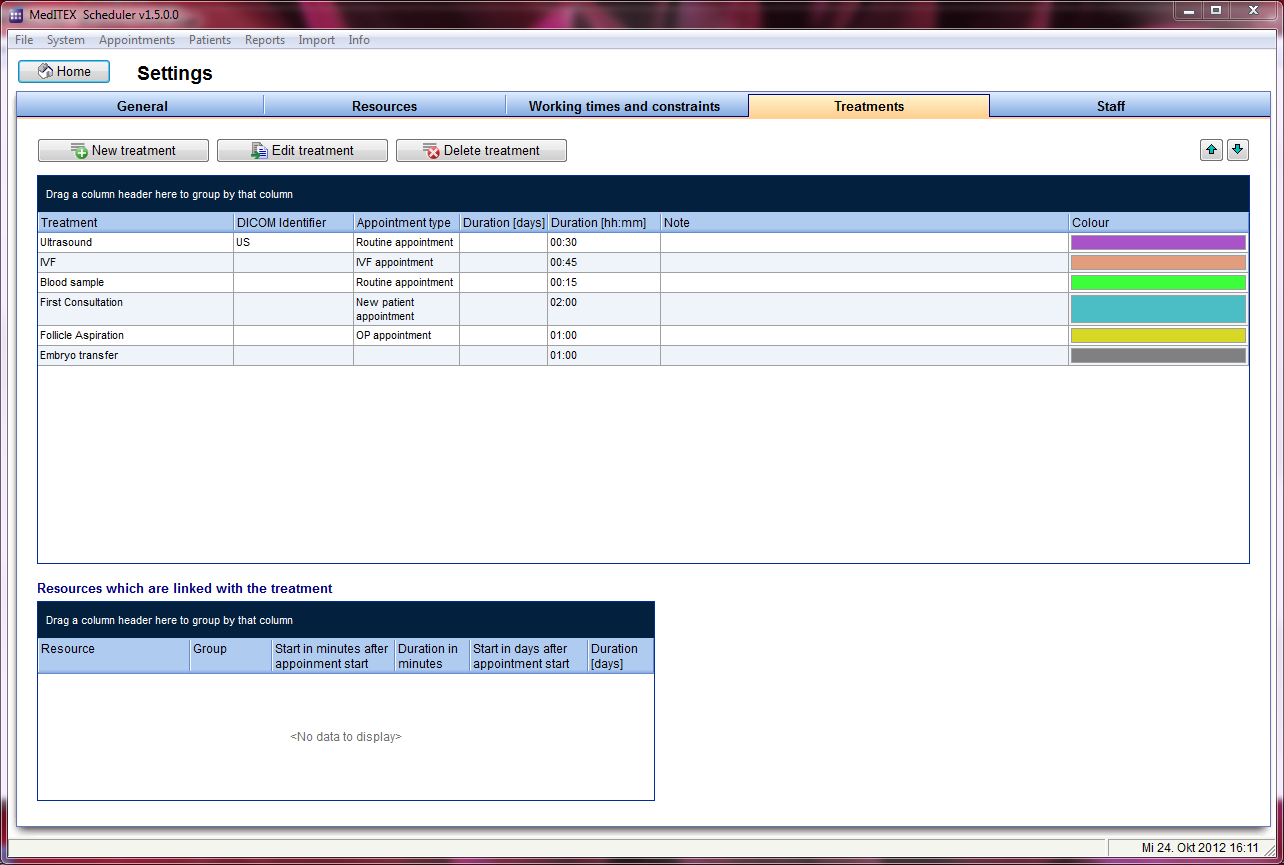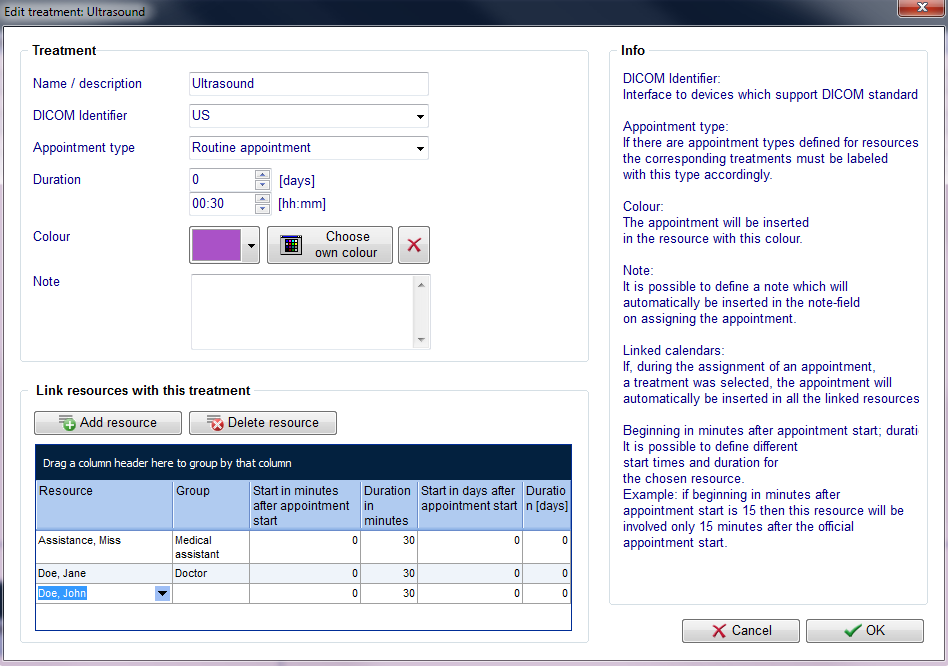How to send an appointment to the ultrasound working list?
From MedITEX - Wiki
| Line 15: | Line 15: | ||
</tbody> | </tbody> | ||
</table> | </table> | ||
| − | <p>In this window you can set a DICOM Identifier for ultrasound examinations.</p> | + | <p>In this window you can set a <strong>DICOM Identifier for ultrasound examinations</strong>.</p> |
| − | <p>If you do so, all registered ultrasound appointments will be automatically sent to the working list of the ultrasound.</p> | + | <p>If you do so, <strong>all registered ultrasound appointments</strong> will be automatically sent to the<strong> working list of the ultrasound</strong>.</p> |
<table style="float: right;" border="0"> | <table style="float: right;" border="0"> | ||
<tbody> | <tbody> | ||
Latest revision as of 12:12, 3 May 2013
To edit the Settings of Examinations click on the menu item System -> Settings -> Treatments:
In order to edit a treatment you can double click on the desired treatment (line), or select the line and click the button Edit treatment. You can create a new treatment template with the button New treatment.
In this window you can set a DICOM Identifier for ultrasound examinations.
If you do so, all registered ultrasound appointments will be automatically sent to the working list of the ultrasound.
| <a href="/index.php?title=MedITEX_Scheduler_how_to">Back to How to</a> | <a href="#top">Back to top</a> |